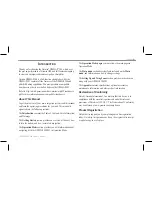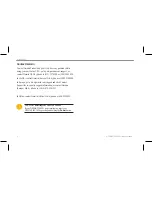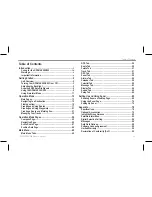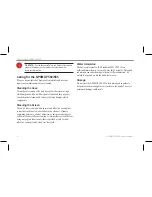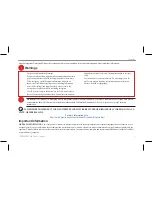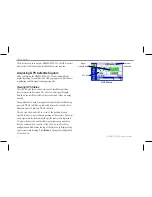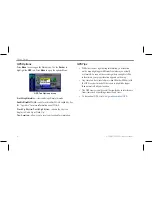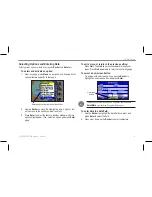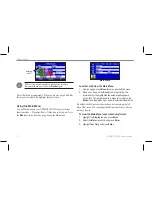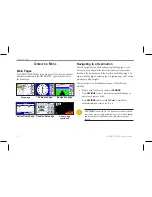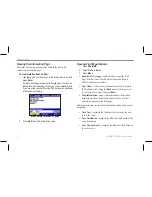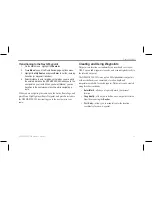Selecting Options and Entering Data
Select options and enter data by using the
Rocker
and
Enter
key.
To select and activate an option:
1. From any page, press
Menu
. An options menu shows a list of
optional features specific to that page.
Selecting an option from an options Menu
2. Use the
Rocker
to move the highlight up, down, right, or left
on the menu to the option you want to select.
3. Press
Enter
to select the feature. Another window with more
options might appear. If so, select an option, and press
Enter
again.
To exit a menu or return to the previous setting:
Press
Quit
. The
Quit
key moves backward through your
steps. Press
Quit
repeatedly to return to the starting page.
To select an on-screen button:
On a page with on-screen buttons, use the
Rocker
to
highlight an on-screen button, and press
Enter
.
On-screen
button
To
mark your current location as a waypoint, press and hold
Enter/Mark
until the New Waypoint Page opens.
To enter data in a data field:
1. Use the
Rocker
to highlight the data field you want, and
press
Enter
to select the field.
2. Press up or down on the
Rocker
to select characters.
GPSMAP 580/585 Owner’s Manual
9
Getting Started