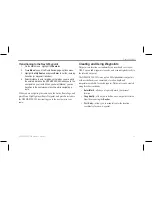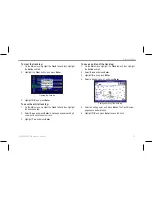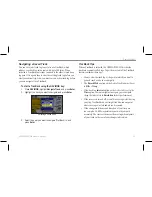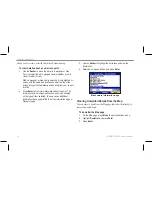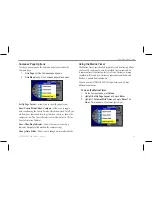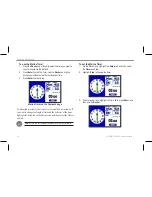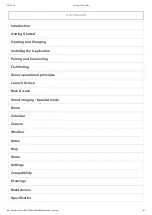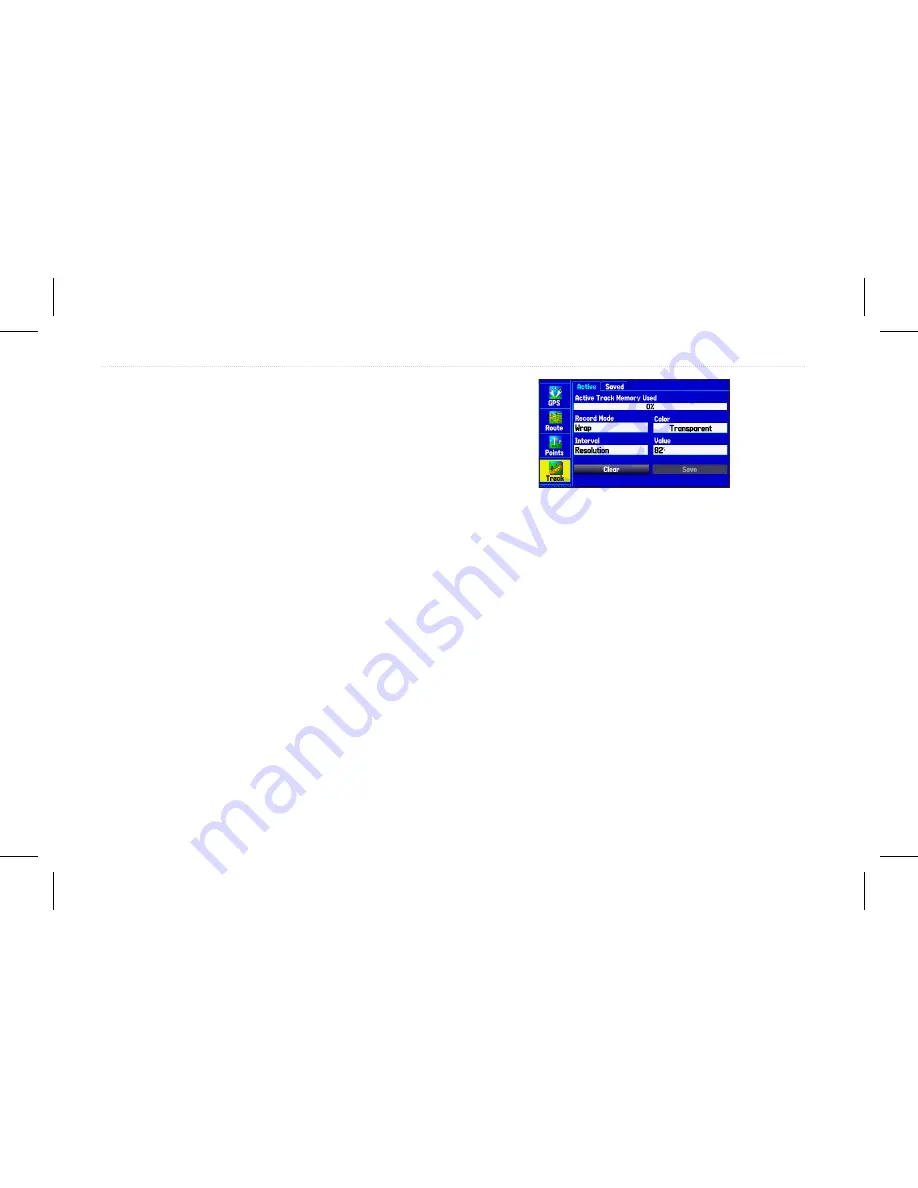
Managing Your Tracks
The GPSMAP 580/585 draws an electronic breadcrumb trail or track
log on the Map Page as you travel. The track log contains points
along its path, and includes both time and location for each point.
The track log starts recording as soon as the GPSMAP 580/585
obtains a location fix. For best results, clear the track log before you
start traveling as new track points overwrite the oldest track points.
The percentage of memory used by the current track log appears
at the top of the Active tab. After the track log is cleared, it shows
zero percent. When the track log reaches 100%, the most recent
track points overwrite the oldest track points (if
Wrap
is selected
for
Record Mode
). To avoid losing track points, save the track log
when it approaches the 99% mark.
Setting Up and Saving Your Tracks
You must save the track log before you can use the
Navigate Track
feature. The
Save
feature allows you to store up to 50 track logs.
To access the Track tab:
1. Press
Menu
twice to open the Main menu.
2. Highlight the
Track
tab.
Track tab
Record Mode
—
Wrap
records over the oldest tracks when the track
log reaches 100%.
Fill
records a track log until the track log is full
(100%). When
Off
is selected, the unit does not record tracks.
Interval
—
Distance
records track points after a specified distance is
traveled.
Time
creates track points after a specified time has elapsed.
Resolution
records track points based higher the resolution entered,
the more points the unit creates to make the track.
Color
—allows you to select a color for the track when it appears on
the map.
Value
—allows you to record a track according to the
Interval
and
Value
. enter a specific distance, time, or resolution.
32
GPSMAP 580/585 Owner’s Manual
Operation Mode