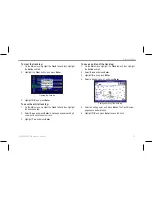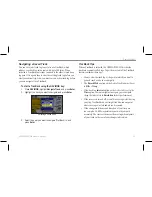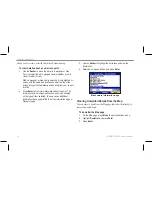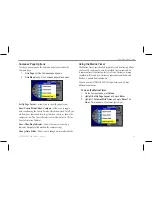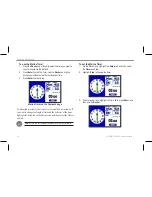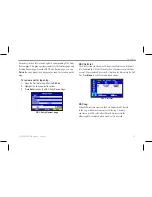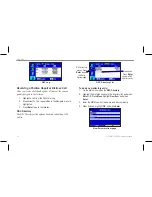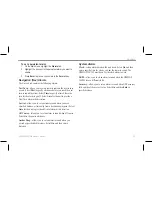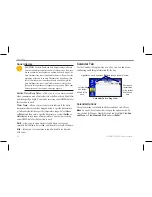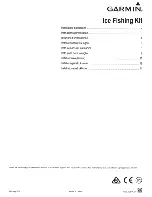Navigation Page
Navigation page
When you are navigating, the Navigation page provides digital and
graphic steering guidance to the destination. The right side of the
Navigation page features user-selectable data fields showing useful
navigation information. A compass ribbon appears at the top of the
page to show your current heading, represented by the violet bar.
The red vertical bar represents the bearing to your course. To stay
on course, steer toward the red vertical indicator (or arrows) until it
lines up with the violet bar in the middle. The bottom of the screen
provides visual guidance to the waypoint. The line down the center
of the Navigation represents your preferred track line.
To hide or show the Navigation page:
1. On the Main menu, highlight the
Display
tab.
2. Highlight the
Navigation Page
field, and press
Enter
.
3. Select
Off
to hide or
On
to show, and press
Enter
.
Using the Navigation Page
As you head toward your destination, the Navigation perspective
moves to indicate your progress to the waypoint and the direction
you should steer to stay on course. If you are navigating a route, the
Navigation page shows each route waypoint connected in sequence
by a black “road” with a white line down the middle. Nearby
waypoints that are not on the active route can also be shown.
To change the Navigation perspective scale:
On the Navigation page, press
IN
to zoom in; press
OUT
to
zoom out.
GPSMAP 580/585 Owner’s Manual
45
Operation Mode Pages