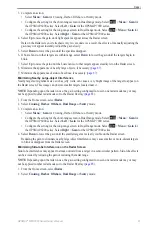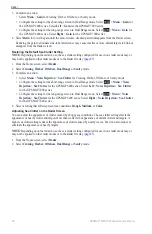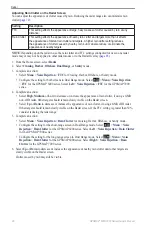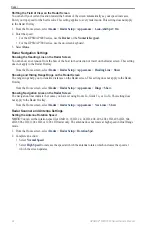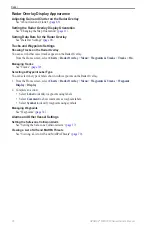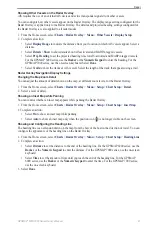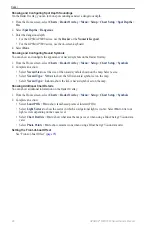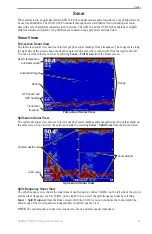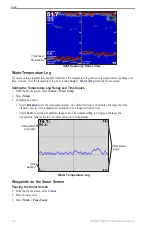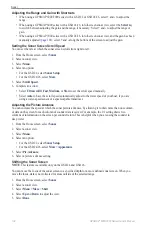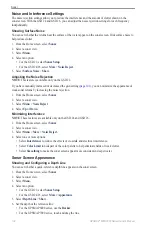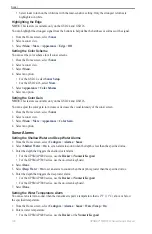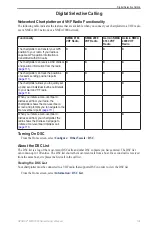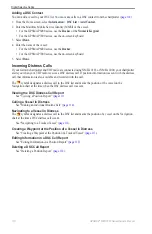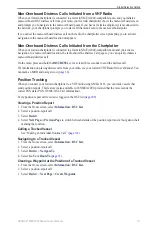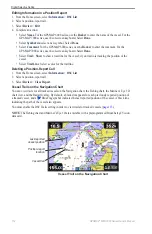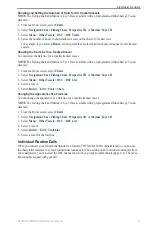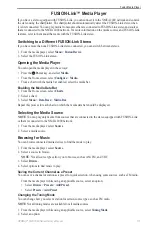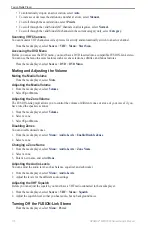GPSMAP
®
6000/7000 Series Owner’s Manual
101
Sonar
Creating a Waypoint on the Sonar Screen
1. From the Home screen, select
Sonar
.
2. Select a sonar view.
3. Select
Menu
>
Pause Sonar
.
4. Set the location of the waypoint using the intersection point of the depth line and the distance line:
• For the GPSMAP 6000 series, use the
Rocker
to move the intersection point.
• For the GPSMAP 7000 series, touch and drag the intersection point.
5. Select an option:
• For the GSD 22, select
Create Waypoint
.
• For the GSD 24/26, select
New Wpt
.
Sonar Screen Settings
You can define and adjust the sonar screen for all sonar views.
Setting the Zoom Level
1. From the Home screen, select
Sonar
.
2. Select a sonar view.
3. Select
Menu
>
Zoom
.
4. Complete an action:
• For the GSD 22, select
2x Zoom Auto Lock
or
4x Zoom Auto Lock
to zoom in on the sonar data at
two or four times magnification.
• For the GSD 22, select
Manual Zoom
to set the depth range of the magnified area manually. Select
View Up
or
View Down
to set the depth of the magnified area. Select
Zoom In
or
Zoom out
to
increase or decrease the magnification of the magnified area. Select
Done
.
• For the GSD 24/26, select
Set Zoom
to set the depth range of the magnified area manually. Select
View
Up
or
View Down
to set the depth of the magnified area. Select
Zoom In
or
Zoom out
to increase or
decrease the magnification of the magnified area. Select
Auto
to automatically adjust the depth of the
magnified area. Select
Done
.
• For the GSD 22 and the GSD 24/26, select
Bottom Lock
to zoom in on sonar data from the bottom
depth, and select
Up
or
Down
to set the depth range of the magnified area. Select
Done
.
Adjusting the Gain
You can control the level of detail shown on the sonar screen. To see more detail, increase the gain. If the
screen is cluttered, decrease the gain. With the GSD 24 and GSD 26, you can set the gain for each frequency
independently.
1. From the Home screen, select
Sonar
.
2. Select a sonar view.
3. Select
Menu
>
Gain
.
4. If necessary, select a frequency.
5. Select an option to set the gain.
6. Select
Back
.
Adjusting the Range of the Depth Scale
You can adjust the range of the depth scale that appears on the right side of the screen.
1. From the Home screen, select
Sonar
.
2. Select a sonar view.
3. Select
Menu
>
Range
.
4. Select an option.
5. Select
Done
.
Summary of Contents for GPSMAP 6008
Page 1: ...GPSMAP 6000 7000 series owner s manual ...
Page 6: ......
Page 133: ......
Page 134: ......
Page 135: ......