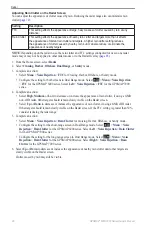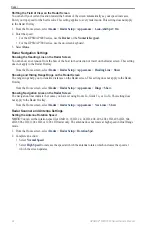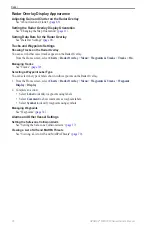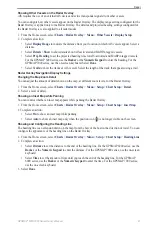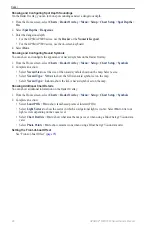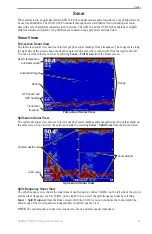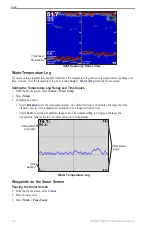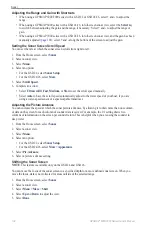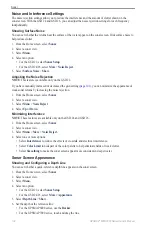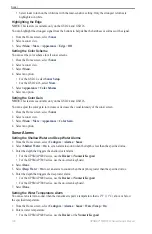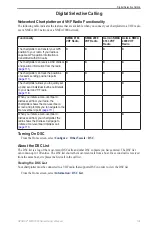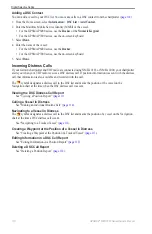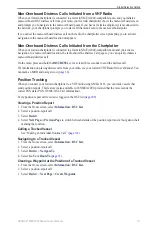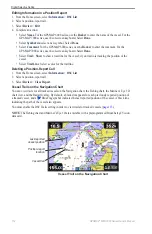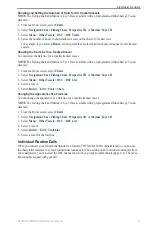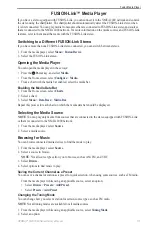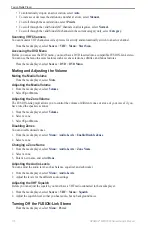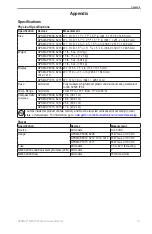GPSMAP
®
6000/7000 Series Owner’s Manual
103
Sonar
Configuring the Advanced Sonar Settings
Note
: These features are available only on the GSD 24 and GSD 26.
Before you can configure the
temp. Source
, you must have a SD 26 and more than one water-temperature
sensor or temperature-capable transducer.
With the GSD 24 and GSD 26, you can configure various sonar display and data source settings.
1. From the Home screen, select
Sonar
.
2. Select a sonar view.
3. Select
Menu > More
>
Advanced
.
4. Select one or more options:
• Select
transmit
to stop the transducer from transmitting.
• Select
tVG
to adjust the time-varying gain, which can reduce noise.
• Select
echo Stretch
to adjust how the targets appear on the screen. If the echo is too wide, the targets
will blend together. If the echo is too narrow, the targets might be small and difficult to see.
• Select
Bottom tracking
to select which frequency to use for determining depth.
• For the GSD 26, select
temp. Source
to select which water-temperature sensor or temperature-capable
transducer is the source for the water temperature log.
Frequencies
Selecting Frequencies
You can indicate which frequencies are used when using a dual-frequency transducer. With the GSD 26, you
can use a chirp frequency to display more-defined targets on the screen.
1. From the Home screen, select
Sonar
.
2. Select a sonar view.
3. Select
Menu
>
Frequency
.
4. Complete an action:
• Select
200 kHz
to show data from a 200 kHz sonar signal. This is useful mainly for more shallow,
inland waters.
• Select
50 kHz
to show data from a 50 kHz sonar signal. This is useful mainly for deeper waters.
• For the GSD 22 or GSD 24, select
Dual
to show both 200 kHz and 50 kHz data
• For a GSD 26 used with a broadband transducer, select
High Chirp
to transmit a chirp signal on the
high channel.
• For a GSD 26 used with a broadband transducer, select
Low Chirp
to transmit a chirp signal on the low
channel.
Managing Frequencies
Note
: This feature is available only on the GSD 26.
You can set the GSD 26 to operate on a wide variety of popular, discrete fishing frequencies. For maximum
depth penetration, set the frequency to a low setting.
Setting up New Frequencies
1. From the Home screen, select
Sonar
.
2. Select a sonar view.
3. Select
Menu
>
Frequency
>
Manage Frequencies
.
4. Select
New Preset
.
5. Select
High
or
Low
.
6. Enter a frequency:
• For the GPSMAP 6000 series, use the
Rocker
or
Numeric Keypad
.
• For the GPSMAP 7000 series, use the on-screen keyboard.
7. Select
Done
.
Summary of Contents for GPSMAP 6008
Page 1: ...GPSMAP 6000 7000 series owner s manual ...
Page 6: ......
Page 133: ......
Page 134: ......
Page 135: ......