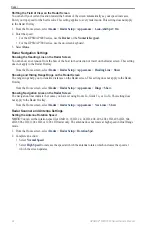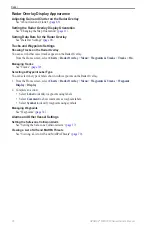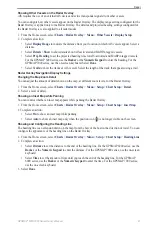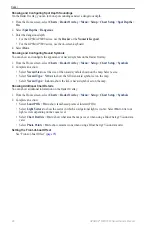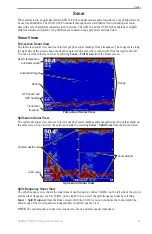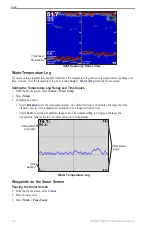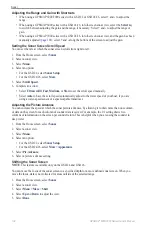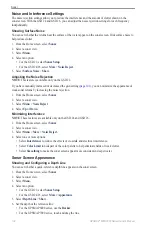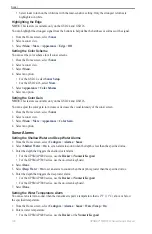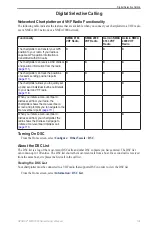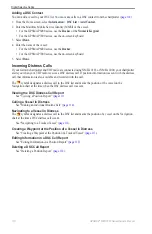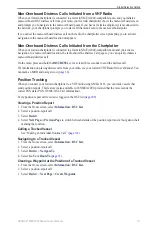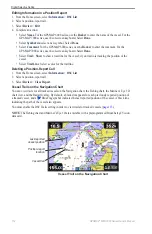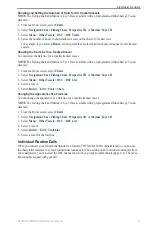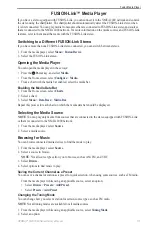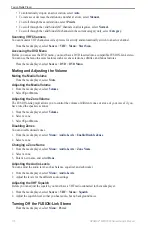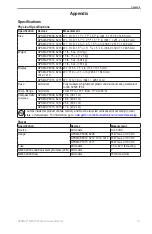GPSMAP
®
6000/7000 Series Owner’s Manual
105
Sonar
Showing the A-Scope
The A-Scope is a vertical flasher along the right side of the screen that instantaneously shows the range to
targets along a scale.
1. From the Home screen, select
Sonar
.
2. Select a sonar view.
3. Select
Menu.
4. Select an option:
• For the GSD 22, select
Sonar Setup
.
• For the GSD 24/26, select
More > Appearance
.
5. Select
A-Scope
>
on
.
6. For the GSD 24/26, select a peak hold time.
Showing Overlay Numbers
Before you can show water-speed information, you must have a water-speed sensor or a speed-capable
transducer installed and connected. Before you can show water-temperature information, you must have a
water-temperature sensor or a temperature-capable transducer installed and connected.
You can show information, such as unit voltage and navigation information, on the sonar screens. The
navigation information always includes GPS speed and GPS heading, and includes bearing and off-course
information while navigating.
1. From the Home screen, select
Sonar
.
2. Select a sonar view.
3. Select
Menu.
4. Select an option:
• For the GSD 22, select
Sonar Setup
.
• For the GSD 24/26, select
More > Appearance
.
5. Select
overlay Numbers
.
6. Select an option for each data type.
If you select
Auto
, and if the transducer is capable, the chartplotter displays the data on the sonar screen.
Configuring the Appearance of Suspended Targets
Note
: This feature is available only on the GSD 22.
You can set how the sonar interprets suspended targets.
1. From the Home screen, select
Sonar
>
Sonar Setup
>
Appearance
>
Fish Symbols
.
2. Complete an action:
• Select
to show suspended targets as symbols with background sonar information.
• Select
to show suspended targets as symbols with background sonar information and target depth
information.
• Select
to show suspended targets as symbols.
• Select
to show suspended targets as symbols with target depth information.
Showing and Configuring the Whiteline
Note
: This feature is available only on the GSD 22.
You can highlight the strongest signal from the bottom to help define the hardness or softness of the signal.
1. From the Home screen, select
Sonar
>
Sonar Setup
>
Appearance
>
Whiteline
.
2. Complete an action:
• Select
High
to turn on the whiteline with the most-sensitive setting. Almost all strong returns are
highlighted in white.
• Select
Medium
to turn on the whiteline with many strong returns highlighted in white.
Summary of Contents for GPSMAP 6008
Page 1: ...GPSMAP 6000 7000 series owner s manual ...
Page 6: ......
Page 133: ......
Page 134: ......
Page 135: ......