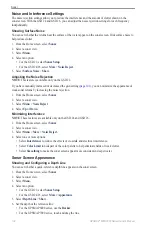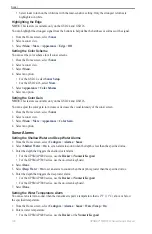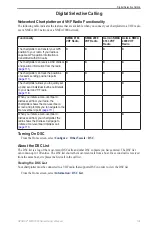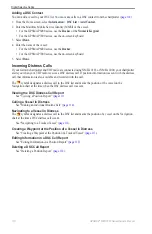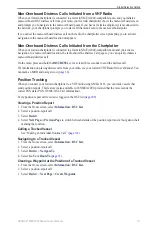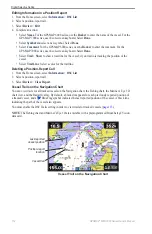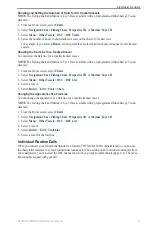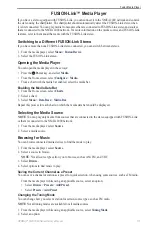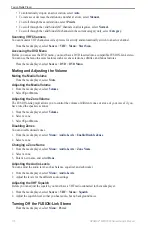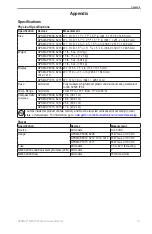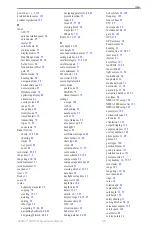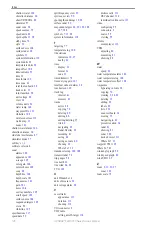118
GPSMAP
®
6000/7000 Series Owner’s Manual
Appendix
Calibrating the GPSMAP 7000 Series Touchscreen
The GPSMAP 7000 series chartplotter touchscreen does not normally require calibration. However, if the
buttons do not seem to be responding properly, use the following process to calibrate the screen.
1. While the chartplotter is turned off, press the
Power
key.
The Warning screen appears.
2. Touch anywhere on the black portion of the screen for approximately 15 seconds until the calibration
screen appears.
3. Follow the instructions on the screen until “Calibration is complete” appears.
4. Touch
oK
.
Screenshots
Note
: To capture screenshots using a GPSMAP 7012, 7212, 7015 or 7515, you must use the Garmin RF
Wireless Remote Control.
You can capture as a bitmap (.BMP) file a screenshot of any screen shown on your chartplotter, and transfer
the file to your computer.
Capturing Screenshots
1. Insert a memory card into the SD card slot on the front of the chartplotter.
2. Select
Configure
>
System
>
Beeper/Display
>
Screenshot Capture
>
on
.
3. Go to a screen you want to capture.
4. Take a screenshot:
• For the GPSMAP 6000 series, press the
HoMe
key for at least six seconds.
• For the GPSMAP 7000 series, press the
HoMe
button on the Garmin RF Wireless Remote Control for
at least six seconds.
The Screenshot Taken window appears.
5. Select
oK
.
Copying Screenshots to a Computer
1. Remove the memory card from the chartplotter and insert it into an SD card reader that is attached to a
computer.
2. From Windows Explorer, open the Garmin\scrn folder on the memory card.
3. Copy a .BMP file from the card and paste it to any location on the computer.
Viewing GPS Satellite Locations
You can view the relative position of GPS satellites in the sky.
From the Home screen, select
Configure
>
System
>
GPS
.
System Information
Viewing System Information
Summary of Contents for GPSMAP 6008
Page 1: ...GPSMAP 6000 7000 series owner s manual ...
Page 6: ......
Page 133: ......
Page 134: ......
Page 135: ......