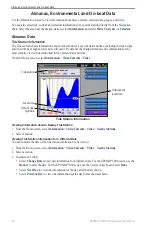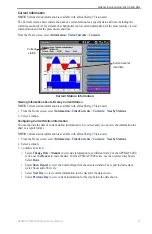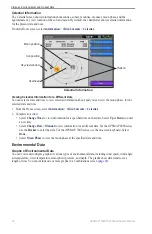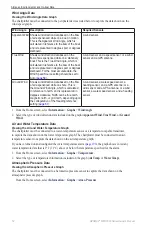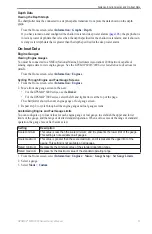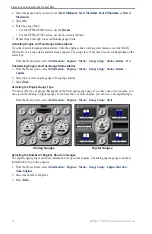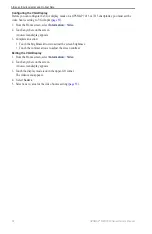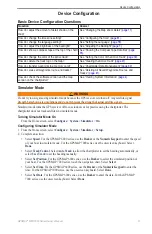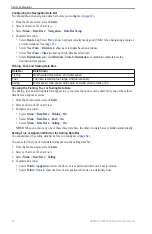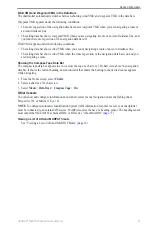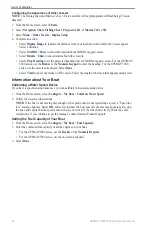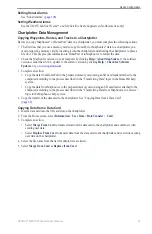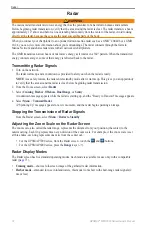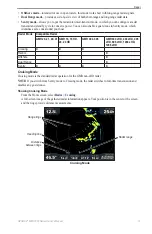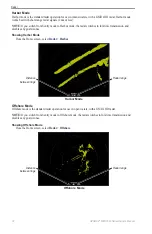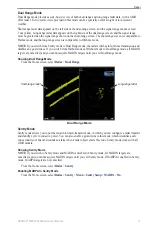60
GPSMAP
®
6000/7000 Series Owner’s Manual
Device Configuration
Shoreline Distance Auto Guidance Setting
The Shoreline Distance setting indicates how close to the shore you want the Auto Guidance line to be placed.
The Auto Guidance line may move if you change this setting while navigating.
Setting the Distance from Shore
The available values for the Shoreline Distance setting (Nearest, Near, Normal, Far, or Farthest) are relative,
not absolute. To ensure that the Auto Guidance line is placed an appropriate distance from shore, you can
assess the placement of the Auto Guidance line using one or more familiar destinations that require navigation
through a narrow waterway.
1. Dock your boat or drop anchor.
2. From the Home screen, select
Configure
>
Preferences
>
Navigation
>
Auto Guidance
>
Shoreline
Distance
>
Normal
.
3. Select a destination that you have navigated to previously:
• For the GPSMAP 6000 series, use the
Rocker
to select the destination using the
cursor ( ).
• For the GPSMAP 7000 series, touch the navigation chart to select the destination using the cursor ( ).
4. Select
Navigate to
>
Guide to
.
5. Review the placement of the Auto Guidance line. Determine whether the line safely avoids known
obstacles, and whether the turns enable efficient travel.
6. Complete an action:
• If the placement of the Auto Guidance line is satisfactory, select
Menu
>
Navigation options
>
Stop
Navigation
. Proceed to step 10.
• If the Auto Guidance line is too close to known obstacles, from the Home screen, select
Configure
>
Preferences
>
Navigation
>
Auto Guidance
>
Shoreline Distance
>
Far
.
• If the turns in the Auto Guidance line are too wide, from the Home screen, select
Configure
>
Preferences
>
Navigation
>
Auto Guidance
>
Shoreline Distance
>
Near
.
7. If you selected
Near
or
Far
in step 6, review the placement of the Auto Guidance line. Determine whether
the line safely avoids known obstacles, and whether the turns enable efficient travel.
Auto Guidance maintains a wide clearance from obstacles in open water, even if you set the Shoreline
Distance setting to
Near
or
Nearest
. As a result, the chartplotter may not reposition the Auto Guidance
line, unless the destination selected in step 3 requires navigation through a narrow waterway.
8. Complete an action:
• If the placement of the Auto Guidance line is satisfactory, select
Menu
>
Navigation options
>
Stop
Navigation
. Proceed to step 10.
• If the Auto Guidance line is too close to known obstacles, from the Home screen, select
Configure
>
Preferences
>
Navigation
>
Auto Guidance
>
Shoreline Distance
>
Farthest
.
• If the turns in the Auto Guidance line are too wide, from the Home screen, select
Configure
>
Preferences
>
Navigation
>
Auto Guidance
>
Shoreline Distance
>
Nearest
.
Summary of Contents for GPSMAP 6008
Page 1: ...GPSMAP 6000 7000 series owner s manual ...
Page 6: ......
Page 133: ......
Page 134: ......
Page 135: ......