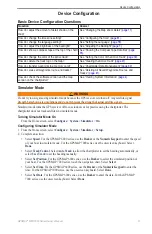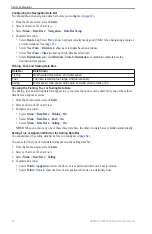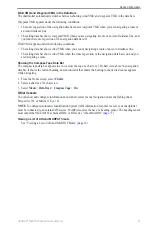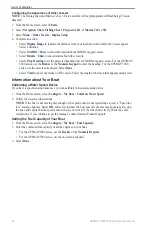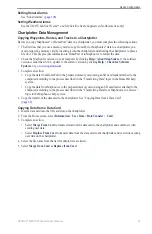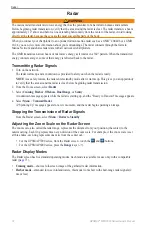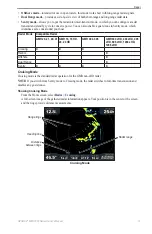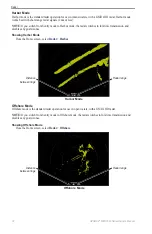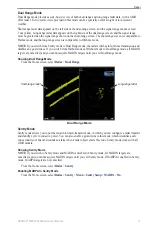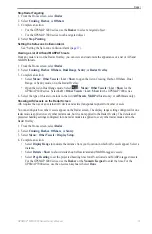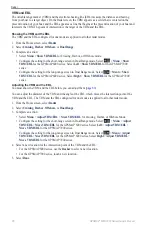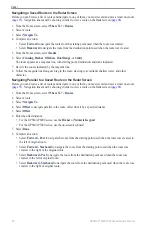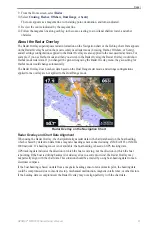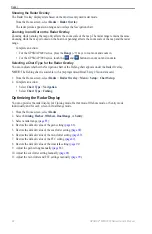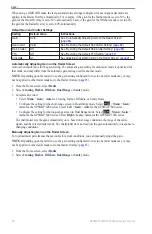GPSMAP
®
6000/7000 Series Owner’s Manual
71
Device Configuration
Backing Up Data to a Computer
1. Insert a memory card into the SD card slot on the chartplotter.
2. From the Home screen, select
Information
>
User Data
>
Data transfer
>
Card
>
Save to Card
.
3. Complete one of the following actions to indicate the name of the file to be backed up:
• Select a file name from the list.
• Select
Add New File
to create a new file. Enter the file name. Select
Done
.
4. Select
Save to Card
.
The file name is saved with an .ADM extension.
5. Remove the memory card from the chartplotter and insert it into an SD card reader attached to a computer.
6. From Windows
®
Explorer, open the Garmin\UserData folder on the memory card.
7. Copy the backup file on the card and paste it to any location on the computer.
Restoring Backup Data to a Chartplotter
1. Insert a memory card into an SD card reader that is attached to the computer.
2. Copy a backup file from the computer to the memory card, into a folder named Garmin\UserData.
3. Insert the memory card into the SD card slot on the chartplotter.
4. From the Home screen, select
Information
>
User Data
>
Data transfer
>
Card
>
Replace From Card
.
Networked Device Configuration
Viewing Connected Garmin Marine Network Devices
From the Home screen, select
Configure
>
Communications
>
Marine Network
.
Each connected device is listed along the left side of the screen.
Assigning a Name to a Garmin Marine Network Device
1. From the Home screen, select
Configure
>
Communications
>
Marine Network
.
2. Select a device.
3. Select
Review
.
4. Enter a name for the device:
• For the GPSMAP 6000 series, use the
Rocker
.
• For the GPSMAP 7000 series, use the on-screen keyboard.
5. Select
Done
.
Summary of Contents for GPSMAP 6008
Page 1: ...GPSMAP 6000 7000 series owner s manual ...
Page 6: ......
Page 133: ......
Page 134: ......
Page 135: ......