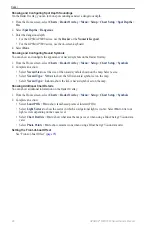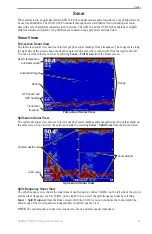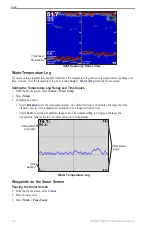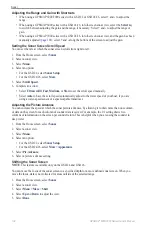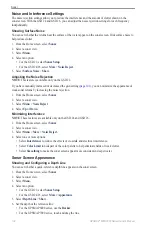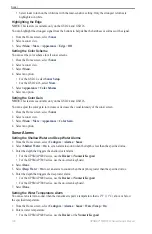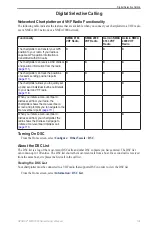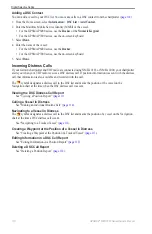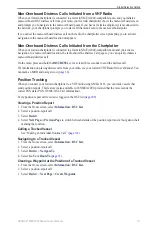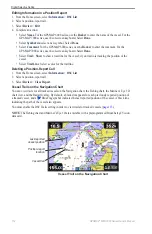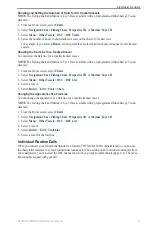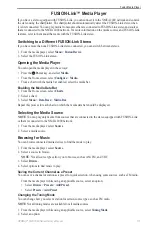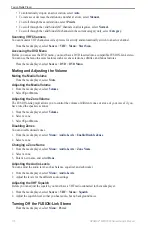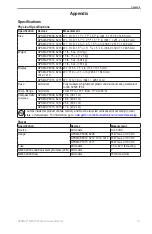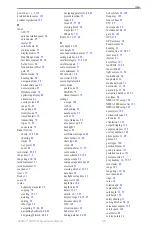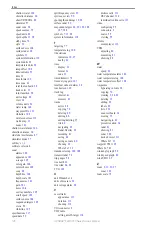112
GPSMAP
®
6000/7000 Series Owner’s Manual
Digital Selective Calling
Editing Information in a Position Report
1. From the Home screen, select
Information
>
DSC List
.
2. Select a position-report call.
3. Select
Review
>
edit
.
4. Complete an action:
• Select
Name
. For the GPSMAP 6000 series, use the
Rocker
to enter the name of the vessel. For the
GPSMAP 7000 series, use the on-screen keyboard. Select
Done
.
• Select
Symbol
and select a new symbol. Select
Done
.
• Select
Comment
. For the GPSMAP 6000 series, use the
Rocker
to enter the comment. For the
GPSMAP 7000 series, use the on-screen keyboard. Select
Done
.
• Select
trail
>
Show
to show a trail line for the vessel, if your radio is tracking the position of the
vessel.
• Select
trail Line
. Select a color for the trail line.
Deleting a Position-Report Call
1. From the Home screen, select
Information
>
DSC List
.
2. Select a position-report call.
3. Select
Review
>
Clear Report
.
Vessel Trails on the Navigation Chart
You can view trails for all tracked vessels on the Navigation chart, the Fishing chart, the Mariner’s Eye 3D
chart view, and the Radar Overlay. By default, a black dot appears for each previously reported position of
a tracked vessel, and a Blue Flag symbol indicates the last reported position of the vessel. A black line
indicating the path of the vessel also appears.
You must enable the DSC Trails setting in order to view trails for tracked vessels (
Note
: The Fishing chart and Mariner’s Eye 3D are available with a preprogrammed BlueChart g2 Vision
data card.
Vessel trail
Last-reported
vessel position
Position-report
location
Vessel Trail on the Navigation Chart
Summary of Contents for GPSMAP 6008
Page 1: ...GPSMAP 6000 7000 series owner s manual ...
Page 6: ......
Page 133: ......
Page 134: ......
Page 135: ......