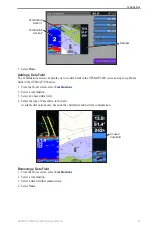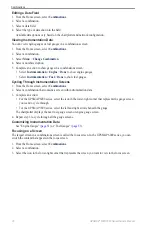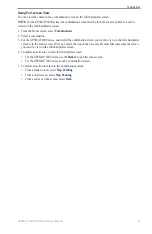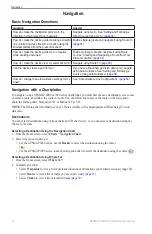GPSMAP
®
6000/7000 Series Owner’s Manual
17
Charts and 3D Chart Views
• Select
Display Range
to indicate the distance from your location in which AIS vessels appear. Select a
distance.
• Select
MARPA
>
Show
to show MARPA-tagged vessels.
• Select
Details
>
Show
to show details about AIS-activated and MARPA-tagged vessels.
• Select
Proj. Heading
to set the projected heading time for AIS-activated and MARPA-tagged vessels.
For the GPSMAP 6000 series, use the
Rocker
or the
Numeric Keypad
to enter the time. For the
GPSMAP 7000 series, use the on-screen keyboard. Select
Done
.
• Select
trails
to show the tracks of AIS vessels. Select the length of the track that appears using a trail.
Activating a Target for an AIS Vessel
Note
: The Fishing chart and Mariner’s Eye 3D are available with a preprogrammed BlueChart g2 Vision
data card.
1. From the Home screen, select
Charts
.
2. Select
Navigation Chart
,
Fishing Chart
,
Perspective 3D
, or
Mariner’s eye 3D
.
3. Complete an action:
• For the GPSMAP 6000 series, use the
Rocker
to select an AIS vessel.
• For the GPSMAP 7000 series, touch an AIS vessel.
4. Select
AIS Vessel
>
Activate target
.
Viewing Information about a Targeted AIS Vessel
You can view the AIS signal status, MMSI, GPS speed, GPS heading, and other information that is reported
about a targeted AIS vessel.
1. From the Home screen, select
Charts
.
2. Select
Navigation Chart
,
Fishing Chart
,
Perspective 3D
, or
Mariner’s eye 3D
.
3. Complete an action:
• For the GPSMAP 6000 series, use the
Rocker
to select an AIS vessel.
• For the GPSMAP 7000 series, touch an AIS vessel.
4. Select
AIS Vessel
.
Deactivating a Target for an AIS Vessel
Note
: The Fishing chart and Mariner’s Eye 3D are available with a preprogrammed BlueChart g2 Vision
data card.
1. From the Home screen, select
Charts
.
2. Select
Navigation Chart
,
Fishing Chart
,
Perspective 3D
, or
Mariner’s eye 3D
.
3. Complete an action:
• For the GPSMAP 6000 series, use the
Rocker
to select the AIS vessel.
• For the GPSMAP 7000 series, touch the AIS vessel.
4. Select
AIS Vessel
>
Deactivate
.
Setting the Safe-zone Collision Alarm
The safe-zone collision alarm is used only with AIS and MARPA. MARPA functionality works with radar
). The safe zone is used for collision avoidance, and can be customized. All safe-zone collision alarm
settings are applied to all charts, to all 3D chart views, to all radar modes, and to the Radar Overlay.
1. From the Home screen, select
Configure
>
other Vessels
>
Collision Alarm
>
on
.
A message banner appears and an alarm sounds when a MARPA-tagged object or an AIS-activated vessel
enters the safe-zone ring around your boat. The object is also labeled as dangerous on the screen. The
off
setting disables the message banner and the audible alarm, but the object is still labeled as dangerous on the
screen.
2. Select
Range
to set the measured radius of the safe-zone ring to a specified distance from 500 ft. to 2.0 nm
(or from 150 m to 3.0 km, or from 500 ft. to 2.0 mi.).
3. Select a distance.
Summary of Contents for GPSMAP 6008
Page 1: ...GPSMAP 6000 7000 series owner s manual ...
Page 6: ......
Page 133: ......
Page 134: ......
Page 135: ......