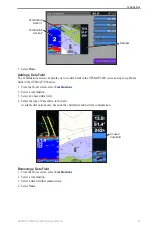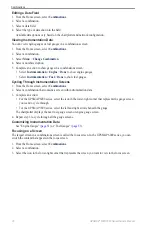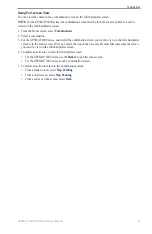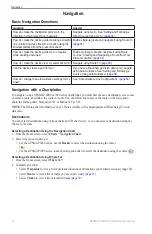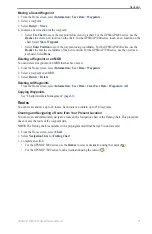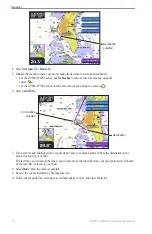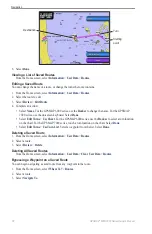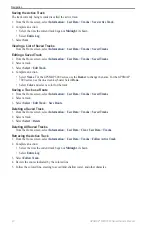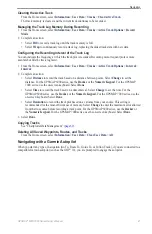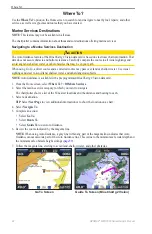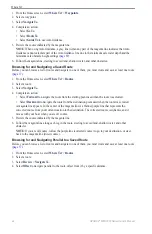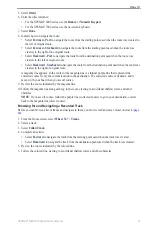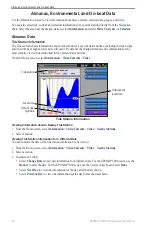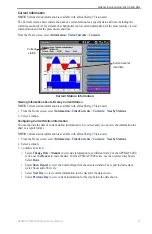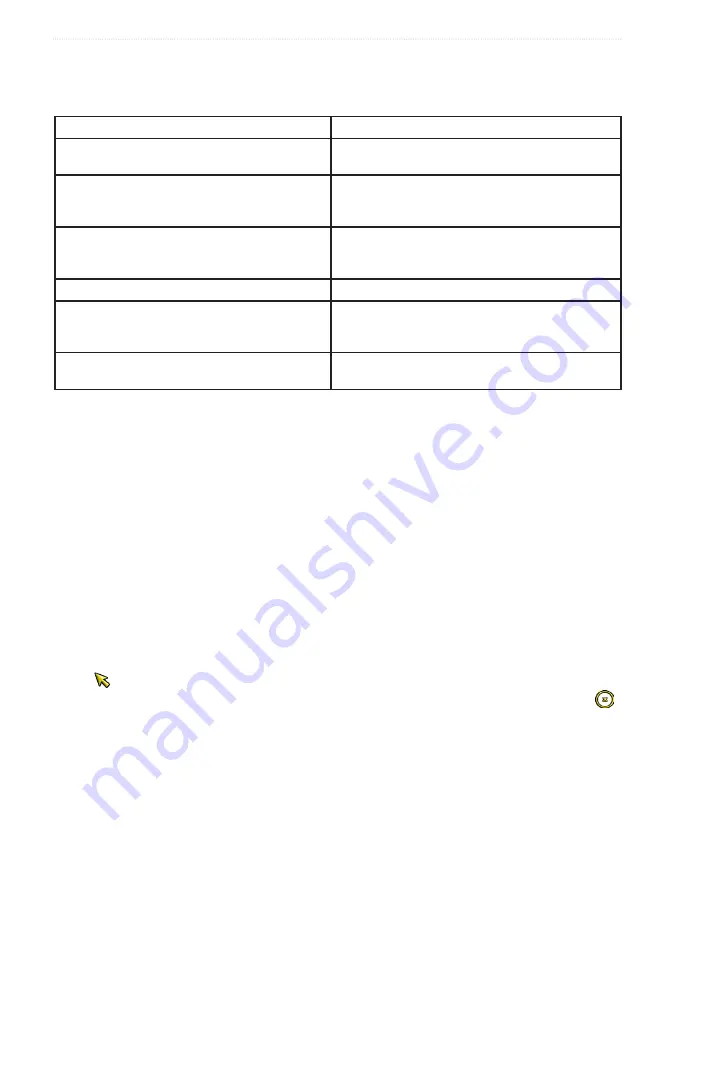
32
GPSMAP
®
6000/7000 Series Owner’s Manual
Navigation
Navigation
Basic Navigation Questions
Question
Answer
How do I make the chartplotter point me in the
direction in which I want to go (bearing)?
Navigate using Go To� See “Setting and Following a
Direct Course Using Go To” (
page 32
)�
How do I make the device guide me along a straight
line (minimizing cross track) to a location using the
shortest distance from the present location?
Build a single-leg route and navigate it using Route To
)�
How do I make the device guide me to a location
while avoiding obstacles?
Build a multi-leg route and navigate it using Route
To� See “Creating and Navigating a Route from Your
Present Location” (
page 34
)�
How do I make the device steer my automatic pilot? Navigate using Route To (
)�
Can the device create a path for me?
If you have a BlueChart g2 Vision data card, navigate
using Auto Guidance� See “Setting and Following a
Course Using Auto Guidance” (
page 32
)�
How do I change the Auto Guidance settings for my
boat?
See “Auto Guidance Line Configurations” (
)�
Navigation with a Chartplotter
To navigate using a GPSMAP 6000 or 7000 series chartplotter, you must first choose a destination, set a course
or create a route, and follow the course or route. You can follow the course or the route on the Navigation
chart, the Fishing chart, Perspective 3D, or Mariner’s Eye 3D.
Note
: The Fishing chart and Mariner’s Eye 3D are available with a preprogrammed BlueChart g2 Vision
data card.
Destinations
You can select destinations using various charts and 3D chart views, or you can select a destination using the
Where To? feature.
Selecting a Destination Using the Navigation Chart
1. From the Home screen, select
Charts
>
Navigation Chart
.
2. Select where you want to go:
• For the GPSMAP 6000 series, use the
Rocker
to select the destination using the cursor
( ).
• For the GPSMAP 7000 series, touch the navigation chart to select the destination using the cursor ( ).
Selecting a Destination Using Where To?
1. From the Home screen, select
Where to?
.
2. Complete an action:
• Select
Waypoints
to view a list of preloaded locations and locations you marked previously (
• Select
Routes
to view a list of routes you saved previously (
• Select
tracks
to view a list of recorded tracks (
).
Summary of Contents for GPSMAP 6008
Page 1: ...GPSMAP 6000 7000 series owner s manual ...
Page 6: ......
Page 133: ......
Page 134: ......
Page 135: ......