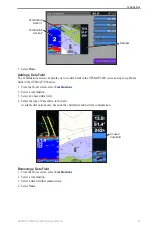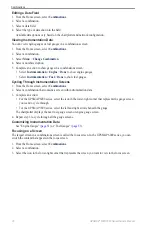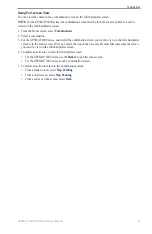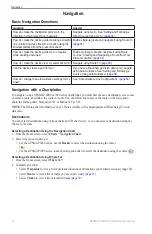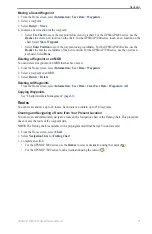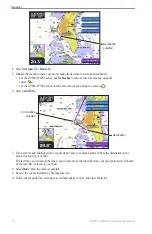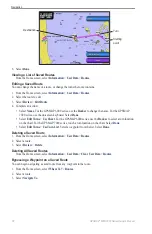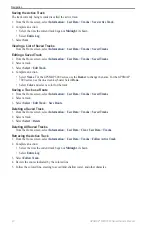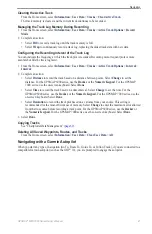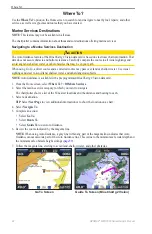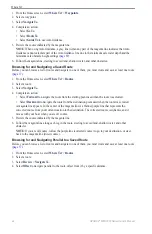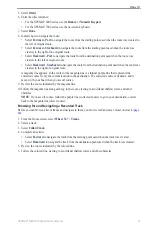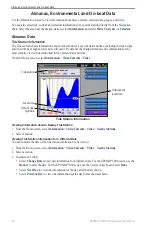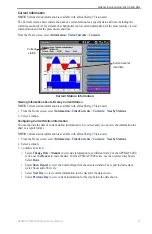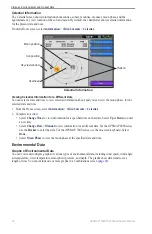GPSMAP
®
6000/7000 Series Owner’s Manual
33
Navigation
• Select
offshore Services
to view a list of marinas and other offshore points of interest, listed by name
).
• Select
Search by Name
to search waypoints, routes, tracks, and offshore points of interest by name
).
3. Select a destination.
Courses
You can set and follow a course to a destination using one of three methods: Go To, Route To, or Guide To.
•
Go to
—takes you directly to the destination.
•
Route to
—creates a route from your location to a destination, allowing you to add turns along the way.
•
Guide to
—uses BlueChart g2 Vision chart data to suggest the best path to your destination using Auto
Guidance. You must be using a BlueChart g2 Vision data card for this option to appear.
Setting and Following a Direct Course Using Go To
CAUTION
When using Go To, a direct course and a corrected course may pass over land or shallow water. Use visual
sightings and steer to avoid land, shallow water, and other dangerous objects.
You can set and follow a direct course from your current location to a selected destination.
1. Select a destination using a chart or Where To? (
2. Select
Navigate to
>
Go to
.
A magenta line appears. In the center or the magenta line is a thinner purple line that represents the
corrected course from your current location to the destination. The corrected course is dynamic, and it
moves with your boat when you are off course.
3. Follow the magenta line, steering to avoid land, shallow water, and other obstacles.
Note
: If you are off course, follow the purple line (corrected course) to go to your destination, or steer
back to the magenta line (direct course).
Creating and Following a New Route Using Route To
See “Creating and Navigating a Route from Your Present Location” (
).
Following a Saved Route Using Route To
See “Browsing for and Navigating a Saved Route” (
).
Setting and Following a Course Using Auto Guidance
CAUTION
The Auto Guidance feature of the BlueChart g2 Vision data card is based on electronic chart information. That
data does not assure obstacle and bottom clearance. Carefully compare the course to all visual sightings and
avoid any land, shallow water, or other obstacles that may be in your path.
1. Select a destination using a chart or Where To? (
2. Select
Navigate to
>
Guide to
.
3. Review the course indicated by the magenta Auto Guidance line.
Note
: A gray line within any part of the magenta line indicates that Auto Guidance cannot calculate part
of the Auto Guidance line. This is due to the minimum safe water depth and the minimum safe obstacle
).
4 Follow the magenta line, steering to avoid land, shallow water, and other obstacles.
Summary of Contents for GPSMAP 6008
Page 1: ...GPSMAP 6000 7000 series owner s manual ...
Page 6: ......
Page 133: ......
Page 134: ......
Page 135: ......