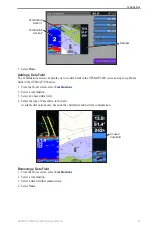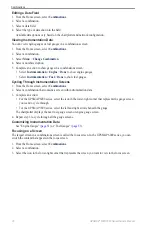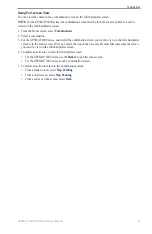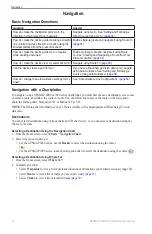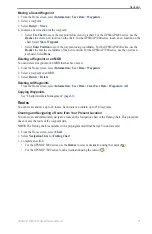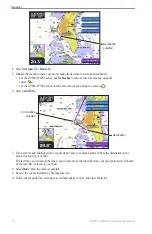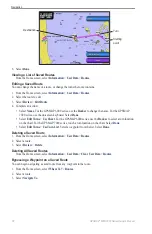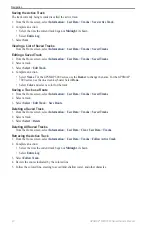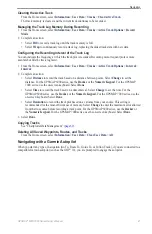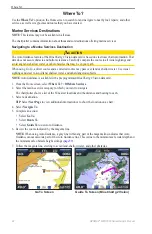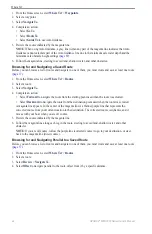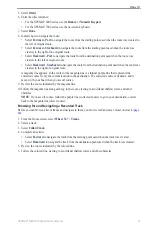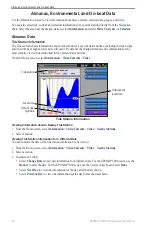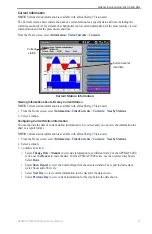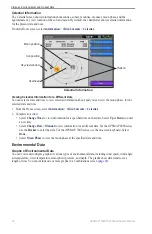34
GPSMAP
®
6000/7000 Series Owner’s Manual
Navigation
Waypoints
You can store up to 5000 waypoints with a user-defined name, symbol, depth, water temperature, and comment
for each waypoint.
Marking Your Present Location as a Waypoint
From the Home screen, select
Mark
.
Creating a Waypoint at a Different Location
1. From the Home screen, select
Information
>
User Data
>
Waypoints
>
New Waypoint
>
Move
.
2. Indicate the location of the waypoint:
• Select
Use Chart
to move the waypoint while viewing a chart. For the GPSMAP 6000 series, use the
Rocker
to select a new location on the chart. For the GPSMAP 7000 series, touch a new location on the
chart. Select
Move Waypoint
.
• Select
enter Position
to move the waypoint using coordinates. For the GPSMAP 6000 series, use the
Rocker
to enter the coordinates of the new location. For the GPSMAP 7000 series, use the on-screen
keyboard. Select
Done
.
Marking and Navigating to an MOB Location
When you mark a waypoint, you can designate it as a man overboard (MOB) location.
From any screen, select
Mark
>
Man overboard
.
An international MOB symbol marks the active MOB point and the chartplotter sets a course back to the
marked location using the Go To feature.
Viewing a List of all Waypoints
From the Home screen, select
Information
>
User Data
>
Waypoints
.
Editing a Saved Waypoint
1. From the Home screen, select
Information
>
User Data
>
Waypoints
.
2. Select a waypoint.
3. Select
Review
>
edit
.
4. Complete an action:
• Select
Name
. For the GPSMAP 6000 series, use the
Rocker
to change the name. For the GPSMAP
7000 series, use the on-screen keyboard. Select
Done
.
• Select
Symbol
. Select a new symbol.
• Select
Depth
. For the GPSMAP 6000 series, use the
Rocker
or the
Numeric Keypad
to change the
depth. For the GPSMAP 7000 series, use the on-screen keyboard. Select
Done
.
• Select
Water temp
. For the GPSMAP 6000 series, use the
Rocker
or the
Numeric Keypad
to change
the water temperature. For the GPSMAP 7000 series, use the on-screen keyboard. Select
Done
.
• Select
Comment
. For the GPSMAP 6000 series, use the
Rocker
to change the comment. For the
GPSMAP 7000 series, use the on-screen keyboard. Select
Done
.
Summary of Contents for GPSMAP 6008
Page 1: ...GPSMAP 6000 7000 series owner s manual ...
Page 6: ......
Page 133: ......
Page 134: ......
Page 135: ......