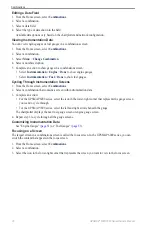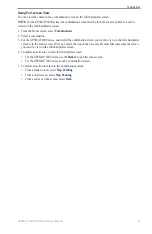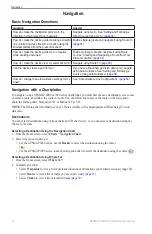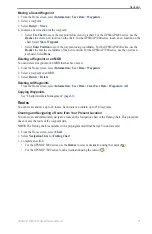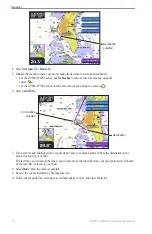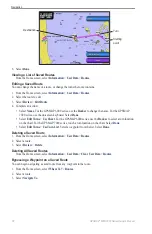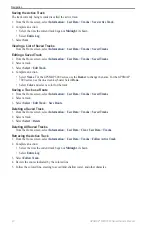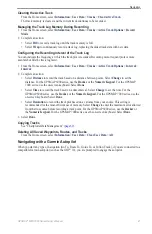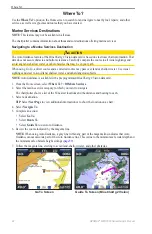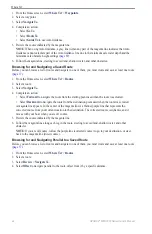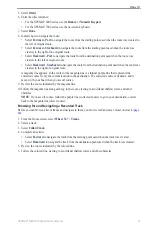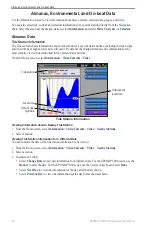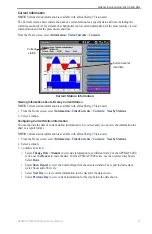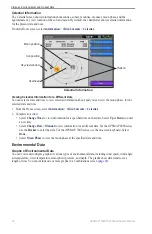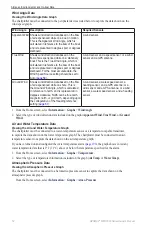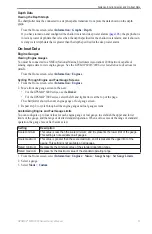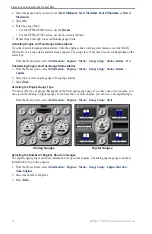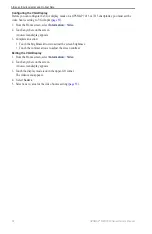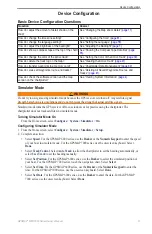44
GPSMAP
®
6000/7000 Series Owner’s Manual
Where To?
1. From the Home screen, select
Where to?
>
Waypoints
.
2. Select a waypoint.
3. Select
Navigate to
.
4. Complete an action:
• Select
Go to
.
• Select
Route to
.
• Select
Guide to
to use Auto Guidance.
5. Review the course indicated by the magenta line.
Note
: When using Auto Guidance, a gray line within any part of the magenta line indicates that Auto
Guidance cannot calculate part of the Auto Guidance line due to the minimum safe water depth and the
minimum safe obstacle height settings (
).
6. Follow the magenta line, steering to avoid land, shallow water, and other obstacles.
Browsing for and Navigating a Saved Route
Before you can browse a list of routes and navigate to one of them, you must create and save at least one route
).
1. From the Home screen, select
Where to?
>
Routes
.
2. Select a route.
3. Select
Navigate to
.
4. Complete an action:
• Select
Forward
to navigate the route from the starting point used when the route was created.
• Select
Backward
to navigate the route from the destination point used when the route was created.
A magenta line appears. In the center of the magenta line is a thinner purple line that represents the
corrected course from your current location to the destination. The corrected course is dynamic, and it
moves with your boat when you are off course.
5. Review the course indicated by the magenta line.
6. Follow the magenta line along each leg in the route, steering to avoid land, shallow water, and other
obstacles.
Note
: If you are off course, follow the purple line (corrected course) to go to your destination, or steer
back to the magenta line (direct course).
Browsing for and Navigating Parallel to a Saved Route
Before you can browse a list of routes and navigate to one of them, you must create and save at least one route
).
1. From the Home screen, select
Where to?
>
Routes
.
2. Select a route.
3. Select
Review
>
Navigate to
.
4. Select
offset
to navigate parallel to the route, offset from it by a specific distance.
Summary of Contents for GPSMAP 6008
Page 1: ...GPSMAP 6000 7000 series owner s manual ...
Page 6: ......
Page 133: ......
Page 134: ......
Page 135: ......