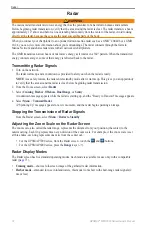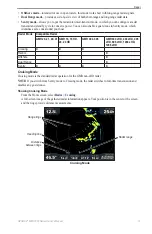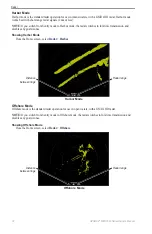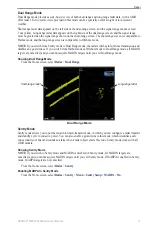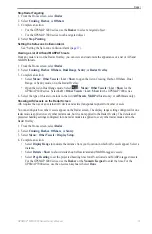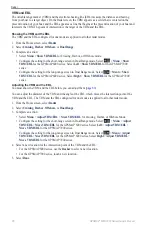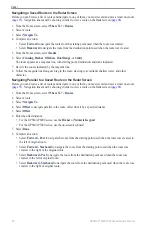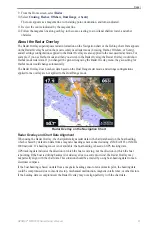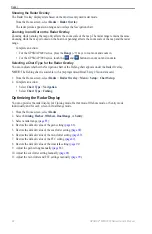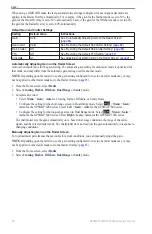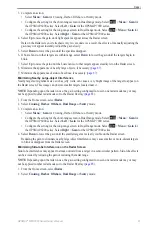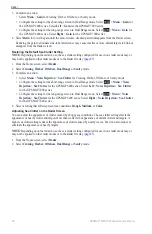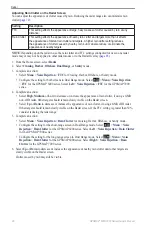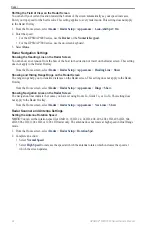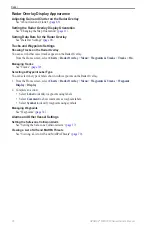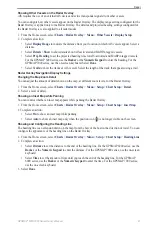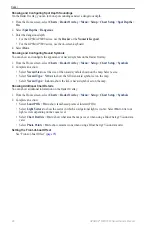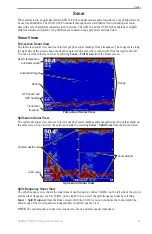84
GPSMAP
®
6000/7000 Series Owner’s Manual
Radar
Showing the Radar Overlay
The Radar Overlay displays data based on the most recently used radar mode.
From the Home screen, select
Radar
>
Radar overlay
.
The radar picture appears in orange and overlays the Navigation chart.
Zooming In and Out on the Radar Overlay
Zooming while panning the map only affects the zoom scale of the map. The radar range remains the same.
Zooming while the map is locked on the boat (not panning) affects the zoom scale of the map and the radar
range.
Complete an action:
• For the GPSMAP 6000 series, press the
Range
(
-
/
+
) keys to zoom out and zoom in.
• For the GPSMAP 7000 series, touch the
and
buttons to zoom out and zoom in.
Selecting a Chart Type for the Radar Overlay
You can indicate whether the Navigation chart or the Fishing chart appears under the Radar Overlay.
Note
: The Fishing chart is available with a preprogrammed BlueChart g2 Vision data card.
1. From the Home screen, select
Radar
>
Radar overlay
>
Menu
>
Setup
>
Chart Setup
.
2. Complete an action:
• Select
Chart type
>
Navigation
.
• Select
Chart type
>
Fishing
.
Optimizing the Radar Display
You can optimize the radar display for Cruising mode, Harbor mode, Offshore mode, or Sentry mode
individually, and for each screen in Dual Range mode.
1. From the Home screen, select
Radar
.
2. Select
Cruising
,
Harbor
,
offshore
,
Dual Range
, or
Sentry
.
).
4. Restore the default value of the gain setting (
).
5. Restore the default value of the sea clutter setting (
6. Restore the default value of the rain clutter setting (
).
7. Restore the default value of the FTC setting (
8. Restore the default value of the crosstalk setting (
9. Adjust the gain setting manually (
).
10. Adjust the sea clutter setting manually (
).
11. Adjust the rain clutter and FTC settings manually (
Summary of Contents for GPSMAP 6008
Page 1: ...GPSMAP 6000 7000 series owner s manual ...
Page 6: ......
Page 133: ......
Page 134: ......
Page 135: ......