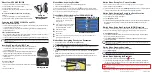GPSMAP
®
620/640
quick reference guide
Automotive Mode: Understanding Your GPSMAP 620/640
Note:
North American maps are preloaded on the GPSMAP 640. To use the automotive functions
of the GPSMAP 620, the GPSMAP 620 Automotive Kit is required.
➊
GPS satellite strength.
➋
Usage mode. Touch this icon to change modes.
➌
Battery status.
➍
Current time. Touch to change time settings.
➎
Touch to find a destination.
➏
Touch to view the map.
➐
Touch to adjust the volume.
➑
Touch to use the tools such as
Settings
and
Custom Routes
.
Automotive Mode: �inding Your �estination
�inding Your �estination
Your �estination
The Where To? menu provides several different categories for you to use when searching for
addresses, cities, and other locations. The detailed maps (either preloaded to your GPSMAP 640
or optionally loaded to your GPSMAP 620) contain millions of points of interest, such as
restaurants, hotels, and auto services.
5. Touch
Go!
.
2. Select a category.
1. Touch
Where To?
.
4. Select a destination.
3. Select a subcategory.
tip:
Touch
and
to see more choices.
➊
➋
➌
➍
➎
➏
➐
➑
Automotive Mode: Menu page
➊
➋
➌
➍
➎
➏
➐
➑
Automotive Mode: Menu page
Automotive Mode: Adding a Stop
You can add a stop (called a Via Point) to your route. The GPSMAP 620/640 gives you
directions to the Via Point and then to your final destination.
1. With a route active, touch
Menu
>
Where To?
.
2.
Search for the extra stop.
3. Touch
Go!
.
4. Touch
Add as Via Point
to add this stop before your destination. Touch
Set as New
�estination
to make this your final destination.
Automotive Mode: Taking a �etour
1. With a route active, touch
Menu
.
2. Touch
�etour
.
The GPSMAP 620/640 attempts to get you back on your original route as quickly as possible.
If the route you are currently taking is the only reasonable option, the GPSMAP 620/640
might not calculate a detour.
Automotive Mode: Stopping the Route
1. With a route active, touch
Menu
.
2. Touch
Stop
.
Automotive Mode: Adjusting the Volume
From the Menu page, touch
Volume
. Touch and to adjust the volume. Touch the box
next to
Mute
to mute all audio.
Automotive Mode: Setting a Home Location
Set your home location for the place you return to most often.
1. Touch
Where To?
>
Go Home
.
2. Select an option:
Enter your address.
Use your current location.
Choose from a list of recently found locations.
Automotive Mode: Going Home
To navigate home after you have set your home location, touch
Where to?
>
Go Home
.
•
•
•