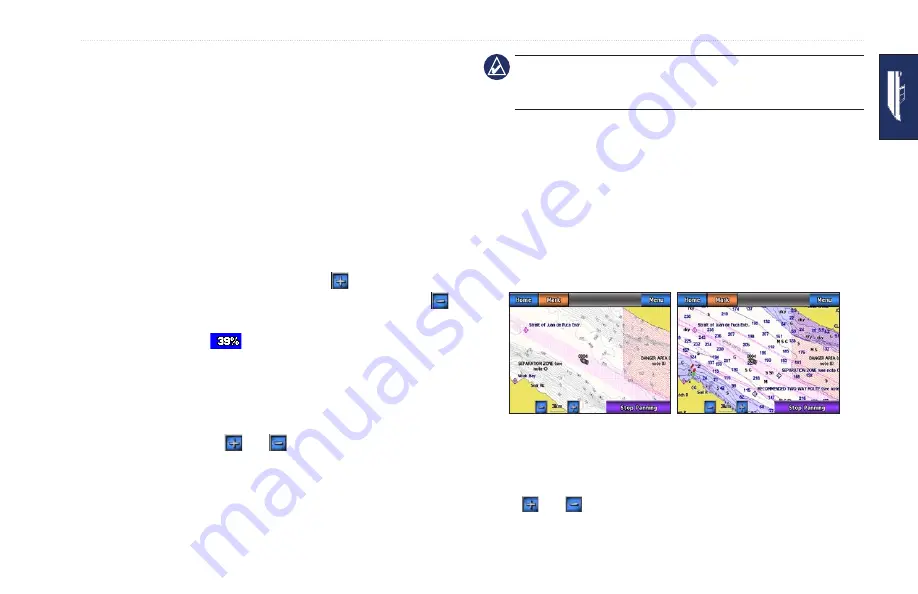
GPSMAP 620 Owner’s Manual
Marine Mode: Using Charts
Using Mariner’s Eye 3D
When using a BlueChart g2 Vision SD card, you can view the
Mariner’s Eye 3D screen. The Mariner’s Eye 3D screen is similar
to the Mariner’s Eye screen (
This view is helpful when navigating tricky shoals, reefs, bridges,
or channels, and is beneficial when trying to identify entry and
exit routes in unfamiliar harbors or anchorages. Mariner’s Eye 3D
provides a three-dimensional view of both the shore and sea floor.
To access the Mariner’s Eye 3D screen from the Home screen,
touch
Charts
>
Mariner’s eye 3D
.
As with the Mariner’s Eye screen, touch the button
to move
the view closer to your boat and lower to the water. Touch the
button to move the view away from the boat. This is momentarily
indicated by the scale (
) at the bottom of the screen.
Using Fish Eye 3D
Using the depth contour lines of the BlueChart g2 Vision
cartography, Fish Eye 3D provides an underwater view of the sea
floor or lake bottom. The
and buttons
adjust the view in the
same way as the Mariner’s Eye 3D.
To access the Fish Eye 3D screen from the Home screen, touch
Charts
>
Fish eye 3D
.
Note:
When navigating, the magenta line will not appear on the
Fish Eye 3D screen, though any enabled navigation data bars will
appear.
Using Fishing Charts
Use the fishing chart to view detailed bottom contours and depth
soundings on the chart. There are no navigation aids such as buoys
and lights on the fishing chart.
The fishing chart uses highly detailed bathymetric data contained
on a preprogrammed BlueChart g2 Vision SD card, and is best for
offshore deep-sea fishing.
Navigation Chart
Fishing Chart
To access the Fishing chart screen from the Home screen, touch
Charts
>
Fishing Chart
.
Touch and to zoom in and out on the Fishing chart.
Summary of Contents for GPSMAP 620
Page 1: ...GPSMAP 620 owner s manual...
Page 71: ......
















































