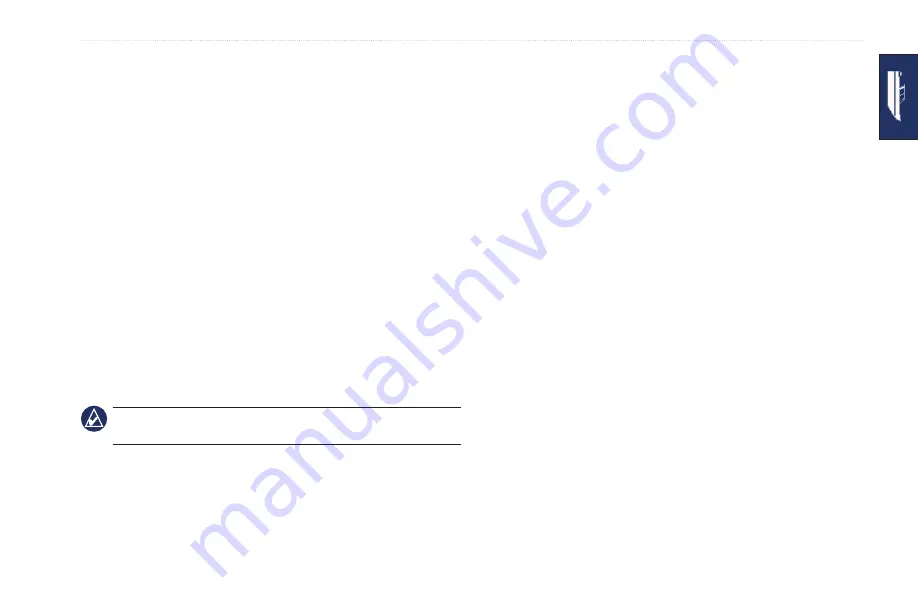
GPSMAP 620 Owner’s Manual
Marine Mode: Where To?
Marine Mode: Where To?
Use the
Where to?
menu on the Home screen to search for, and
navigate to, nearby fuel, repairs, and other services, as well as
waypoints and routes.
Searching For Marine Services
1. From the Home screen, touch
Where To?
>
Offshore
Services
.
2. Touch the marine service category to which you want to
navigate. A list of the 50 nearest locations appears, including
the distance and bearing to each.
3. Touch the marine service item you want to navigate to.
4. Touch
Go To
,
Route To
, or
Guide To
to set the selected marine
service as a navigation destination. See
for details
about navigating to a destination.
Searching for Waypoints
Note:
You must create waypoints before you can search for and
navigate to them.
1. From the Home screen, touch
Where To?
>
Waypoints
. A list
of saved waypoints appears, sorted by distance, including the
distance and bearing to each.
2. Touch the waypoint you want to navigate to.
3. Touch
Navigate To
to set the selected waypoint as a navigation
destination. See
for information about navigating to a
destination.
Searching for Saved Routes
1. From the Home screen, touch
Where To?
>
Routes
.
2. Touch the saved route you want to navigate.
3. Touch
Navigate To
to navigate the selected route, and choose
how you want to navigate it. See
for information about
navigating routes.
Forward
—Navigate the route from the start point to the end
point.
Backward
—Navigate the route in reverse; from the end
point to the start point.
Offset
—Navigate a course parallel to the route that is a
specified distance from the route. First choose the direction
and side of the offset, then specify the offset distance from
the route.
•
•
•
Summary of Contents for GPSMAP 620
Page 1: ...GPSMAP 620 owner s manual...
Page 71: ......















































