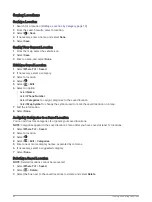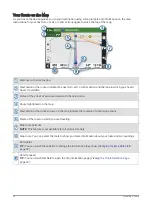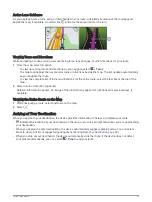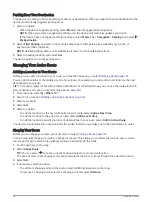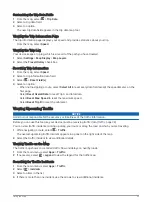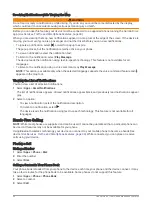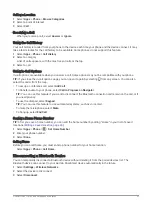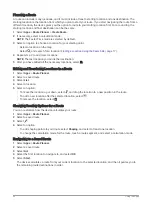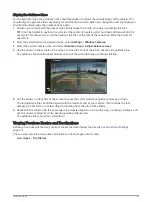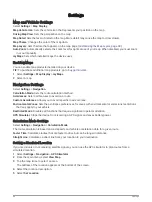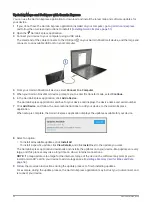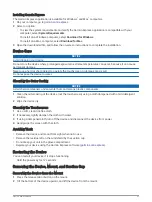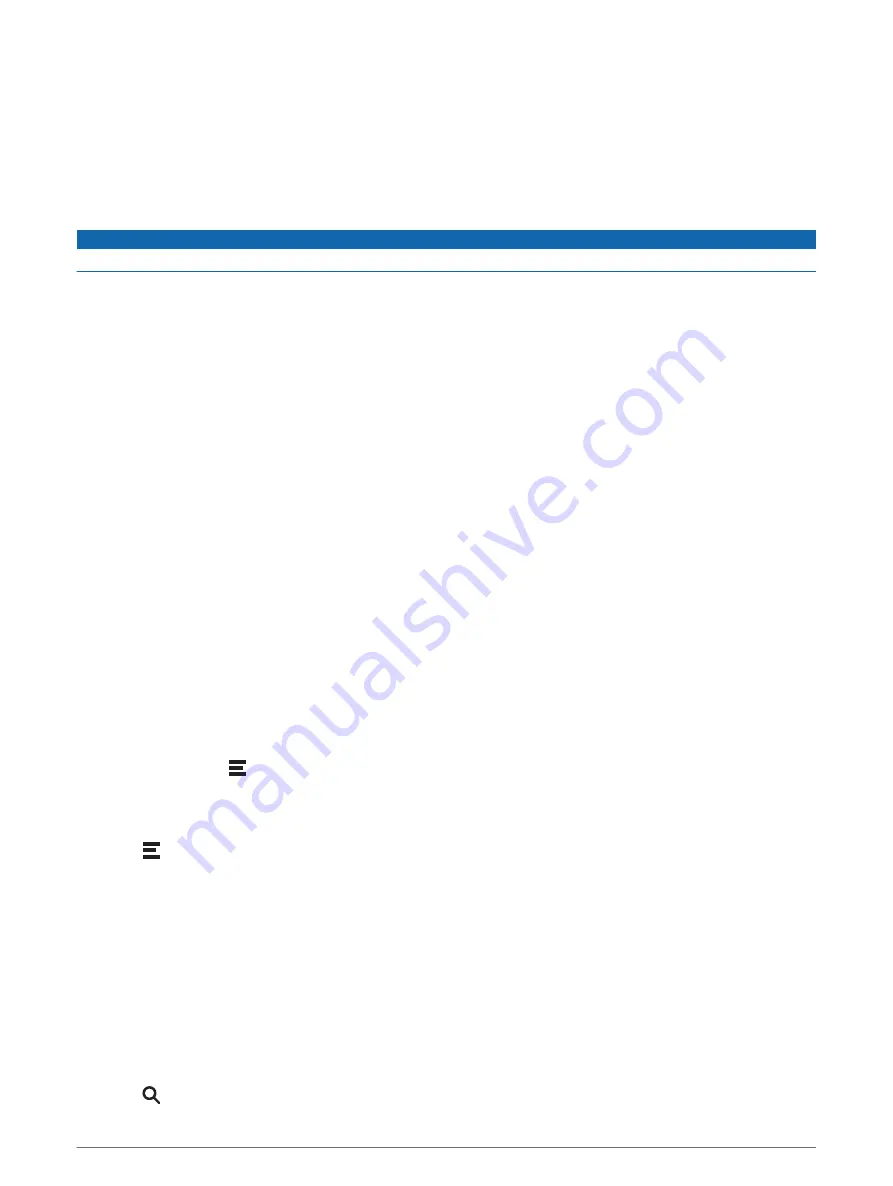
Deleting a Paired Phone
You can delete a paired phone to prevent it from automatically connecting to your device in the future.
1 Select Settings > Wireless Networks.
2 Select the phone, and select Forget Device.
Traffic
NOTICE
Garmin is not responsible for the accuracy or timeliness of the traffic information.
Your device can provide information about traffic on the road ahead or on your route. You can set your device
to avoid traffic when calculating routes, and to find a new route to your destination if a large traffic delay
occurs on your active route (
). The traffic map allows you to browse the map for
traffic delays in your area.
To provide traffic information, your device must be receiving traffic data.
• All product models can receive subscription-free traffic data using the Garmin Drive app (
Data Using Your Smartphone, page 38
).
Traffic data is not available in all areas. For information about traffic coverage areas, go to
.
Receiving Traffic Data Using Your Smartphone
Your device can receive subscription-free traffic data while connected to a smartphone running the Garmin
Drive app.
1 Connect your device to the Garmin Drive app (
Live Services, Traffic, and Smartphone Features, page 34
).
2 On your Garmin DriveSmart device, select Settings > Traffic, and verify the Traffic option is selected.
Enabling Traffic
You can enable or disable traffic data.
1 Select Settings > Traffic.
2 Select the Traffic check box.
Viewing Traffic on the Map
The traffic map shows color-coded traffic flow and delays on nearby roads.
1 From the main menu, select Apps > Traffic.
2 If necessary, select > Legend to view the legend for the traffic map.
Searching for Traffic Incidents
1 From the main menu, select Apps > Traffic.
2 Select > Incidents.
3 Select an item in the list.
4 If there is more than one incident, use the arrows to view additional incidents.
Using the Apps
Viewing the Owner's Manual on Your Device
You can view the complete owner's manual on the device screen in many languages.
1 Select Apps > Owner's Manual.
The owner's manual appears in the same language as the software text (
Language and Keyboard Settings,
).
2 Select to search the owner's manual (optional).
38
Traffic