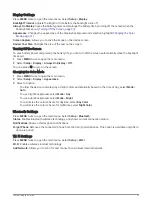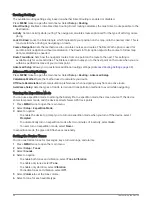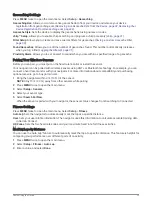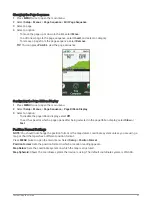VIRB Remote: Provides camera controls when you have a VIRB
®
camera paired with your GPSMAP 67 navigator
(
Using the VIRB Remote, page 34
).
Waypoint Averaging: Allows you to refine a waypoint location for more accuracy (
).
Waypoint Manager: Displays all waypoints saved to the device (
).
FIND: Allows you to find a destination to navigate to (
Navigating to a Destination, page 11
).
XERO Locations: Displays laser location information when you have a Xero
®
bow sight paired with your GPSMAP
67 navigator.
Viewing an Active Weather Forecast
While your GPSMAP 67 navigator is connected to your phone or to a Wi‑Fi network and has an active internet
connection, it can receive detailed weather information from the internet.
1 Press MENU twice to open the main menu.
2 Select Active Weather.
The navigator automatically downloads a weather forecast for your current location.
3 Select a day to view an hourly forecast, if available.
4 Select a time interval to view detailed weather information.
Viewing an Active Weather Map
To view an active weather map, your navigator must be connected to your phone.
While your navigator is connected to a phone or Wi‑Fi network with internet access, you can view a live weather
map showing weather radar, cloud cover, temperature, or wind conditions.
1 Press MENU twice to open the main menu.
2 Select Active Weather.
3 Press
or
to select a weather map tab.
NOTE: Some options may not be available in all areas.
• To view a weather radar, select .
• To view cloud coverage, select
.
• To view temperatures, select .
• To view wind speeds and directions, select
.
The selected data appears on the map. The navigator may take a few moments to load the weather map
data.
4 Select an option:
• To zoom in or out on the map, press
or
.
• To pan up, down, left, or right on the map, press to enter panning mode, and use the directional pad.
Adding an Active Weather Location
You can add a weather location to view active weather for waypoints, GPS coordinates, or other locations.
1 View an active weather forecast.
2 Press MENU.
3 Select Manage Locations > New Location.
4 Select a location.
5 Select Use.
The navigator downloads a forecast for the selected location.
26
Main Menu Tools
Summary of Contents for GPSMAP 67
Page 1: ...GPSMAP 67 Owner sManual...
Page 6: ......
Page 59: ......
Page 60: ...support garmin com GUID 5724F4C0 7557 4C51 BF07 54A567FA4600 v1 March 2023...