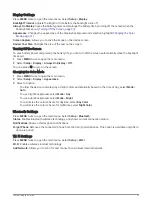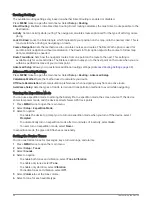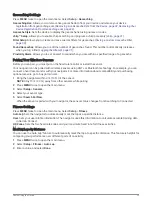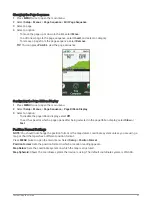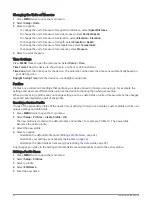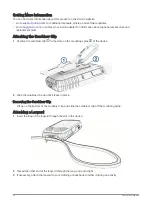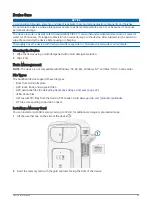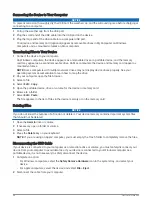Removing Live Geocache Data from the Device
You can remove live geocache data to show only geocaches manually loaded on the device using a computer.
1 Press MENU twice to open the main menu.
2 Select Setup > Geocaching > Geocaching Live > Remove Live Data.
Live geocaching data is removed from the device and no longer appears in the geocache list.
Removing Your Device Registration From Geocaching.com
If you transfer ownership of your device, you can remove your device registration from the geocaching website.
1 Press MENU twice to open the main menu.
2 Select Setup > Geocaching > Geocaching Live > Unregister Device.
Marking and Starting Navigation to a Man Overboard Location
Before you can save a man overboard (MOB) location and navigate back to it, you must add the Man Overboard
application (
Customizing the Main Menu, page 40
).
1 Press MENU twice to open the main menu.
2 Select Man Overboard > Start.
The map opens, showing the route to the MOB location. By default, the route appears as a magenta line.
3 Navigate using the map (
Navigating with the Map, page 5
) or compass (
).
Downloading Maps
Before you can download maps to your navigator, you must connect to a wireless network (
).
1 Press MENU twice to open the main menu.
2 Select Map Manager > Outdoor Maps+.
NOTE: You may need to add this application to the main menu before you can select it (
).
3 Select an option:
• To download free satellite map data without a subscription, select Add Satellite Imagery.
• To download premium maps and activate your Outdoor Maps+ subscription for your navigator, select
Check Subscription.
NOTE: Go to
for information about purchasing a subscription.
4 Press OK, and select Layer Information to view details about the map layers (optional).
5 From the map, complete one or more actions:
• To view different areas of the map, press , ,
, or
.
• To zoom in and out of the map, press
and
.
6 Select Select Area > Download.
An estimated download size appears for the map. You should verify your navigator has enough available
storage space for the map.
7 Select Name to edit the name of the map download (optional).
8 Press MENU.
9 Select Configure Maps.
10 Select a toggle switch to enable or disable map layers.
32
Main Menu Tools
Summary of Contents for GPSMAP 67
Page 1: ...GPSMAP 67 Owner sManual...
Page 6: ......
Page 59: ......
Page 60: ...support garmin com GUID 5724F4C0 7557 4C51 BF07 54A567FA4600 v1 March 2023...