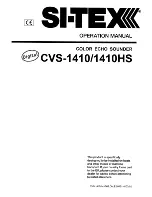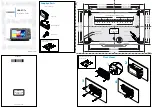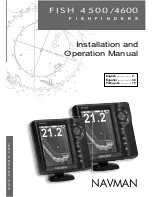22
GPSMAP 700 Series Owner’s Manual
Combinations
Combinations
About the Combination Screen
The Combination screen shows a combination of different screens at the same time. The number of options
available on the Combination screen depends on the optional devices you have connected to your chartplotter,
and whether you are using an optional BlueChart g2 Vision data card.
Combination Screen Configuration
Selecting a Combination
1. From the Home screen, select
Combinations
.
2. Select a combination.
Customizing the Combination Screen
1. From the Home screen, select
Combinations
.
2. Select a combination.
3. Select
Menu
.
4. Select the screen you want to customize.
5. Adjust the settings as described in “Charts and 3D Chart Views” (
), or “Sonar”
).
Combination Screen Overlay Numbers
Overlay numbers with data fields can appear on combination screens, and they provide real-time, at-a-glance
information. The data overlay
➊
for each combination can be configured separately.
Several combination screen data overlays are available. You can select the data fields
➋
to be shown within
each data overlay.
➊
➋