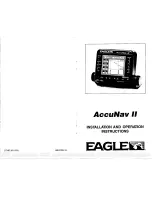GPSMAP 700 Series Owner’s Manual
29
Navigation
7. If necessary, repeat steps 5 and 6 to add additional turns, working backward from the destination to the
present location of your boat.
The last turn you add should be where you want to make the first turn from your present location. It should
be the turn that is closest to your boat.
8. Select
Done
when the route is complete.
9. Review the course indicated by the magenta line.
10. Follow the magenta line, steering to avoid land, shallow water, and other obstacles.
When you have reached the destination, you are prompted to save the route.
11. Complete an action:
• Select
No
• Select
Yes
>
edit Route
>
Name
enter the name of the route, and select
Done
.
Creating and Saving a Route
This procedure saves the route and all the waypoints in it. The starting point can be your present location or
another location.
1. From the Home screen, select
Information
>
User Data
>
Routes
>
New Route
>
Use Chart
.
2. Select the starting point
➊
of the route.
➊
3. Select
Add Turn
to mark the starting point of the route.
4. Touch a location on the chart where you want to make the next turn.
5. Select
Add Turn
. The chartplotter marks the position of the turn with a waypoint.
6. If necessary, repeat steps 4 and 5 to add additional turns.
7. Select the final destination.
8. Select
Done
.
9. If necessary, select
edit Route
>
Name
to enter the name of the route.
Viewing a List of Saved Routes
From the Home screen, select
Information
>
User Data
>
Routes
.
Editing a Saved Route
You can change the name of a route, or change the turns the route contains.
1. From the Home screen, select
Information
>
User Data
>
Routes
.
2. Select the route to edit.
3. Select
edit Route
.
4. Complete an action:
• Select
Name
, and enter the name of the route.
• Select
edit Turns
>
Use Chart
, and touch a turn location on the chart.
• Select
edit Turns
>
Use Turn List
, and select a waypoint from the list.