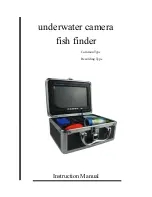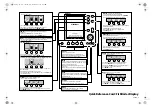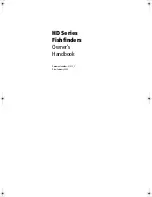GPSMAP 700 Series Owner’s Manual
31
Navigation
Setting the Color of the Active Track
You can select the color of your present track when you are viewing the navigation chart or the fishing chart.
1. From the Home screen, select
Information
>
User Data
>
Tracks
>
Active Track options
>
Track
Color
.
2. Select a track color.
Saving the Active Track
The track currently being recorded is called the active track.
1. From the Home screen, select
Information
>
User Data
>
Tracks
>
Save Active Track
.
2. Complete an action:
• Select the time the active track began or
Midnight
, if shown.
• Select
entire Log
.
3. Select
Save
.
Viewing a List of Saved Tracks
From the Home screen, select
Information
>
User Data
>
Tracks
>
Saved Tracks
.
Editing a Saved Track
1. From the Home screen, select
Information
>
User Data
>
Tracks
>
Saved Tracks
.
2. Select a track.
3. Select
edit Track
.
4. Complete an action:
• Select
Name
, enter the new name, and select
Done
.
• Select
Track Color
, and select a color.
Saving a Track as a Route
1. From the Home screen, select
Information
>
User Data
>
Tracks
>
Saved Tracks
.
2. Select a track.
3. Select
edit Track
>
Save Route
.
Deleting a Saved Track
1. From the Home screen, select
Information
>
User Data
>
Tracks
>
Saved Tracks
.
2. Select a track.
3. Select
Delete
.
Deleting All Saved Tracks
From the Home screen, select
Information
>
User Data
>
Clear User Data
>
Saved Tracks
.
Retracing the Active Track
1. From the Home screen, select
Information
>
User Data
>
Tracks
>
Follow Active Track
.
2. Complete an action:
• Select the time the active track began or
Midnight
, if shown.
• Select
entire Log
.
3. Review the course indicated by the colored line.
4. Follow the colored line, steering to avoid land, shallow water, and other obstacles.
Clearing the Active Track
From the Home screen, select
Information
>
User Data
>
Tracks
>
Clear Active Track
.
The track memory is cleared, and the active track continues to be recorded.