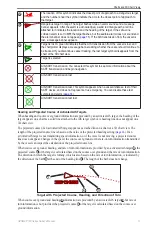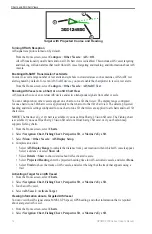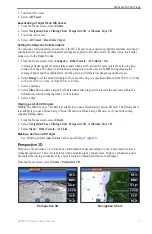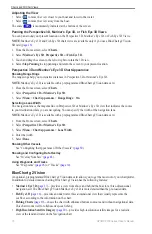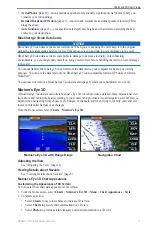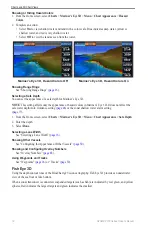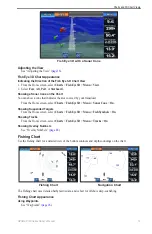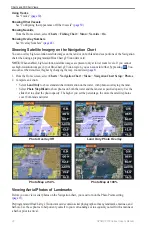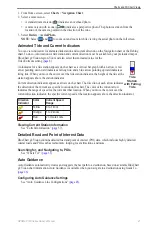6
GPSMAP 700 Series Owner’s Manual
Charts and 3D Chart Views
Configuring the Appearance of Waypoint Symbols
1. From the Home screen, select
Charts
.
2. Select
Navigation Chart
or
Fishing Chart
.
3. Select
Menu
>
Waypoints & Tracks
>
Waypoint Display
.
4. Select a waypoint symbol.
5. Complete an action:
• Select
Label
to display the name and symbol.
• Select
Symbol only
to display only the symbol.
• Select
Comment
to display any comments you have added (
).
• Select
Hide
to hide the symbol.
Setting the Color of the Active Track
See (
Showing or Hiding Colored Tracks
You can specify the color of tracks (
) and then show or hide all tracks of that color.
1. From the Home screen, select
Charts
.
2. Select
Navigation Chart
or
Fishing Chart
.
3. Select
Menu
>
Waypoints & Tracks
>
Tracks Display
.
4. Select a color to show or hide all tracks of that color.
Viewing Location and Object Information on a Chart
You can view information about a location or an object on the Navigation chart or the Fishing chart.
1. From the Home screen, select
Charts
.
2. Select
Navigation Chart
or
Fishing Chart
.
3. Touch a location or an object.
A list of options appears along the right side of the chart. The options that appear vary based on the
location or object you selected.
4. Complete an action:
• Select
Review
to view details of objects in the vicinity of the cursor. (
Review
does not appear if the
cursor is not near an object. If the cursor is near only one object, the name of the object appears.)
• Select
Navigate To
to navigate to the selected location (
).
• Select
Create Waypoint
to mark a waypoint at the cursor location.
• Select
Measure Distance
to view the distance and bearing of the object from your present location. The
information appears in the upper-left corner of the screen. Select
Set Reference
to measure from the
selected location, rather than your present location.
• Select
Information
to view tide (
services information near the cursor.
• Select
Stop Pointing
to remove the pointer from the screen. Select
Stop Panning
to stop panning and
return the screen to your present location.
Viewing Additional Object Information
You can view information about on-screen map items, waypoints, and charts.
NoTe
: Mariner’s Eye 3D and Fish Eye 3D chart views are available only if you use a BlueChart g2 Vision
SD card (
). The Fishing chart is available if you use a BlueChart g2 Vision SD card or a BlueChart g2
SD card, or if your built-in map supports Fishing charts.
1. From the Home screen, select
Charts
.
2. Select a chart or a 3D chart view.