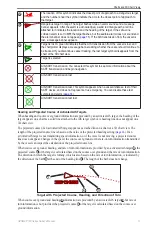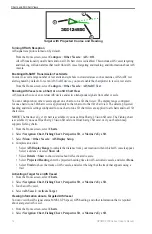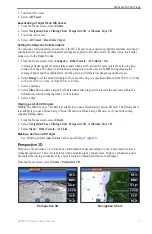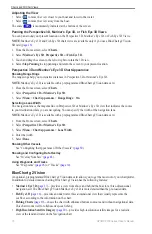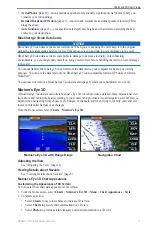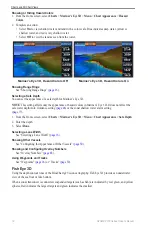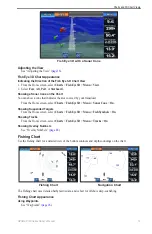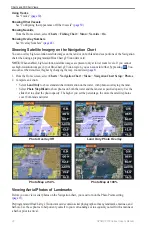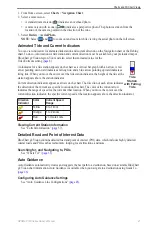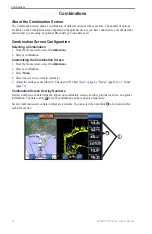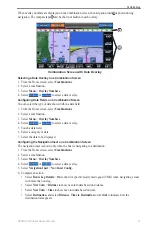GPSMAP 700 Series Owner’s Manual
9
Charts and 3D Chart Views
5. Select
Chart Appearance
>
Detail
.
6. Use the slider bar to select a level of detail.
Selecting a World Map
You can use either a basic world map or a shaded relief map on the Navigation chart or the Fishing chart.
These differences are visible only when zoomed out too far to see the detailed charts.
NoTe
: Shaded relief maps are available if you use a BlueChart g2 Vision SD card. The Fishing chart is
available if you use a BlueChart g2 Vision SD card or a BlueChart g2 SD card, or if your built-in map supports
Fishing charts. The basic world map is available on all GPSMAP 700 series chartplotters.
1. From the Home screen, select
Charts
.
2. Select
Navigation Chart
or
Fishing Chart
.
3. Select
Menu
.
4. Select
Navigation Chart Setup
or
Fishing Chart Setup
.
5. Select
Chart Appearance
.
6. Complete an action:
• Select
World Map
>
Full
to show shaded relief on the chart.
• Select
World Map
>
Basic
to show basic map data on the chart.
Showing and Configuring the Heading Line
The heading line is an extension drawn on the map from the bow of the boat in the direction of travel. You can
configure the appearance of the heading line for the Navigation chart or the Fishing chart.
Heading Line
1. From the Home screen, select
Charts
.
2. Select
Navigation Chart
or
Fishing Chart
.
3. Select
Menu
.
4. Select
Navigation Chart Setup
or
Fishing Chart Setup
.
5. Select
Chart Appearance
>
Heading Line
>
Display
.
6. Complete an action:
• Select
Distance
>
Change Distance
, enter the distance to the end of the heading line, and select
Done
.
• Select
Time
>
Change Time
, enter the amount of time until you reach the end of the heading line, and
select
Done
.