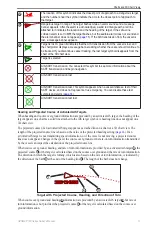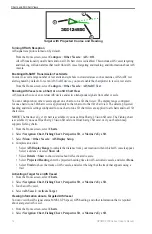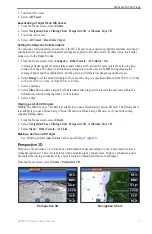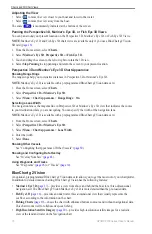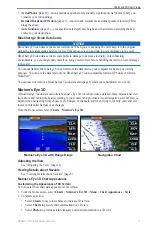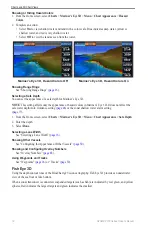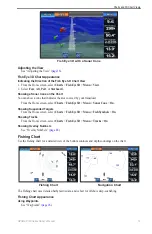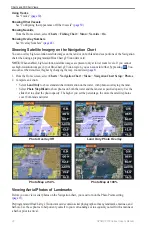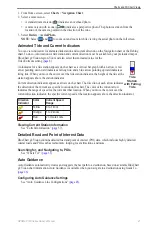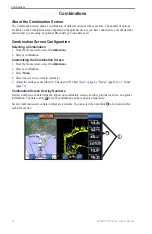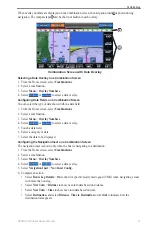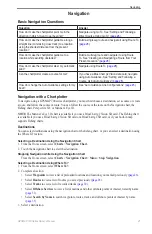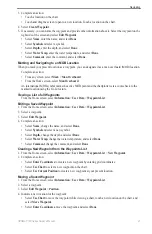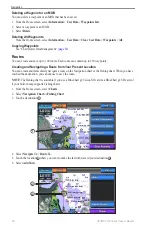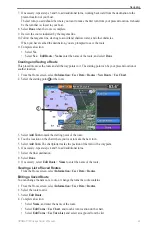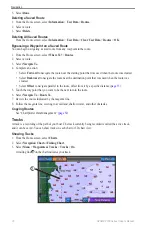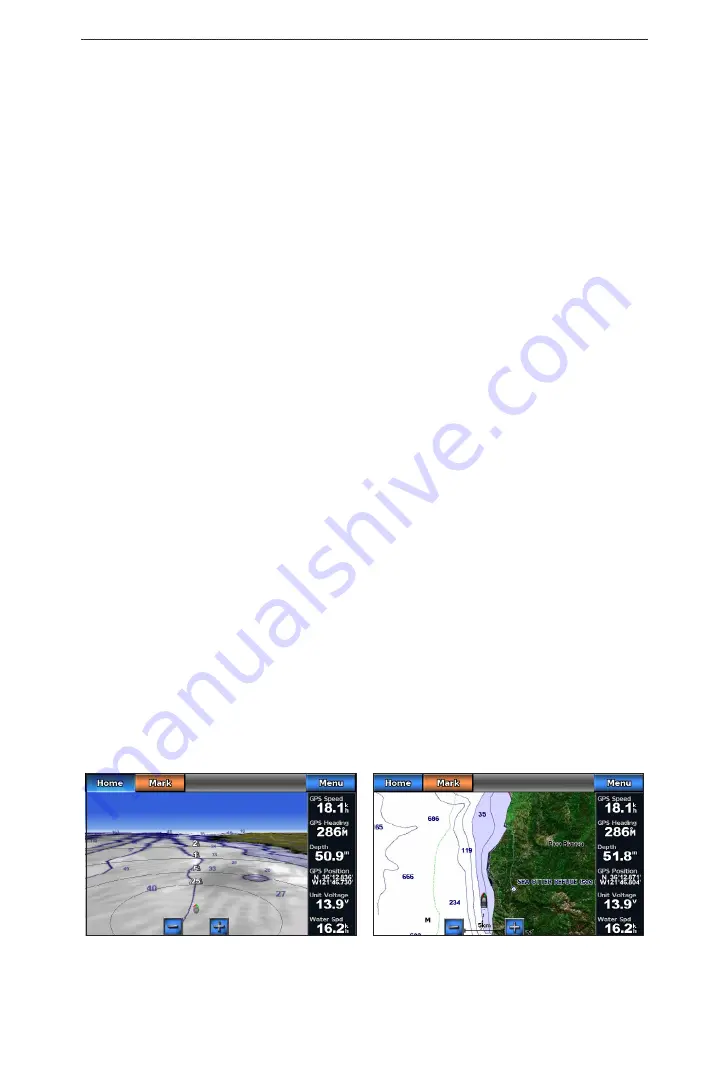
GPSMAP 700 Series Owner’s Manual
15
Charts and 3D Chart Views
3. Touch an AIS vessel.
4. Select
AIS Vessel
.
Deactivating a Target for an AIS Vessel
1. From the Home screen, select
Charts
.
2. Select
Navigation Chart
,
Fishing Chart
,
Perspective 3D
, or
Mariner’s eye 3D
.
3. Touch the AIS vessel.
4. Select
AIS Vessel
>
Deactivate Target
.
Setting the Safe-zone Collision Alarm
The safe-zone collision alarm is used only with AIS. The safe zone is used for collision avoidance, and can be
customized. All safe-zone collision alarm settings are applied to all charts, to all 3D chart views, to all radar
modes, and to the Radar Overlay.
1. From the Home screen, select
Configure
>
other Vessels
>
AIS Alarm
>
on
.
A message banner appears and an alarm sounds when an AIS-activated vessel enters the safe-zone ring
around your boat. The object is also labeled as dangerous on the screen. The
off
setting disables the
message banner and the audible alarm, but the object is still labeled as dangerous on the screen.
2. Select
Range
to set the measured radius of the safe-zone ring to a specified distance from 500 ft. to 2.0 nm
(or from 150 m to 3.0 km, or from 500 ft. to 2.0 mi.).
3. Select a distance.
4. Select
Time To
to sound an alarm if AIS determines that a target will intersect the safe zone within the
defined time interval (ranging from 1 to 24 minutes).
5. Select a time.
Viewing a List of AIS Targets
NoTe
: The Mariner’s Eye 3D chart is available if you use a BlueChart g2 Vision SD card. The Fishing chart
is available if you use a BlueChart g2 Vision SD card or a BlueChart g2 SD card, or if your built-in map
supports Fishing charts.
1. From the Home screen, select
Charts
.
2. Select
Navigation Chart
,
Fishing Chart
,
Perspective 3D
, or
Mariner’s eye 3D
.
3. Select
Menu
>
other Vessels
>
AIS List
.
Making a Call to an AIS Target
See “Making an Individual Routine Call to an AIS Target” (
).
Perspective 3D
Perspective 3D provides a view from above and behind the boat (according to your course) and provides a
visual navigation aid. This view is helpful when navigating tricky shoals, reefs, bridges, or channels, and is
beneficial when trying to identify entry and exit routes in unfamiliar harbors or anchorages.
From the Home screen, select
Charts
>
Perspective 3D
.
Navigation Chart
Perspective 3D