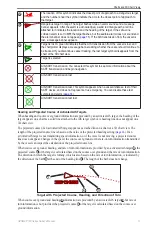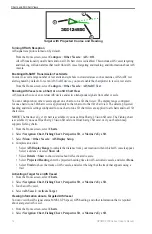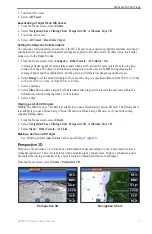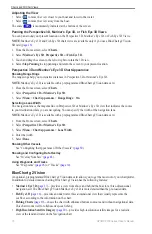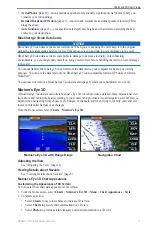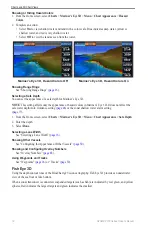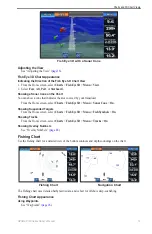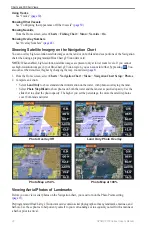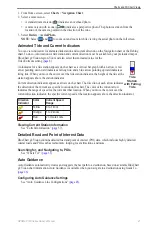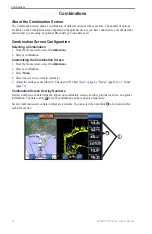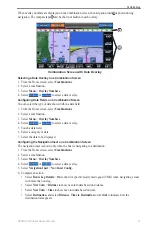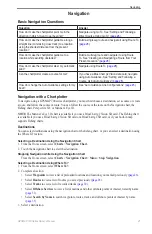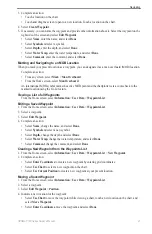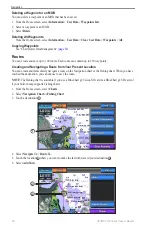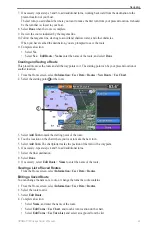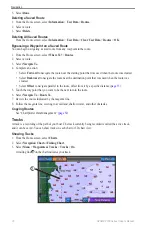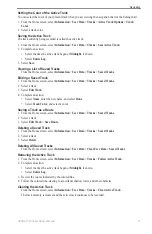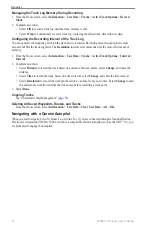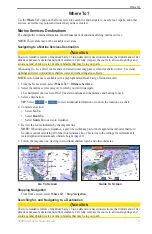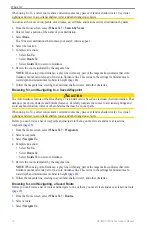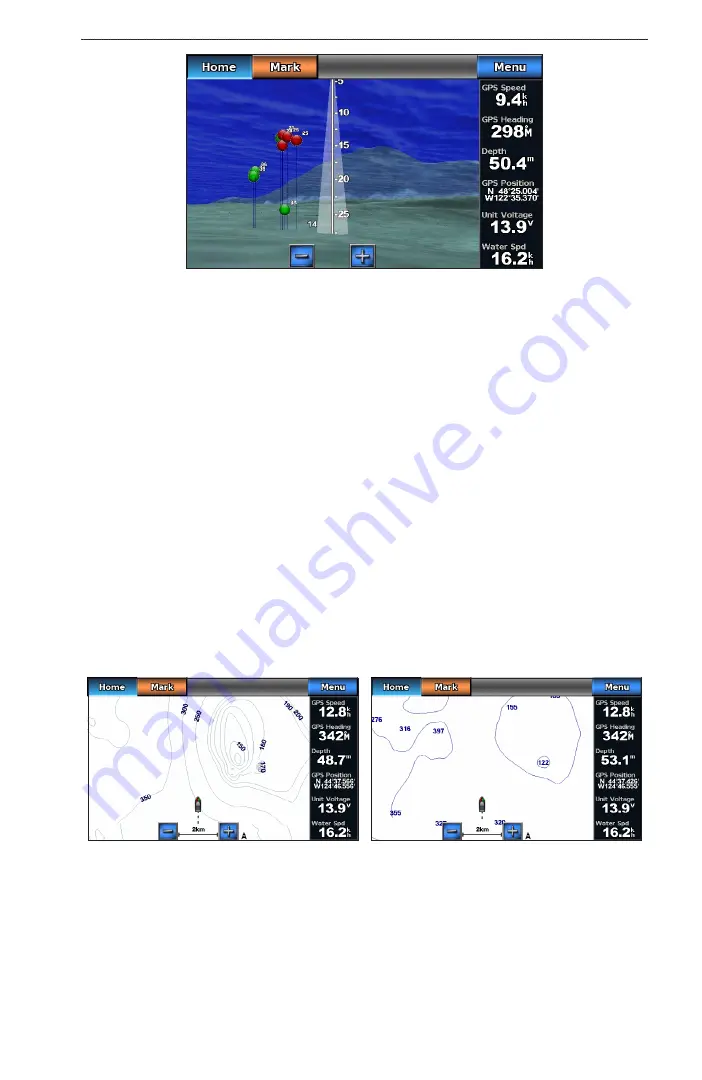
GPSMAP 700 Series Owner’s Manual
19
Charts and 3D Chart Views
Fish Eye 3D with a Sonar Cone
Adjusting the View
See “Adjusting the View” (
).
Fish Eye 3D Chart Appearance
Indicating the Direction of the Fish Eye 3-D Chart View
1. From the Home screen, select
Charts
>
Fish eye 3D
>
Menu
>
View
.
2. Select
Fore
,
Aft
,
Port
, or
Starboard
.
Showing a Sonar Cone on the Chart
You can show a cone that indicates the area covered by your transducer.
From the Home screen, select
Charts
>
Fish eye 3D
>
Menu
>
Sonar Cone
>
on
.
Showing Suspended Targets
From the Home screen, select
Charts
>
Fish eye 3D
>
Menu
>
Fish Symbols
>
on
.
Showing Tracks
From the Home screen, select
Charts
>
Fish eye 3D
>
Menu
>
Tracks
>
on
.
Showing Overlay Numbers
).
Fishing Chart
Use the Fishing chart for a detailed view of the bottom contours and depth soundings on the chart.
Navigation Chart
Fishing Chart
The Fishing chart uses detailed bathymetric data, and is best for offshore deep-sea fishing.
Fishing Chart Appearance
Using Waypoints
See “Waypoints” (