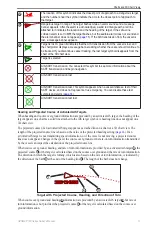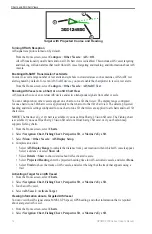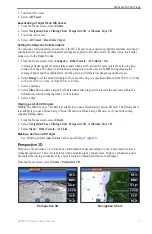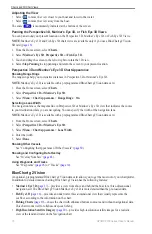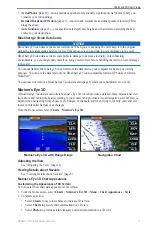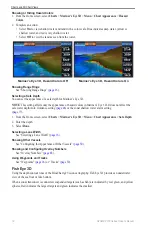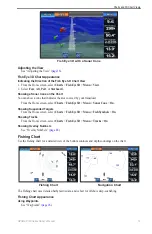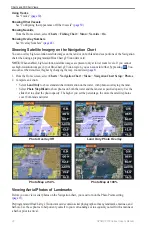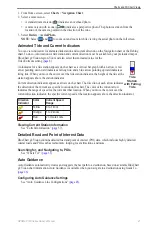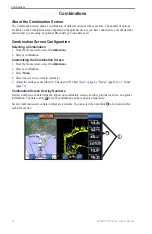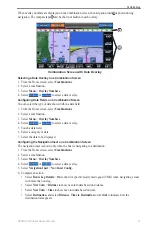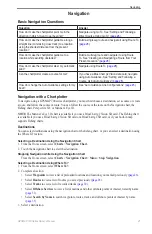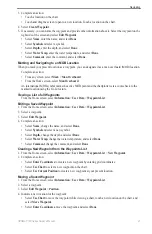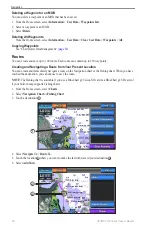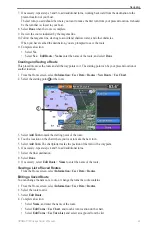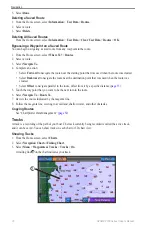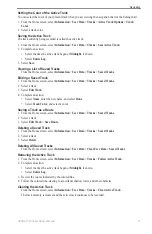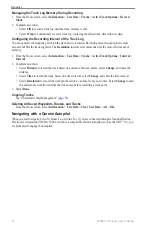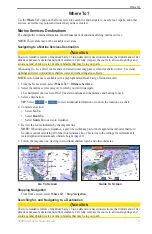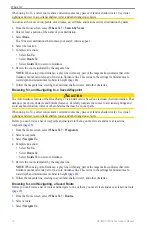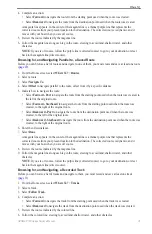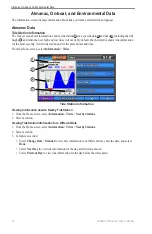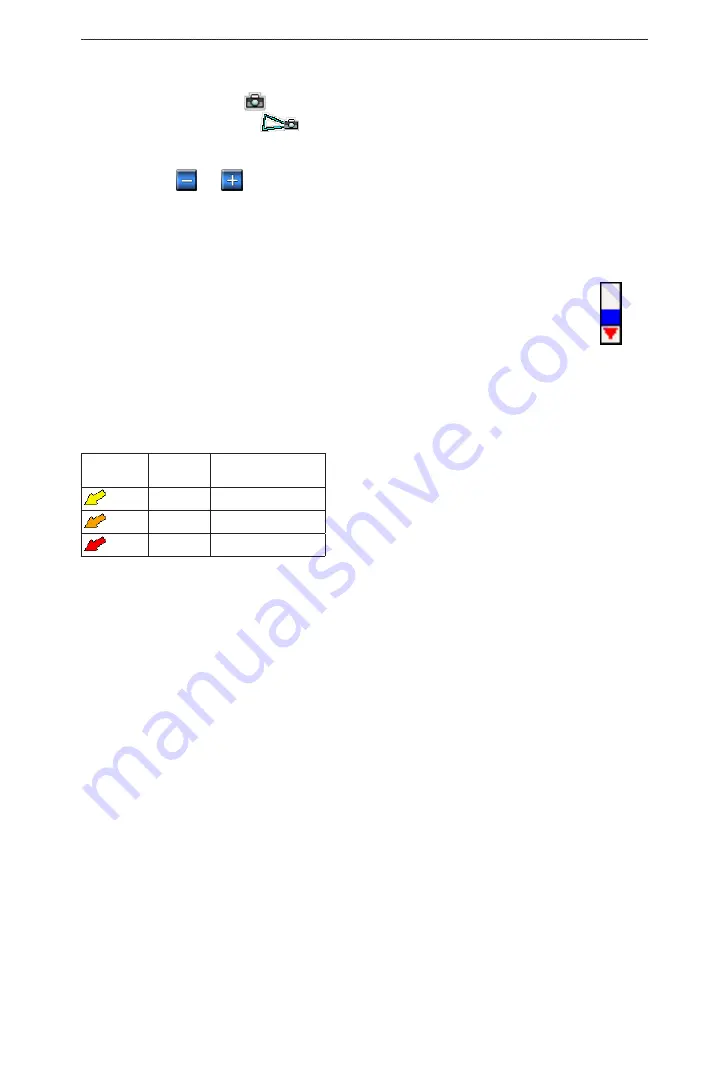
GPSMAP 700 Series Owner’s Manual
21
Charts and 3D Chart Views
1. From Home screen, select
Charts
>
Navigation Chart
.
2. Select a camera icon.
• A standard camera icon (
) indicates an overhead photo.
• A camera icon with a cone (
) indicates a perspective photo. The photo was taken from the
location of the camera, pointed in the direction of the cone.
3. Select
Review
>
Aerial Photo
.
NoTe
: Select
and
to zoom out and zoom in while viewing the aerial photo on the full screen.
Animated Tide and Current Indicators
You can view indicators for animated tide station and current direction on the Navigation chart or the Fishing
chart. To do so, information for tide station and current direction must be available in your preloaded map or
BlueChart g2 Vision region. You must also select the Animated value for the
Tides/Currents setting (
An indicator for a tide station appears on the chart as a vertical bar graph with an arrow. A red
arrow pointing downward indicates a falling tide, and a blue arrow pointing upward indicates a
rising tide. When you move the cursor over the tide station indicator, the height of the tide at the
station appears above the station indicator.
Current direction indicators appear as arrows on the chart. The direction of each arrow indicates
the direction of the current at a specific location on the chart. The color of the current arrow
indicates the range of speed for the current at that location. When you move the cursor over the
current direction indicator, the specific current speed at the location appears above the direction indicator.
Direction
Indicator
Color
Current Speed
Range
Yellow
0 to 1 knot
Orange
1 to 2 knots
Red
2 or more knots
Viewing Current Station Information
).
Detailed Road and Point of Interest Data
BlueChart g2 Vision contains detailed road and point of interest (POI) data, which includes highly detailed
coastal roads and POIs such as restaurants, lodging, local attractions, and more.
Searching for, and Navigating to, POIs
See “Where To?” (
).
Auto Guidance
Auto Guidance automatically creates and suggests the best path to a destination, based on available BlueChart
g2 Vision chart information. Auto Guidance is available when you navigate to a destination using Guide To
).
Configuring Auto Guidance Settings
See “Auto Guidance Line Configurations” (
).
Tide
Station
with Falling
Tide