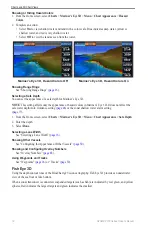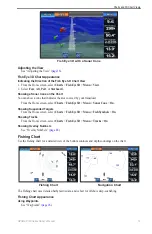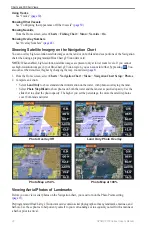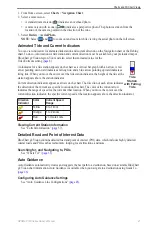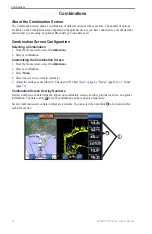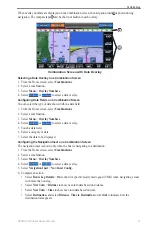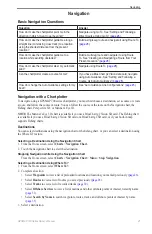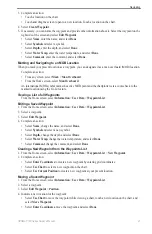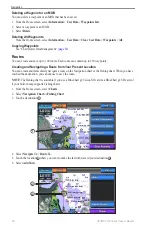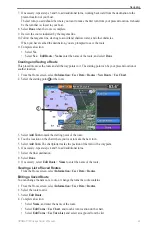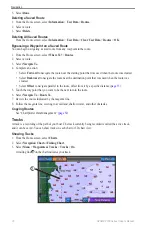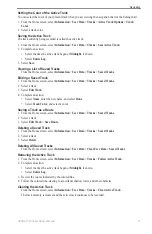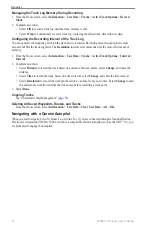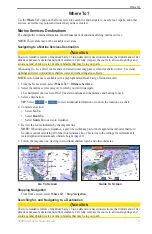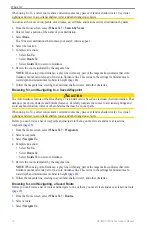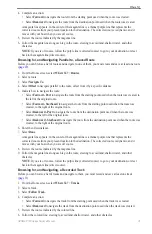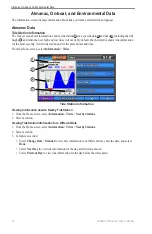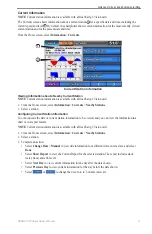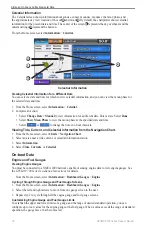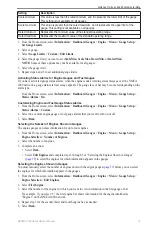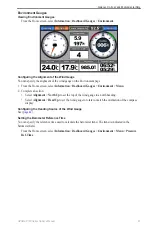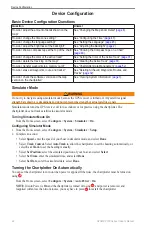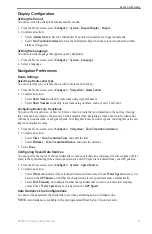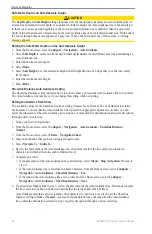32
GPSMAP 700 Series Owner’s Manual
Navigation
Managing the Track Log Memory During Recording
1. From the Home screen, select
Information
>
User Data
>
Tracks
>
Active Track options
>
Record
Mode
.
2. Complete an action:
• Select
Fill
to record a track log until the track memory is full.
• Select
Wrap
to continuously record a track log, replacing the oldest track data with new data.
Configuring the Recording Interval of the Track Log
You can indicate the frequency at which the track plot is recorded. Recording more-frequent plots is more
accurate but fills the track log faster. The
Resolution
interval is recommended for the most-efficient use of
memory.
1. From the Home screen, select
Information
>
User Data
>
Tracks
>
Active Track options
>
Interval
>
Interval
.
2. Complete an action:
• Select
Distance
to record the track based on a distance between points, select
Change,
and enter the
distance.
• Select
Time
to record the track based on a time interval, select
Change
, and enter the time interval.
• Select
Resolution
to record the track plot based on a variance from your course. Select
Change
to enter
the maximum error allowed from the true course before recording a track point.
3. Select
Done
.
Copying Tracks
See “Chartplotter Data Management” (
Deleting All Saved Waypoints, Routes, and Tracks
From the Home screen, select
Information
>
User Data
>
Clear User Data
>
All
>
oK
.
Navigating with a Garmin Autopilot
When you start navigation (Go To, Route To, or Guide To), if you are connected through a National Marine
Electronics Association (NMEA) 2000 network to a compatible Garmin autopilot (such as the GHP
™
10), you
are prompted to engage the autopilot.