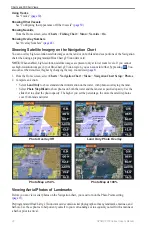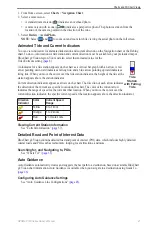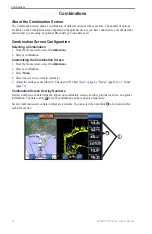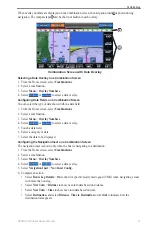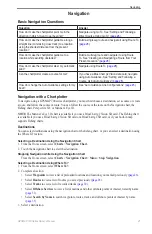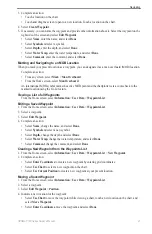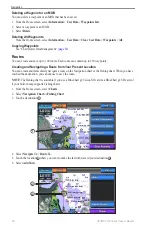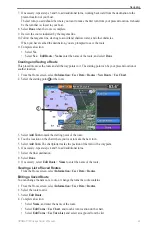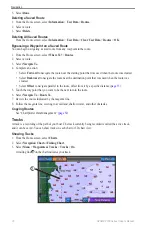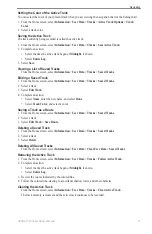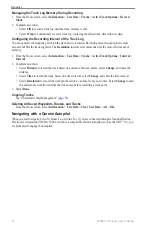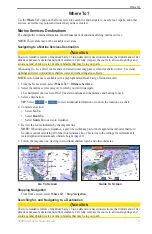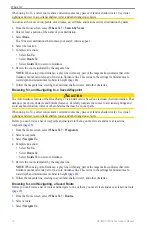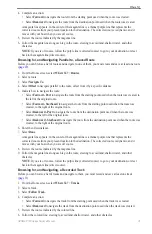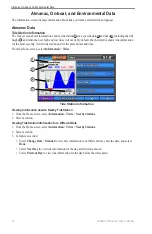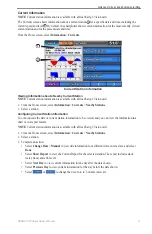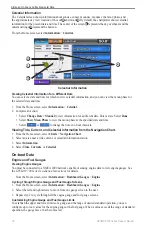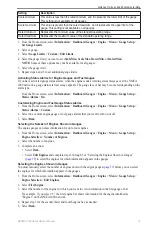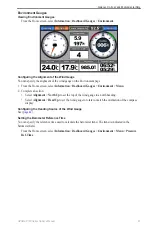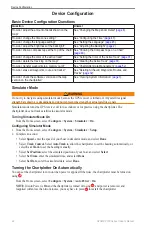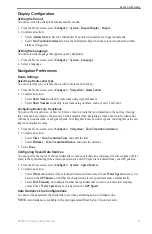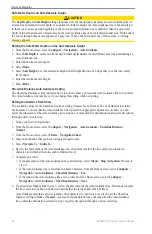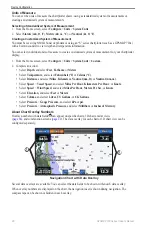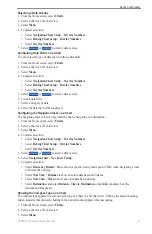34
GPSMAP 700 Series Owner’s Manual
Where To?
When using Go To, a direct course and a corrected course may pass over land or shallow water. Use visual
sightings and steer to avoid land, shallow water, and other dangerous objects.
You can search for saved waypoints, saved routes, saved tracks, and marine services destinations by name.
1. From the Home screen, select
Where To?
>
Search by Name
.
2. Enter at least a portion of the name of your destination.
3. Select
Done
.
The 50 nearest destinations that contain your search criteria appear.
4. Select the location.
5. Complete an action:
• Select
Go To
.
• Select
Route To
.
• Select
Guide To
to use Auto Guidance.
6. Review the course indicated by the magenta line.
NoTe
: When using Auto Guidance, a gray line within any part of the magenta line indicates that Auto
Guidance cannot calculate part of the Auto Guidance line. This is due to the settings for minimum safe
water depth and minimum safe obstacle height (
).
7. Follow the magenta line, steering to avoid land, shallow water, and other obstacles.
Browsing for, and Navigating to, a Saved Waypoint
CAUTION
The Auto Guidance feature of the BlueChart g2 Vision data card is based on electronic chart information. That
data does not ensure obstacle and bottom clearance. Carefully compare the course to all visual sightings and
avoid any land, shallow water, or other obstacles that may be in your path.
When using Go To, a direct course and a corrected course may pass over land or shallow water. Use visual
sightings and steer to avoid land, shallow water, and other dangerous objects.
Before you can browse a list of waypoints and navigate to them, you must create and save at least one
waypoint (
1. From the Home screen, select
Where To?
>
Waypoints
.
2. Select a waypoint.
3. Select
Navigate To
.
4. Complete an action:
• Select
Go To
.
• Select
Route To
.
• Select
Guide To
to use Auto Guidance.
5. Review the course indicated by the magenta line.
NoTe
: When using Auto Guidance, a gray line within any part of the magenta line indicates that Auto
Guidance cannot calculate part of the Auto Guidance line. This is due to the settings for minimum safe
water depth and minimum safe obstacle height (
).
6. Follow the magenta line, steering to avoid land, shallow water, and other obstacles.
Browsing for, and Navigating, a Saved Route
Before you can browse a list of routes and navigate to one of them, you must create and save at least one route
).
1. From the Home screen, select
Where To?
>
Routes
.
2. Select a route.
3. Select
Navigate To
.