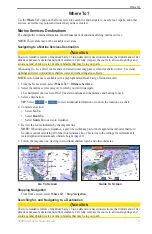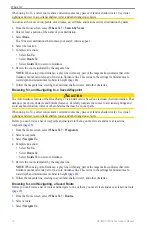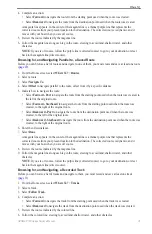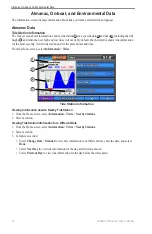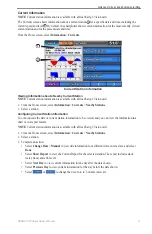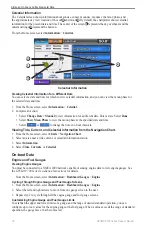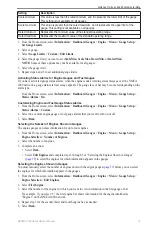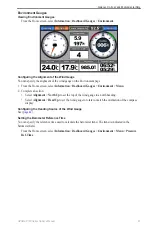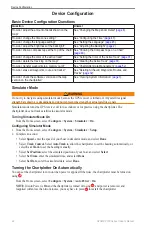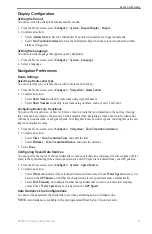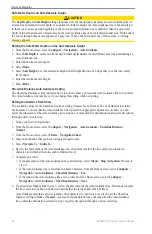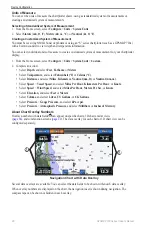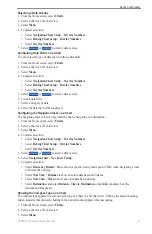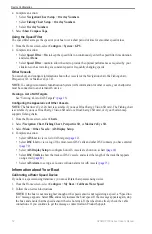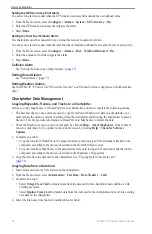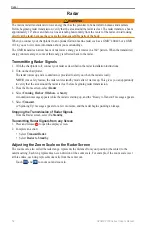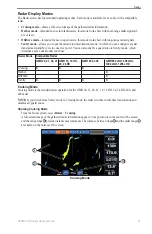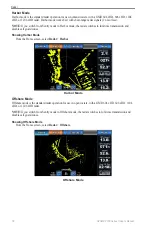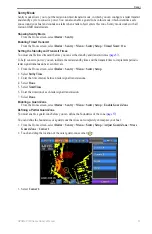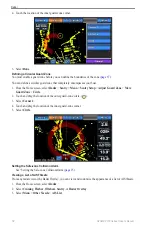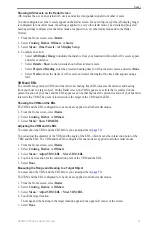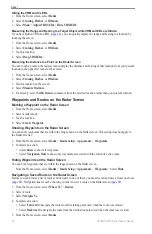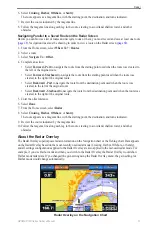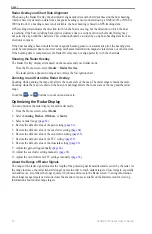GPSMAP 700 Series Owner’s Manual
47
Device Configuration
9. Complete an action:
• If the placement of the Auto Guidance line is satisfactory, select
Menu
>
Stop Navigation
. Proceed to
step 11.
• If the Auto Guidance line is too close to known obstacles, from the Home screen, select
Configure
>
Navigation
>
Auto Guidance
>
Shoreline Distance
>
Farthest
.
• If the turns in the Auto Guidance line are too wide, from the Home screen, select
Configure
>
Navigation
>
Auto Guidance
>
Shoreline Distance
>
Nearest
.
10. If you selected
Farthest
or
Nearest
in step 9, review the placement of the Auto Guidance line. Determine
whether the line safely avoids known obstacles, and whether the turns enable efficient travel.
Auto Guidance maintains a wide clearance from obstacles in open water, even if you set the Shoreline
Distance setting to
Near
or
Nearest
. As a result, the chartplotter may not reposition the Auto Guidance
line, unless the destination selected in step 4 requires navigation through a narrow waterway.
11. Repeat steps 1–10 at least once more, using a different destination each time, until you are familiar with the
functionality of the Shoreline Distance setting.
Setting the Heading Reference
You can set the directional reference used in calculating heading information.
1. From the Home screen, select
Configure
>
Units
>
Heading
.
2. Complete an action:
• Select
Auto Mag Var
(automatic magnetic variation) to set the magnetic declination for your location
automatically.
• Select
True
to set true north as the heading reference.
• Select
Grid
to
set grid north as the heading reference (000º).
• Select
User Mag Var
to set the magnetic variation value manually, enter the magnetic variation, and
select
Done
.
Coordinate Systems
Setting the Position Format or the Map Datum Coordinate Systems
You can set the position format in which a given location reading appears, and the coordinate system on which
the map is structured. The default coordinate system is WGS 84.
NoTe
: Do not change the position format or the map datum coordinate system unless you are using a map or
chart that specifies a different position format.
1. From the Home screen, select
Configure
>
Units
.
2. Complete an action:
• Select
Position Format
to set the position format in which a given location reading appears, and select
a position format.
• Select
Map Datum
to set the coordinate system on which the map is structured, and select a coordinate
system.
Configuring the Time
1. From the Home screen, select
Configure
>
Units
>
Time
.
2. Complete an action:
• Select
Time Format
to set a time-keeping standard, and select
12 Hour
,
24 Hour
, or
UTC
(universal
time coordinate).
• Select
Time Zone
>
Auto Time Zone
to allow the chartplotter to set the time zone automatically.
• Select
Time Zone
>
Custom Time Zone
to set the time zone manually, enter the time zone hour
adjustment, and select
Done
.