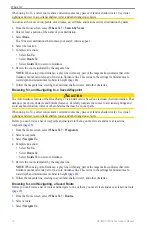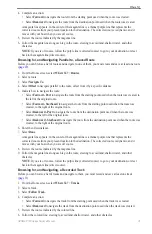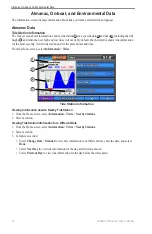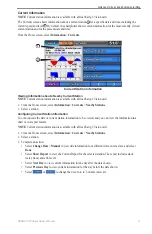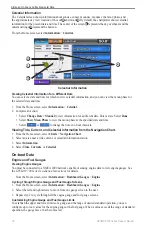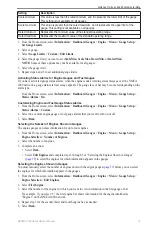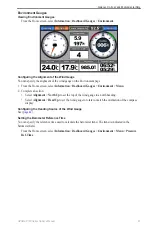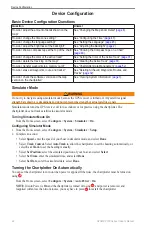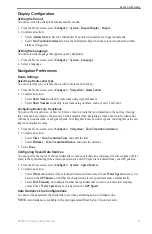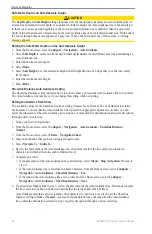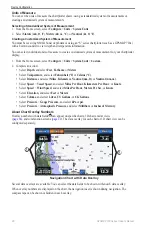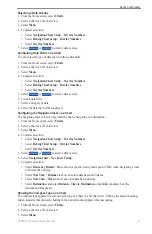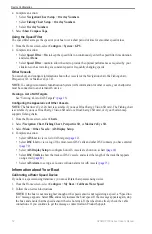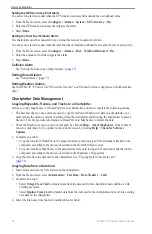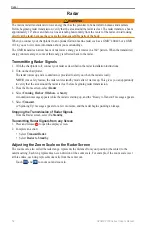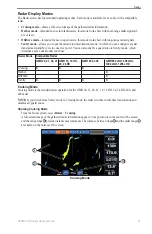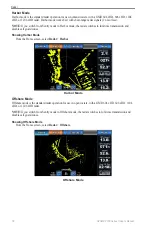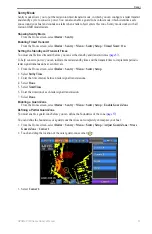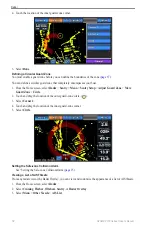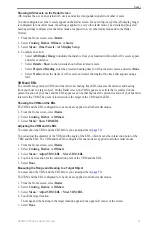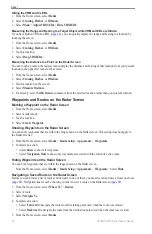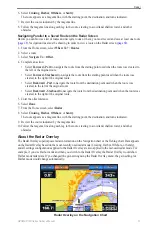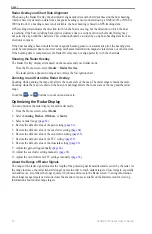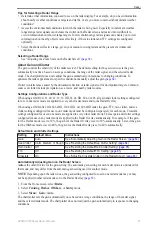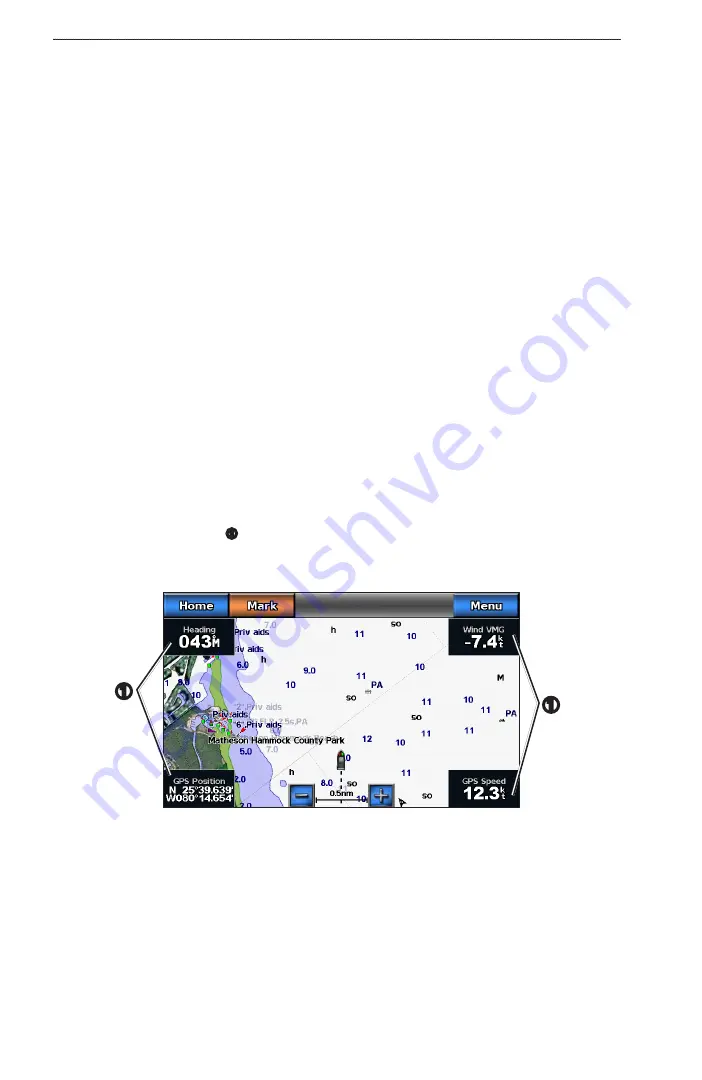
48
GPSMAP 700 Series Owner’s Manual
Device Configuration
Units of Measure
You can set the units of measure the chartplotter shows, using a standardized system of measurements or
creating a customized system of measurements.
Selecting a Standardized System of Measurement
1. From the Home screen, select
Configure
>
Units
>
System Units
.
2. Select
Statute
(
mh
,
ft
, º
F
),
Metric
(
kh
,
m
, º
C
), or
Nautical
(
kt
,
ft
, º
F
).
Creating a Customized System of Measurement
You must be receiving NMEA Sonar depth data or using an “S” series chartplotter (such as a GPSMAP 720s)
with a built-in sounder to view depth and temperature information.
You can select individual units of measure to create a customized system of measurement for your chartplotter
display.
1. From the Home screen, select
Configure
>
Units
>
System Units
>
Custom
.
2. Complete an action:
• Select
Depth
, and select
Feet
,
Fathoms
, or
Meters
.
• Select
Temperature
, and select
Fahrenheit (ºF)
or
Celsius (ºC)
.
• Select
Distance
, and select
Miles
,
Kilometers
,
Nautical (nm, ft)
or
Nautical (nm, m)
.
• Select
Speed
>
Vessel Speed
, and select
Miles Per Hour
,
Kilometers Per Hour
, or
Knots
.
• Select
Speed
>
Wind Speed
, and select
Miles Per Hour
,
Meters Per Sec
, or
Knots
.
• Select
elevation
, and select
Feet
or
Meters
.
• Select
Volume
, and select
Litres
,
US Gallons
, or
UK Gallons
.
• Select
Pressure
>
Gauge Pressure
, and select
kPa
or
psi
.
• Select
Pressure
>
Atmospheric Pressure
, and select
Millibars
or
Inches of Mercury
.
About Chart Overlay Numbers
Overlay numbers with data fields
➊
can appear on specific charts, 3D charts, radar views
). The data overlay for each chart or 3D chart view can be
configured separately.
➊
Navigation Chart with Data Overlay
➊
Several data overlays are available. You can select the data fields to be shown within each data overlay.
When overlay numbers are displayed on the chart, the navigation inset is shown during navigation. The
compass tape can be shown or hidden in each overlay.