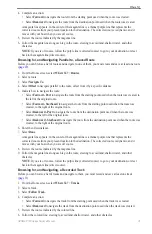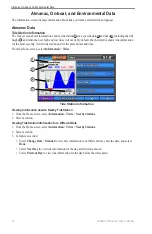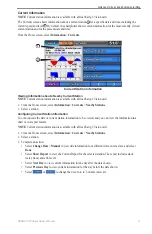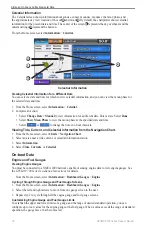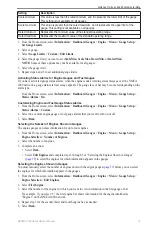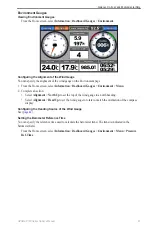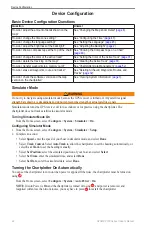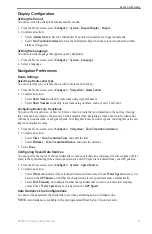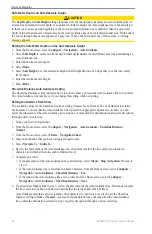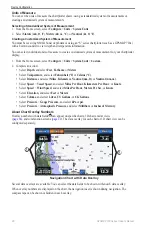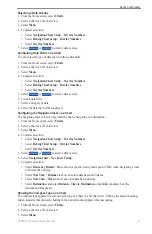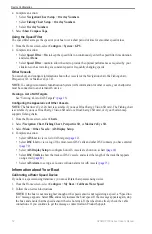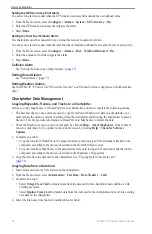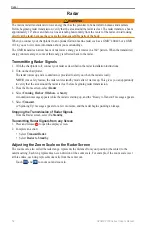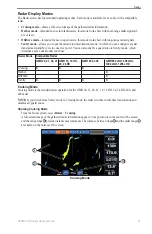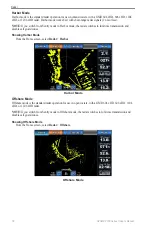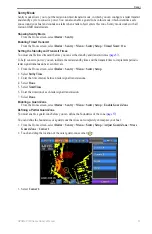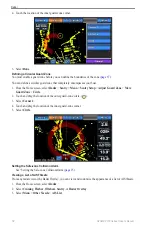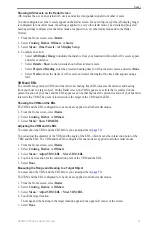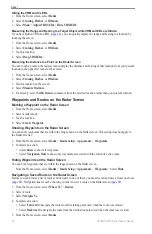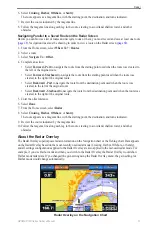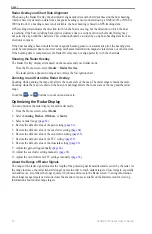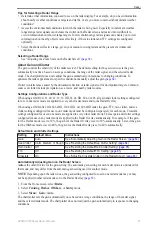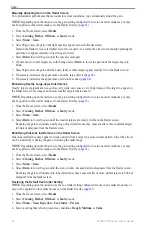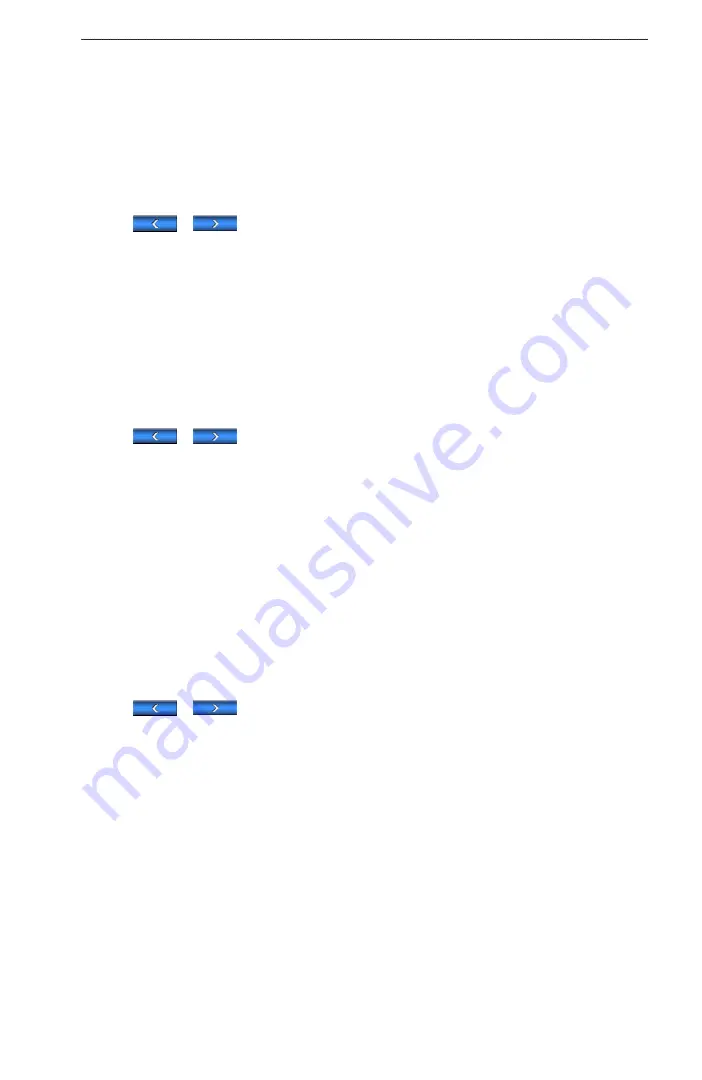
GPSMAP 700 Series Owner’s Manual
49
Device Configuration
Selecting a Data Overlay
1. From the Home screen, select
Charts
.
2. Select a chart or a 3D chart view.
3. Select
Menu
.
4. Complete an action:
• Select
Navigation Chart Setup
>
overlay Numbers
.
• Select
Fishing Chart Setup
>
overlay Numbers
.
• Select
overlay Numbers
.
5. Select
or
to select a data overlay.
Configuring Data Fields on a Chart
You can select the type of data shown within a data field.
1. From the Home screen, select
Charts
.
2. Select a chart or a 3D chart view.
3. Select
Menu
.
4. Complete an action:
• Select
Navigation Chart Setup
>
overlay Numbers
.
• Select
Fishing Chart Setup
>
overlay Numbers
.
• Select
overlay Numbers
.
5. Select
or
to select a data overlay.
6. Touch a data field.
7. Select a category of data.
8. Select the data that will be displayed.
Configuring the Navigation Inset on a Chart
The navigation inset is shown only when the boat is navigating to a destination.
1. From the Home screen, select
Charts
.
2. Select a chart or a 3D chart view.
3. Select
Menu
.
4. Complete an action:
• Select
Navigation Chart Setup
>
overlay Numbers
.
• Select
Fishing Chart Setup
>
overlay Numbers
.
• Select
overlay Numbers
.
5. Select
or
to select a data overlay.
6. Select
Navigation Inset
>
Nav. Inset Config.
7. Complete an action:
• Select
Route Leg Details
>
on
to show waypoint velocity made good (VMG) when navigating a route
with more than one leg.
• Select
Next Turn
>
Distance
to show next-turn data based on distance.
• Select
Next Turn
>
Time
to show next-turn data based on time.
• Select
Destination
, and select
Distance
,
Time to Destination
, or
Arrival
to indicate how the
destination data appears.
Showing the Compass Tape on a Chart
The compass tape appears in a row across the top of a chart or a 3D chart view. It shows the present heading,
and an indicator that shows the bearing to the desired course appears while navigating.
1. From the Home screen, select
Charts
.
2. Select a chart or a 3D chart view.
3. Select
Menu
.