
50
GPSMAP 700 Series Owner’s Manual
Device Configuration
4. Complete an action:
• Select
Navigation Chart Setup
>
overlay Numbers
.
• Select
Fishing Chart Setup
>
overlay Numbers
.
• Select
overlay Numbers
.
5. Select
Show Compass Tape
.
Using the Speed Filter
The speed filter averages the speed of your boat over a short period of time for smoother speed values.
1. From the Home screen, select
Configure
>
System
>
GPS
.
2. Complete an action:
• Select
Speed Filter
>
on
to keep the speed filter on continuously, enter the speed filter time duration
and select
Done
.
• Select
Speed Filter
>
Auto
to allow the unit to provide the optimal performance as required by your
situation, such as traveling at a constant speed or frequently changing speeds.
Other Vessels
You can show and configure information about other vessels for the Navigation chart, the Fishing chart,
Perspective 3D, or Mariner’s Eye 3D.
NoTe
: To configure Automatic Identification System (AIS) information for other vessels, your chartplotter
must be connected to an external AIS device.
Viewing a List of AIS Targets
See “Viewing a List of AIS Targets” (
).
Configuring the Appearance of Other Vessels
NoTe
: The Mariner’s Eye 3D chart is available if you use a BlueChart g2 Vision SD card. The Fishing chart
is available if you use a BlueChart g2 Vision SD card or a BlueChart g2 SD card, or if your built-in map
supports Fishing charts.
1. From the Home screen, select
Charts
.
2. Select
Navigation Chart
,
Fishing Chart
,
Perspective 3D
, or
Mariner’s eye 3D
.
3. Select
Menu
>
other Vessels
>
AIS Display Setup
.
4. Complete an action:
• Select
AIS List
to view a list of AIS targets (
• Select
DSC List
to view a log of the most-recent DSC calls and other DSC contacts you have entered
).
• Select
AIS Display Setup
to configure how AIS vessels are shown on a chart (
).
• Select
DSC Trails
to show the tracks of DSC vessels, and select the length of the track that appears
using a trail (
• Select
AIS Alarm
to set up a safe-zone collision alarm for AIS vessels (
Information about Your Boat
Calibrating a Water Speed Device
If you have a speed-sensing transducer, you can calibrate that speed-sensing device.
1. From the Home screen, select
Configure
>
My Boat
>
Calibrate Water Speed
.
2. Follow the on-screen instructions.
NoTe:
If the boat is not moving fast enough or the speed sensor is not registering a speed, a “Speed too
low” message appears. Select
oK
, and safely increase the boat speed. If the message appears again, stop
the boat, and ensure that the speed-sensor wheel is not stuck. If the wheel turns freely, check the cable
connections. If you continue to get the message, contact Garmin Product Support.

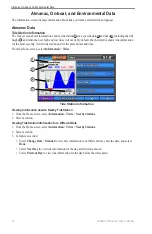
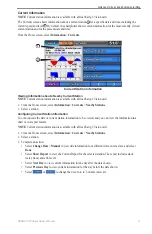
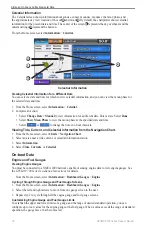
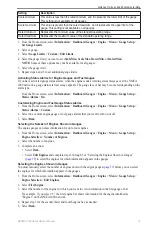



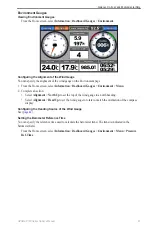
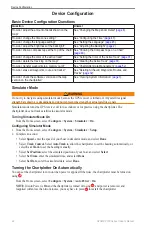
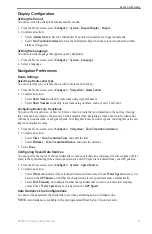
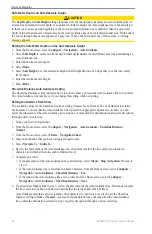

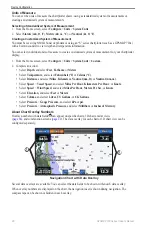
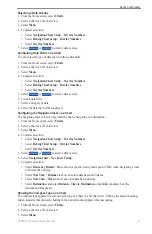
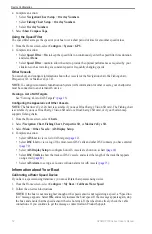

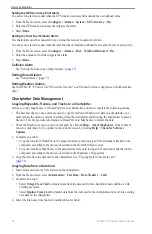

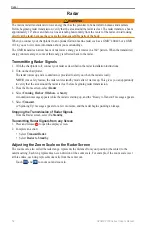
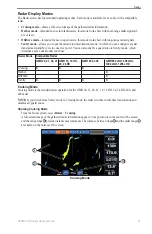
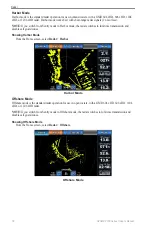
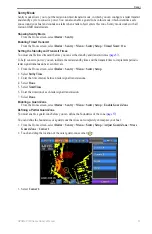
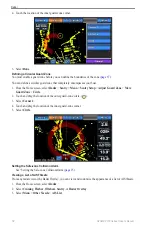
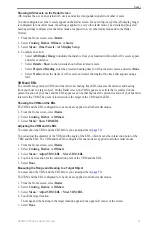
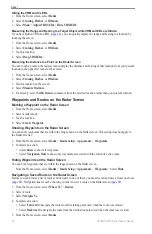
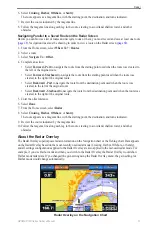
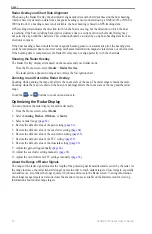
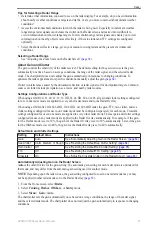
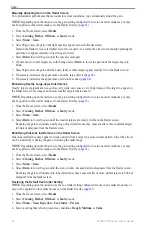
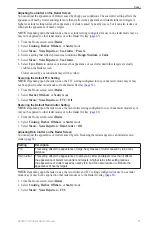



![Navig[8]r NAVBIKE-GPS User Manual preview](http://thumbs.mh-extra.com/thumbs/navig-8-r/navbike-gps/navbike-gps_user-manual_3574097-01.webp)













