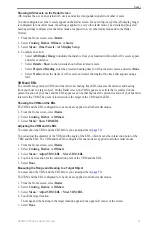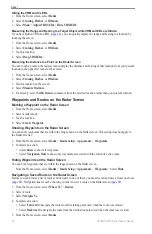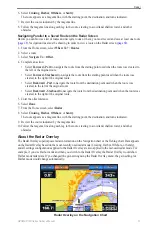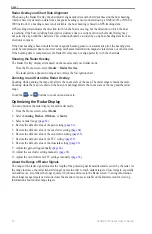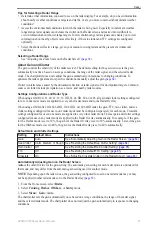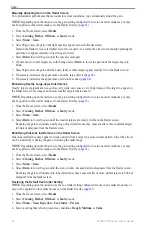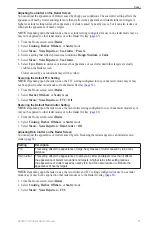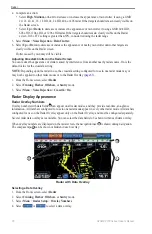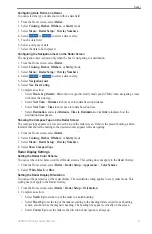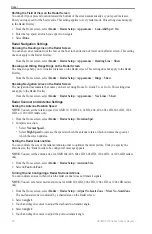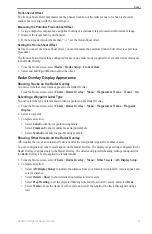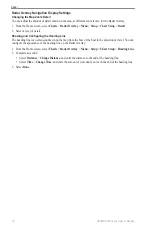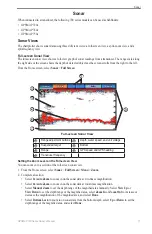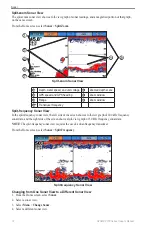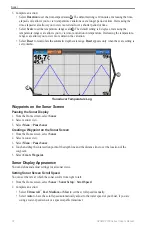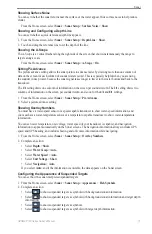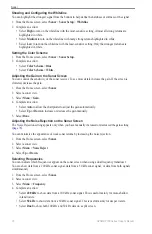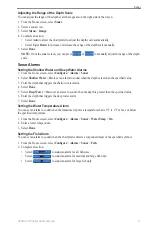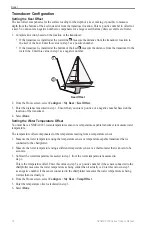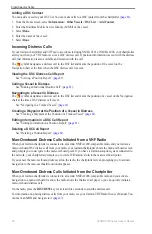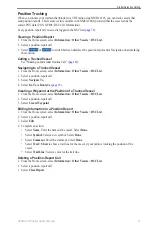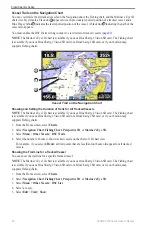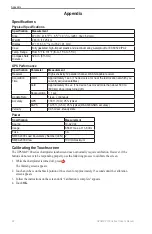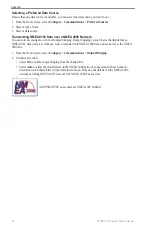GPSMAP 700 Series Owner’s Manual
73
Sonar
Depth Log
If you are using a depth-capable transducer, or are receiving water depth information via NMEA 0183 or
NMEA 2000, the Depth Log displays a graphic log of depth readings over time. The depth appears in the
upper-left corner of the screen. The graph scrolls to the left as information is received.
From the Home screen, select
Sonar
>
Depth Log
.
Setting the Depth Log Range and Time Scales
You can indicate the amount of time and the range of depth that appear in the depth log.
1. From the Home screen, select
Sonar
>
Depth Log
.
2. Select
Menu
.
3. Complete an action:
• Select
Duration
to set the time-elapsed scale
➊
. The default setting is 10 minutes. Increasing the
time-elapsed scale allows you to view depth variations over a longer period of time. Decreasing the
time-elapsed scale allows you to view more detail over a shorter period of time.
• Select
Scale
to set the depth-range scale
➋
. Increasing the depth-range scale allows you to view more
variation in depth. Decreasing the depth-range scale allows you to view more detail in the variation.
The present depth is shown in the top-left corner
➌
.
• Select
Reset
to recalculate the automatic depth scale range.
Reset
appears only when the depth-range
scale setting is set to
Auto
.
➌
➊
➋
Depth Log
Transducer Temperature Log
If you are using a temperature-capable transducer, or are receiving water temperature via NMEA 0183 or
NMEA 2000, the Temperature Log screen keeps a graphic log of temperature readings over time. The present
temperature and depth appear in the upper-left corner of the screen. The temperature appears along the right
side and the time elapsed appears along the bottom. The graph scrolls to the left as information is received.
From the Home screen, select
Sonar
>
Temp Log
.
Setting the Temperature Log Range and Time Scales
You can indicate the amount of time and the range of temperatures that appear in the transducer temperature
log.
1. From the Home screen, select
Sonar
>
Temp Log
.
2. Select
Menu
.