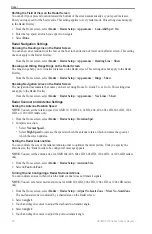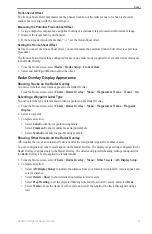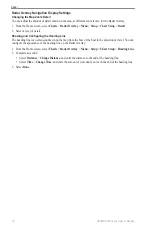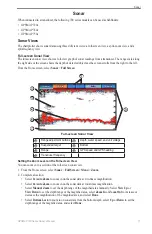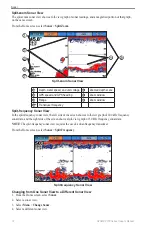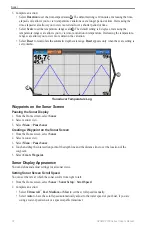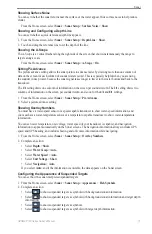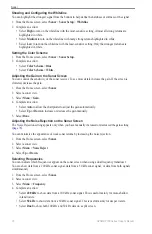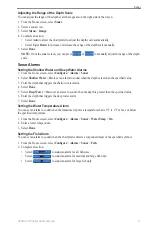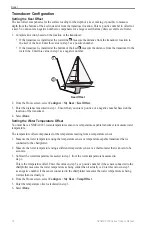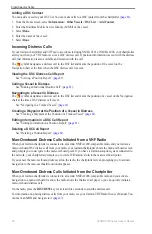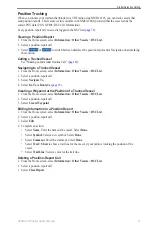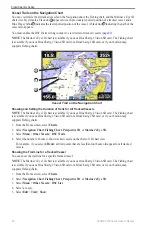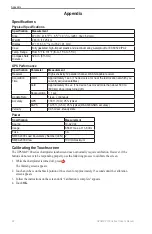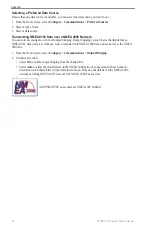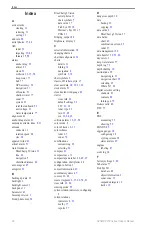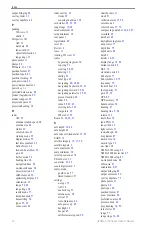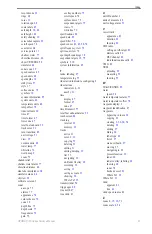82
GPSMAP 700 Series Owner’s Manual
Digital Selective Calling
Vessel Trails on the Navigation Chart
You can view trails for all tracked vessels on the Navigation chart, the Fishing chart, and the Mariner’s Eye 3D
chart view. By default, a black dot
➊
appears for each previously reported position of a tracked vessel, and a
Blue Flag symbol
➋
indicates the last reported position of the vessel. A black line
➌
indicating the path of the
vessel also appears.
You must enable the DSC Trails setting in order to view trails for tracked vessels (
NoTe
: The Mariner’s Eye 3D chart is available if you use a BlueChart g2 Vision SD card. The Fishing chart
is available if you use a BlueChart g2 Vision SD card or a BlueChart g2 SD card, or if your built-in map
supports Fishing charts.
➊
Vessel Trail on the Navigation Chart
➌
➋
Showing and Setting the Duration of Trails for All Tracked Vessels
NoTe
: The Mariner’s Eye 3D chart is available if you use a BlueChart g2 Vision SD card. The Fishing chart
is available if you use a BlueChart g2 Vision SD card or a BlueChart g2 SD card, or if your built-in map
supports Fishing charts.
1. From the Home screen, select
Charts
.
2. Select
Navigation Chart
,
Fishing Chart
,
Perspective 3D
, or
Mariner’s eye 3D
.
3. Select
Menu
>
other Vessels
>
DSC Trails
.
4. Select the number of hours to show tracked vessels on the chart or 3D chart view.
For example, if you select
4 Hours
, all trail points that are less than four hours old appear for all tracked
vessels.
Showing the Trail Line for a Tracked Vessel
You can show the trail line for a specific tracked vessel.
NoTe
: The Mariner’s Eye 3D chart is available if you use a BlueChart g2 Vision SD card. The Fishing chart
is available if you use a BlueChart g2 Vision SD card or a BlueChart g2 SD card, or if your built-in map
supports Fishing charts.
1. From the Home screen, select
Charts
.
2. Select
Navigation Chart
,
Fishing Chart
,
Perspective 3D
, or
Mariner’s eye 3D
.
3. Select
Menu
>
other Vessels
>
DSC List
.
4. Select a vessel.
5. Select
edit
>
Trail
>
Show
.