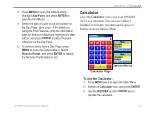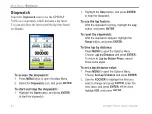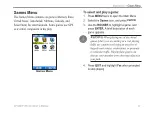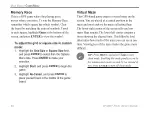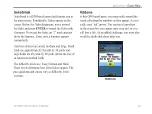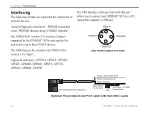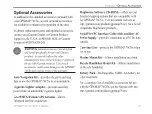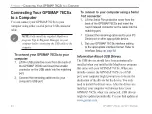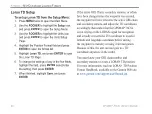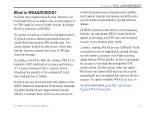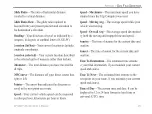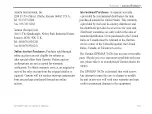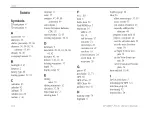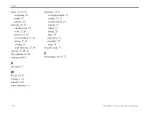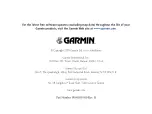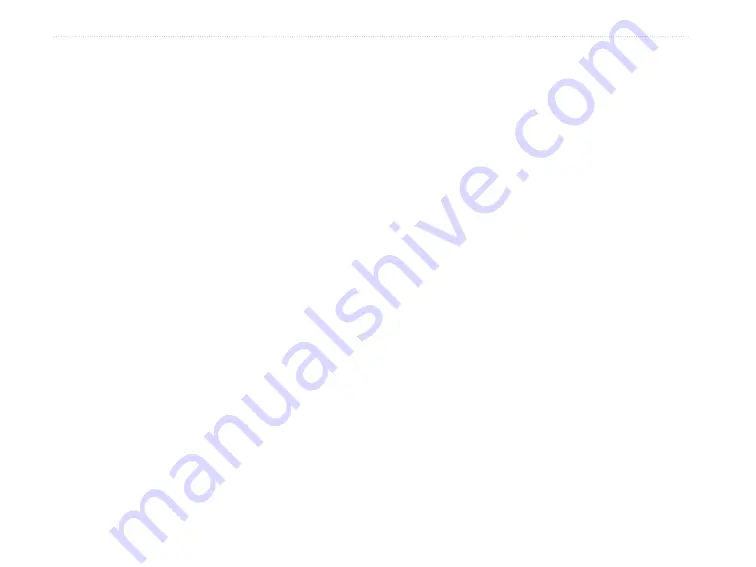
96
GPSMAP 76CSx Owner’s Manual
A
PPENDIX
>
M
AP
D
ATUMS
AND
L
OCATION
F
ORMATS
Loran TD Setup
To set up Loran TD from the Setup Menu:
1. Press
MENU
twice to open the Main Menu.
2. Use the
ROCKER
to highlight the
Setup
icon,
and press
ENTER
to open the Setup Menu.
3. Use the
ROCKER
to highlight the Units icon
and press
ENTER
to open the Units Setup
Page.
4. Highlight the Position Format field and press
ENTER
to open the format list.
5. Highlight
Loran TD
, and press
ENTER
to open
the Loran TD Page.
6. To change the settings of any of the five fields,
highlight the field, press
ENTER
select/enter
the setting, then press
ENTER
.
7. When finished, highlight
Save
, and press
ENTER
If the active GRI Chain, secondary stations, or offsets
have been changed since the waypoint was created,
the waypoint will now reference the active GRI-chain
and secondary stations and adjust the TD coordinates
accordingly. Remember that the GPSMAP 76CSx
is not relying on the LORAN signal for navigation
and actually converts the TD coordinate to a useful
latitude and longitude coordinate before storing
the waypoint to memory or using it for navigation.
Because of this, the unit can navigate to a TD
coordinate anywhere in the world.
You must know your GRI chain number and
secondary stations to create a LORAN TD position.
For more information, read our LORAN TD Position
Format Handbook, available on the Garmin Web site,
at
www.garmin.com/support/userManual.jsp
.