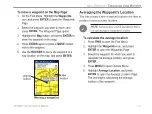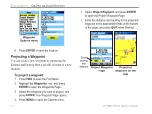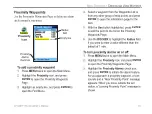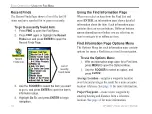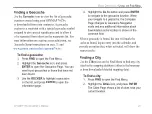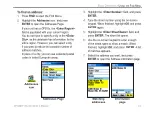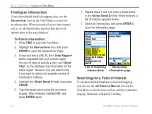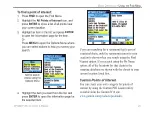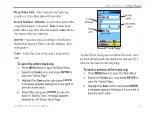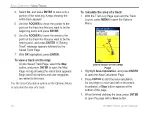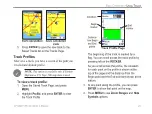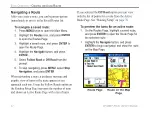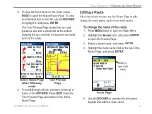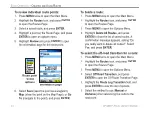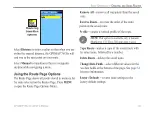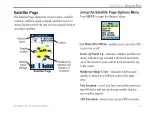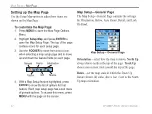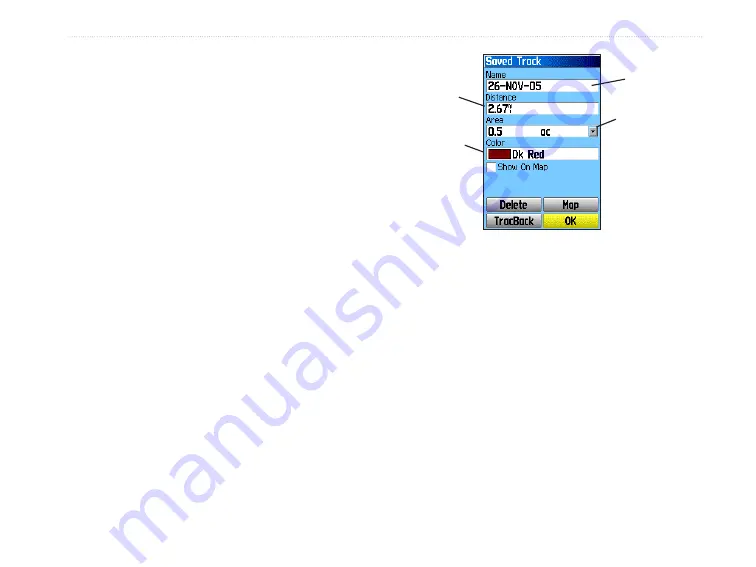
GPSMAP 76CSx Owner’s Manual
27
B
ASIC
O
PERATION
>
U
SING
T
RACKS
Wrap When Full
—when selected, the track log
records over the oldest data with new data.
Record Method
—
Distance
records track points after
a specified distance is traveled.
Time
creates track
points after a specified time has elapsed.
Auto
allows
you choose from five intervals.
Interval
—records a track according to the Record
Method and Interval. Enter a specific distance, time,
or frequency.
Color
—select the color of the active track on the
map.
To save the entire track log:
1. Press
MENU
twice to open the Main Menu.
2. Select the
Tracks
icon, and press
ENTER
to
open the Tracks Page.
3 Highlight the
Save
button and press
ENTER
.
A message appears asking you if you want to
save the entire track.
4. Select
Yes
, and press
ENTER
to save the
track. A “Saving Track” message appears
followed by the Saved Track Page.
Track
name
Track
distance
Track
color
Calculated
area
Saved Track Page
Use the Saved Track page to rename the track, view
the track distance and calculated area, and specify a
color for the track on the Map Page
To save a portion of the track log:
1. Press
MENU
twice to open the Main Menu.
2. Select the
Tracks
icon, and press
ENTER
to
open the Tracks Page.
3. Highlight the
Save
button and press
ENTER
,
a message appears asking you if you want to
save the entire track.