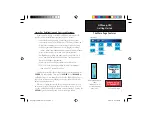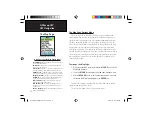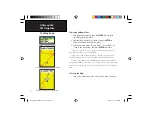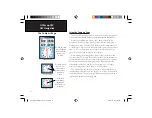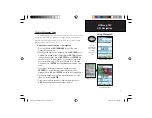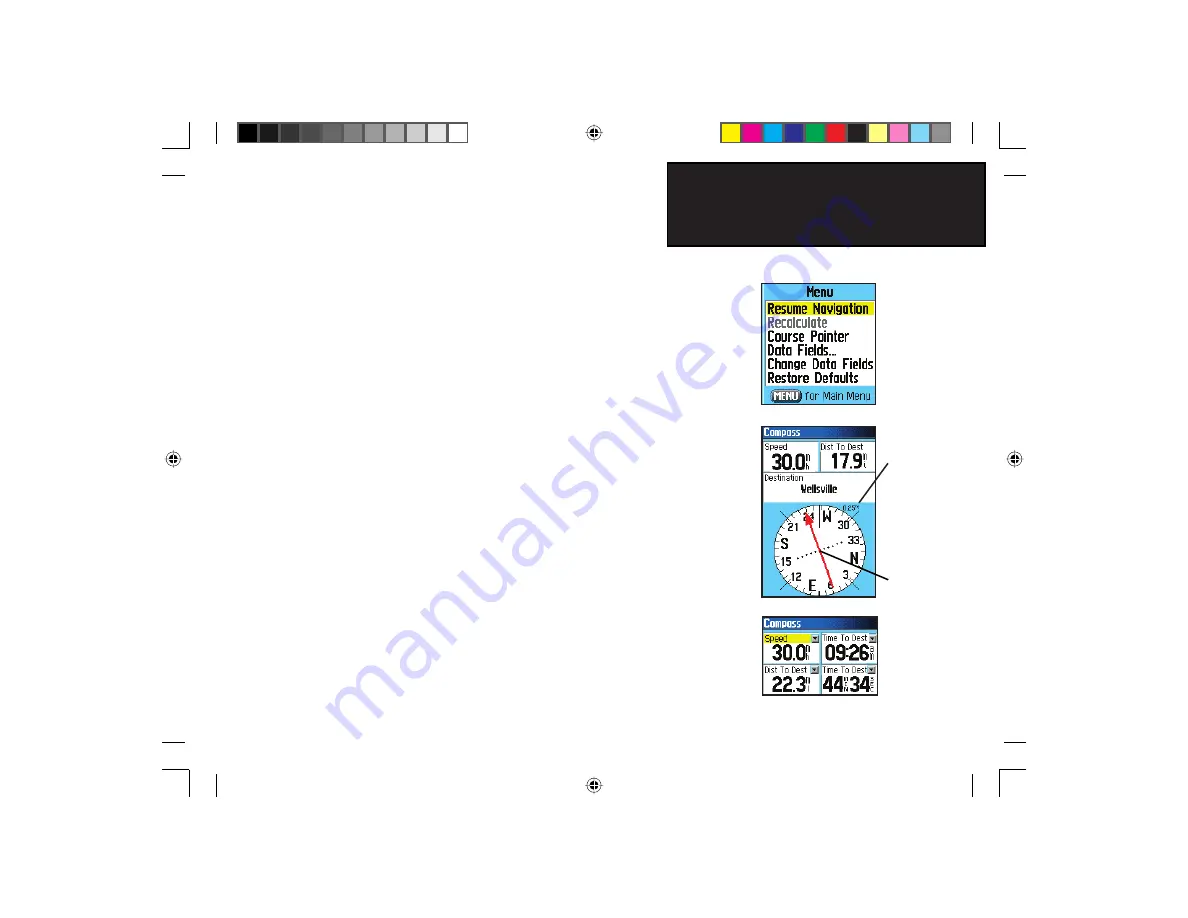
15
GPSmap 76C
GPS Navigation
The Compass Page
Compass Page Options Menu
To use the Compass Page Options:
1. Press the
MENU
key to display the Options Menu.
2. The fi rst option is “Stop Navigation” which can be highlighted
and activated by pressing
ENTER
to stop navigating.
3. The second option is “Course Pointer” or “Bearing Pointer”.
The Bearing Pointer and Compass Ring work independently of the
direction of your movement and the direction to your destination. The
Bearing Pointer always points directly to the destination, no matter what
your current location might be.
For example: if the arrow is pointing straight up, you are going
directly to your destination. If it points any direction other than up, turn
towards that direction until the arrow is pointing up and then continue
in that direction. If you are using the ‘Course Pointer’ option instead and
you drift away from the line of travel to your destination, the Course
Deviation Indicator (CDI) provides graphic indication of drift (right or
left) and displays the distance off course.
4. The third option is “Data Fields”. Highlight the data fi elds
option and press
ENTER
to display the “Show: 3 Data Fields
or 4 Data Fields” options. Highlight your selection and press
ENTER
.
5. The next option is “Change Data Fields” which allows you to
determine what data is displayed in the fi elds. When you select
this option, the topic of the fi rst data fi eld on the page will be
highlighted. When you press
ENTER
, a list of data options will
appear. Refer to page 11 for details on changing data fi elds.
Course Pointer Option
Change Data Fields Option
Course
Deviation
Indicator
(CDI)
Course
Deviation
Distance
(Use the IN
and OUT keys
to change
the distance
scale)
GPSmap 76C Owner's Guide copy.indd 15
3/25/2004, 11:29:38 AM