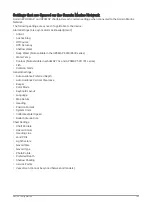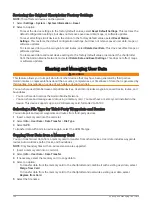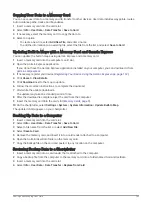Restoring the Original Chartplotter Factory Settings
NOTE: This affects all devices on the network.
1 Select Settings > System > System Information > Reset.
2 Select an option:
• To reset the device settings to the factory default values, select Reset Default Settings. This restores the
default configuration settings, but does not remove saved user data, maps, or software updates.
• To reset all settings in all devices in the station to the factory default values, select Reset Station
Settings. This restores the default configuration settings, but does not remove saved user data, maps, or
software updates
• To clear saved data, such as waypoints and routes, select Delete User Data. This does not affect maps or
software updates.
• To clear saved data and reset device settings to the factory default values, disconnect the chartplotter
from the Garmin Marine Network, and select Delete Data and Reset Settings. This does not affect maps
or software updates.
Sharing and Managing User Data
WARNING
This feature allows you to import data from other devices that may have been generated by third parties.
Garmin makes no representations about the accuracy, completeness, or timeliness of data that is generated by
third parties. Any reliance on or use of such data is at your own risk.
You can share user data between compatible devices. User data includes waypoints, saved tracks, routes, and
boundaries.
• You can share data across the Garmin Marine Network.
• You can share and manage user data using a memory card. You must have a memory card installed in the
device. This device supports up to a 32 GB memory card, formatted to FAT32.
Selecting a File Type for Third-Party Waypoints and Routes
You can import and export waypoints and routes from third-party devices.
1 Insert a memory card into the card slot.
2 Select Info > User Data > Data Transfer > File Type.
3 Select GPX.
To transfer data with Garmin devices again, select the ADM file type.
Copying User Data from a Memory Card
You can transfer user data from a memory card to transfer from other devices. User data includes waypoints,
routes, Auto Guidance paths, tracks, and boundaries.
NOTE: Only boundary files with an .adm extension are supported.
1 Insert a memory card into a card slot.
2 Select Info > User Data > Data Transfer.
3 If necessary, select the memory card to copy data to.
4 Select an option:
• To transfer data from the memory card to the chartplotter and combine it with existing user data, select
Merge from Card.
• To transfer data from the memory card to the chartplotter and overwrite existing user data, select
Replace from Card.
5 Select the file name.
164
Sharing and Managing User Data