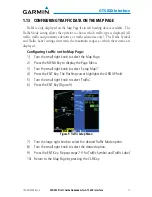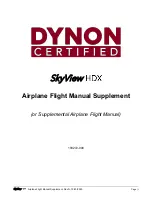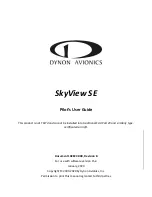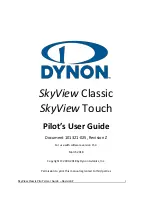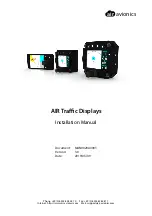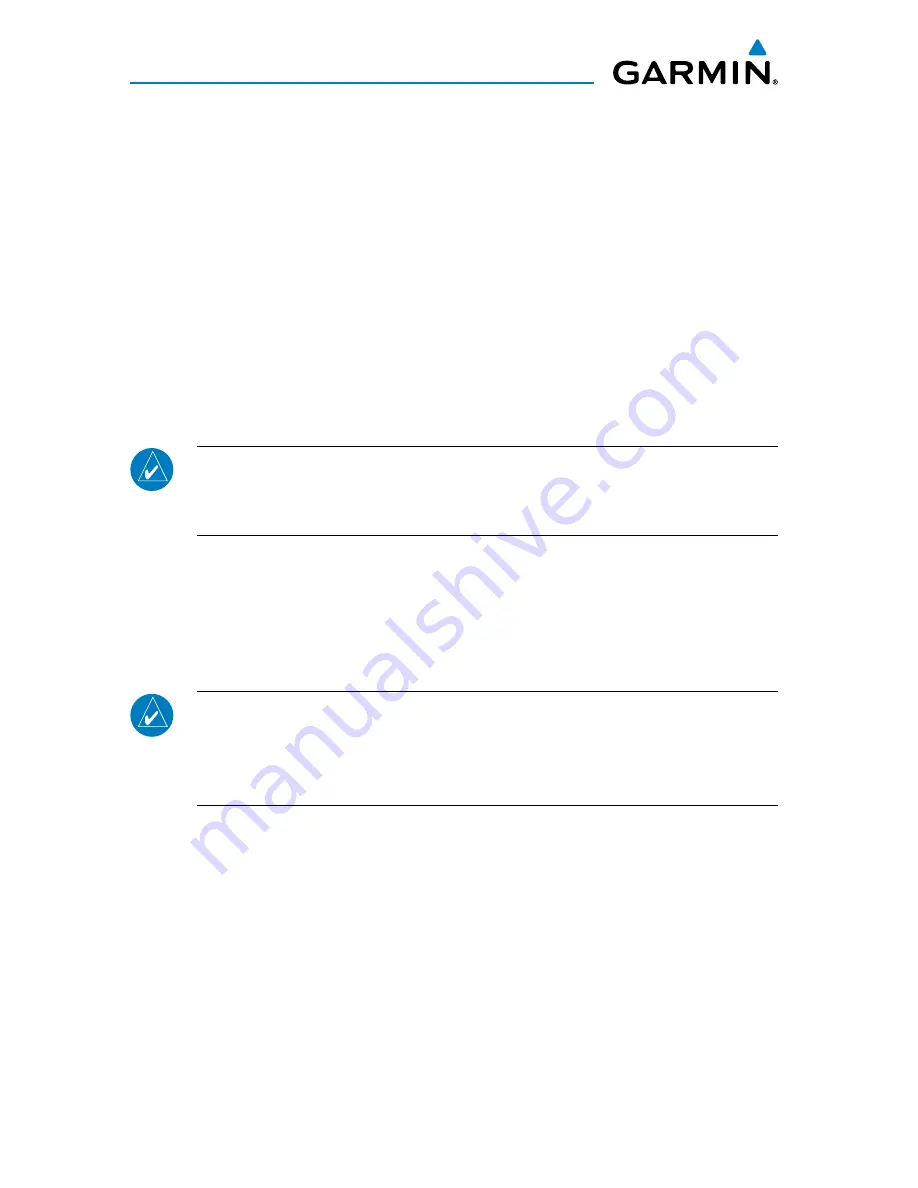
1.7 SWITCHING BeTWeeN STANDBy AND OPeRATING MODeS
The unit must be in operating mode for traffic to be displayed. The ability to switch
out of standby into operating mode on the ground is especially useful for scanning
the airspace around the airport before takeoff. Operating Mode is confirmed by the
display of ‘OPER’ in the upper right-hand corner of the Traffic Page (Figure 4).
Switching to Operating Mode from Standby Mode:
1) Press the small
right
knob to activate the cursor and highlight ‘STBY’.
2) Turn the small
right
knob to select ‘OPER?’.
3) Press the
ENT
Key to confirm and place the GTS 8XX in operating mode,
the GTS 8XX switches out of standby into the 6-nm display range.
NOTE:
The GTS 8XX will automatically switch out of standby 8 to 10 seconds
after takeoff, which is determined by ground speed or by a transition of the
aircraft squat switch (if connected).
Switching to Standby Mode from the Traffic Page:
1) Press the small right knob to activate the cursor and highlight ‘OPER’.
2) Turn the small right knob to select ‘STBY?’.
3) Press the ENT Key to confirm and place the GTS 8XX in standby mode.
NOTE:
The GTS 8XX goes into standby mode 24 seconds after landing, which
is determined by ground speed or by a transition of the aircraft squat switch
(if connected). This delay allows the GTS 8XX to remain out of standby during
a touch-and-go maneuver.
400/500 Pilot’s Guide Addendum for GTS 8XX Interface
190-00140-78 Rev. A
6
GTS 8XX Interface
Summary of Contents for GPSMAP 800 Series
Page 1: ...400 500 Series GTS 8XX Interface Pilot s Guide Addendum...
Page 2: ......
Page 20: ......
Page 21: ......