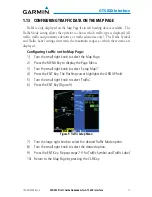1.8 TRAffIC PAGe
Traffic can be displayed both on the Map Page (only if heading is available) and
on the Traffic Page (Figure 4). The orientation source shown at the top of the display
first uses heading (‘HDG’), then GPS Track (‘TRK’) if no heading is available, to orient
the display.
If the GTS 8XX does not have bearing information for an active TA, ‘TA’ followed by
range, relative altitude, and altitude trend is displayed in the lower right corner. The
Traffic Banner is displayed if more than one TA with no bearing info is active, while the
TA of most immediate threat is displayed in text below the banner.
Figure 4 Traffic Page
Orientation Source
Traffic Advisory
(with no bearing
information)
Display
Range
Operating Mode
Traffic
Traffic Banner
1.9 TRAffIC PAGe DISPlAy RANGe
The display range on the Traffic Page can be changed at any time.
Changing the display range on the Traffic Page:
Press the RNG Key to step through the following range options:
• 2 nm
• 2 and 6 nm
• 6 and 12 nm
• 12 and 24 nm (GTS 820/850 only)
• 24 and 40 nm (GTS 820/850 only)
400/500 Pilot’s Guide Addendum for GTS 8XX Interface
190-00140-78 Rev. A
7
GTS 8XX Interface
Summary of Contents for GPSMAP 800 Series
Page 1: ...400 500 Series GTS 8XX Interface Pilot s Guide Addendum...
Page 2: ......
Page 20: ......
Page 21: ......