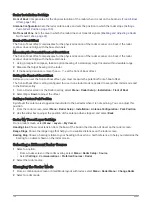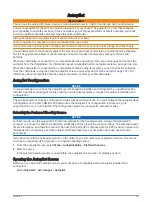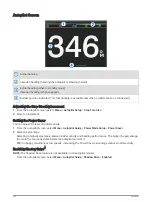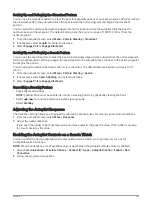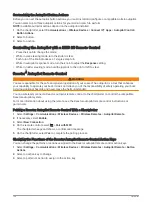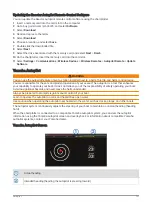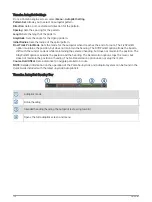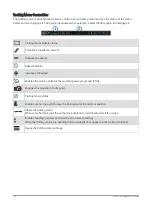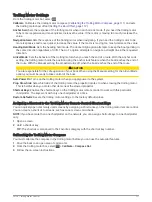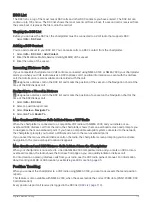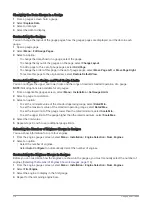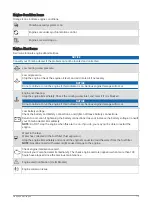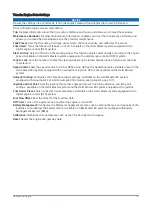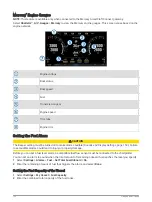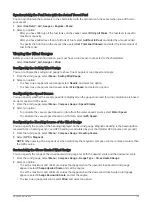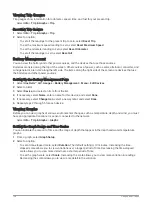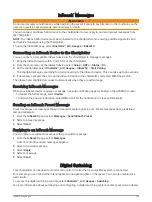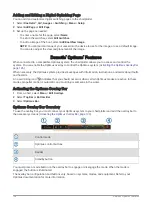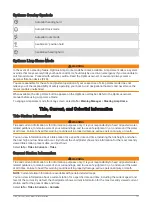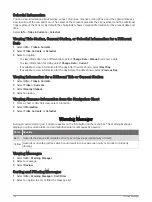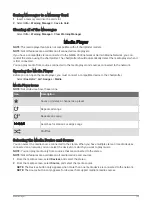Viewing a Position Report
1 Select Info > DSC List.
2 Select a position-report call.
3 Select Review.
4 Select an option:
• To view the position report details, select .
• To view to a chart marking the location, select .
Navigating to a Tracked Vessel
1 Select Info > DSC List.
2 Select a position-report call.
3 Select Review > Navigate To.
4 Select Go To or Route To.
Creating a Waypoint at the Position of a Tracked Vessel
1 Select Info > DSC List.
2 Select a position-report call.
3 Select Review > Create Waypoint.
Editing Information in a Position Report
1 Select Info > DSC List.
2 Select a position-report call.
3 Select Review > Edit.
• To enter the name of the vessel, select Name.
• To select a new symbol, select Symbol, if available.
• To enter a comment, select Comment.
• To show a trail line for the vessel if your radio is tracking the position of the vessel, select Trail.
• To select a color for the trail line, select Trail Line.
Deleting a Position-Report Call
1 Select Info > DSC List.
2 Select a position-report call.
3 Select Review > Clear Report.
Viewing Vessel Trails on the Chart
You can view trails for all tracked vessels on some chart views. By default, a black line indicates the path of the
vessel, a black dot indicates each previously reported position of a tracked vessel, and a blue flag indicates the
last reported position of the vessel.
1 From a chart or 3D chart view, select Menu > Layers > Other Vessels > DSC > DSC Trails.
2 Select the number of hours to show tracked vessels on the chart.
For example, if you select 4 Hours, all trail points that are less than four hours old appear for all tracked
vessels.
Individual Routine Calls
When you connect the chartplotter to a Garmin VHF radio, you can use the chartplotter interface to set up an
individual routine call.
When setting up an individual routine call from your chartplotter, you can select the DSC channel on which you
want to communicate. The radio transmits this request with your call.
114
Digital Selective Calling