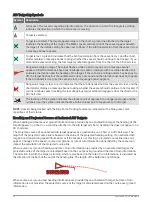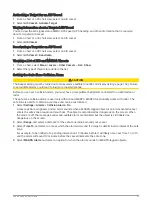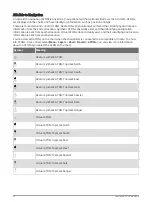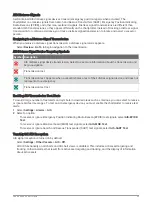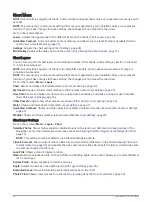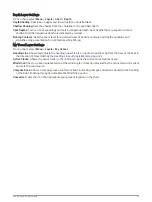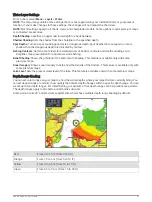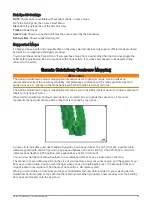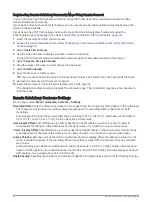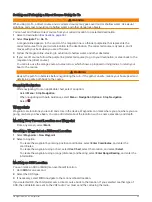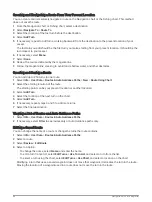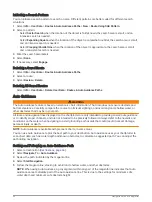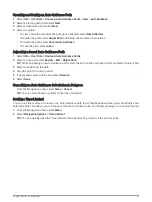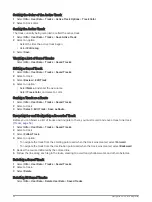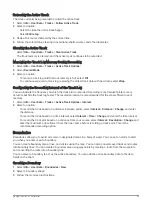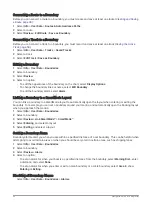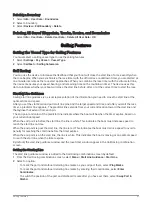Downloading Garmin Quickdraw Community Maps Using Garmin Connect
You can download Garmin Quickdraw Contours maps that other users have created and shared with the
Garmin Quickdraw Community.
If your device does not have Wi‑Fi technology, you can access the Garmin Quickdraw Community using the
Garmin Connect website.
If your device has Wi‑Fi technology, you should access the Garmin Quickdraw Community using the
ActiveCaptain app (
Connecting to the Garmin Quickdraw Community with ActiveCaptain, page 40
).
1 Insert the memory card into your computer.
2 Access the Garmin Quickdraw Community (
Connecting to the Garmin Quickdraw Community with Garmin
).
3 Select Search for Contours.
4 Use the map and search features to locate an area to download.
The red dots represent Garmin Quickdraw Contours maps that have been shared for that region.
5 Select Select an Area to Download.
6 Drag the edges of the box to select the area to download.
7 Select Start Download.
8 Save the file to your memory card.
TIP: If you cannot find the file, look in the "Downloads" folder. The browser may have saved the file there.
9 Remove the memory card from your computer.
10 Insert the memory card into the card slot (
).
The chartplotter automatically recognizes the contours maps. The chartplotter may take a few minutes to
load the maps.
Garmin Quickdraw Contours Settings
From a chart, select Menu > Quickdraw Contours > Settings.
Recording Offset: Sets the distance between the sonar depth and the contour recording depth. If the water level
has changed since your last recording, adjust this setting so the recording depth is the same for both
recordings.
For example, if the last time you recorded had a sonar depth of 3.1 m (10.5 ft.), and today's sonar depth is
3.6 m (12 ft.), enter -0.5 m (-1.5 ft.) for the a Recording Offset value.
User Display Offset: Sets differences in contour depths and depth labels on your own contours maps to
compensate for changes in the water level of a body of water, or for depth errors in recorded maps.
Comm. Display Offset: Sets differences in contour depths and depth labels on the community contours maps
to compensate for changes in the water level of a body of water, or for depth errors in recorded maps.
Survey Coloring: Sets the color of the Garmin Quickdraw Contours display. When this setting is turned on, the
colors indicate the quality of the recording. When this setting is turned off, the contour areas use standard
map colors.
Green indicates good depth and GPS position, and a speed under 16 km/h (10 mph). Yellow indicates good
depth and GPS position, and a speed between 16 and 32 km/h (10 and 20 mph). Red indicates poor depth or
GPS position, and a speed above 32 km/h (20 mph).
Depth Shading: Specifies the minimum and maximum depths of a depth range and a color for that depth range.
42
Garmin Quickdraw Contours Mapping