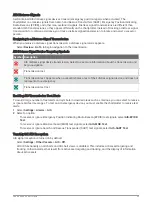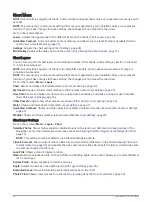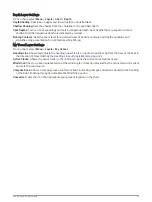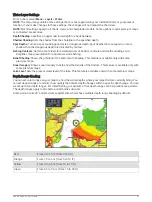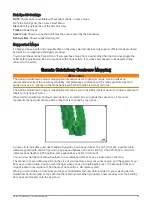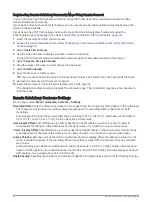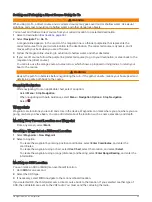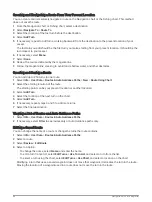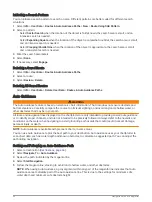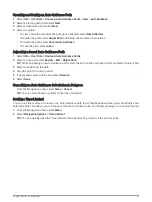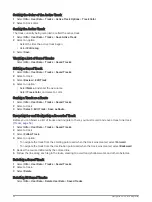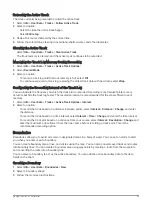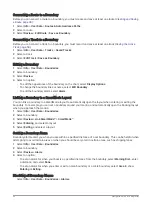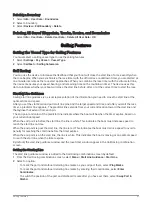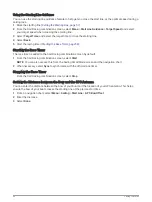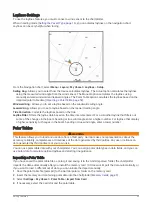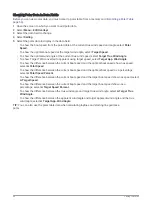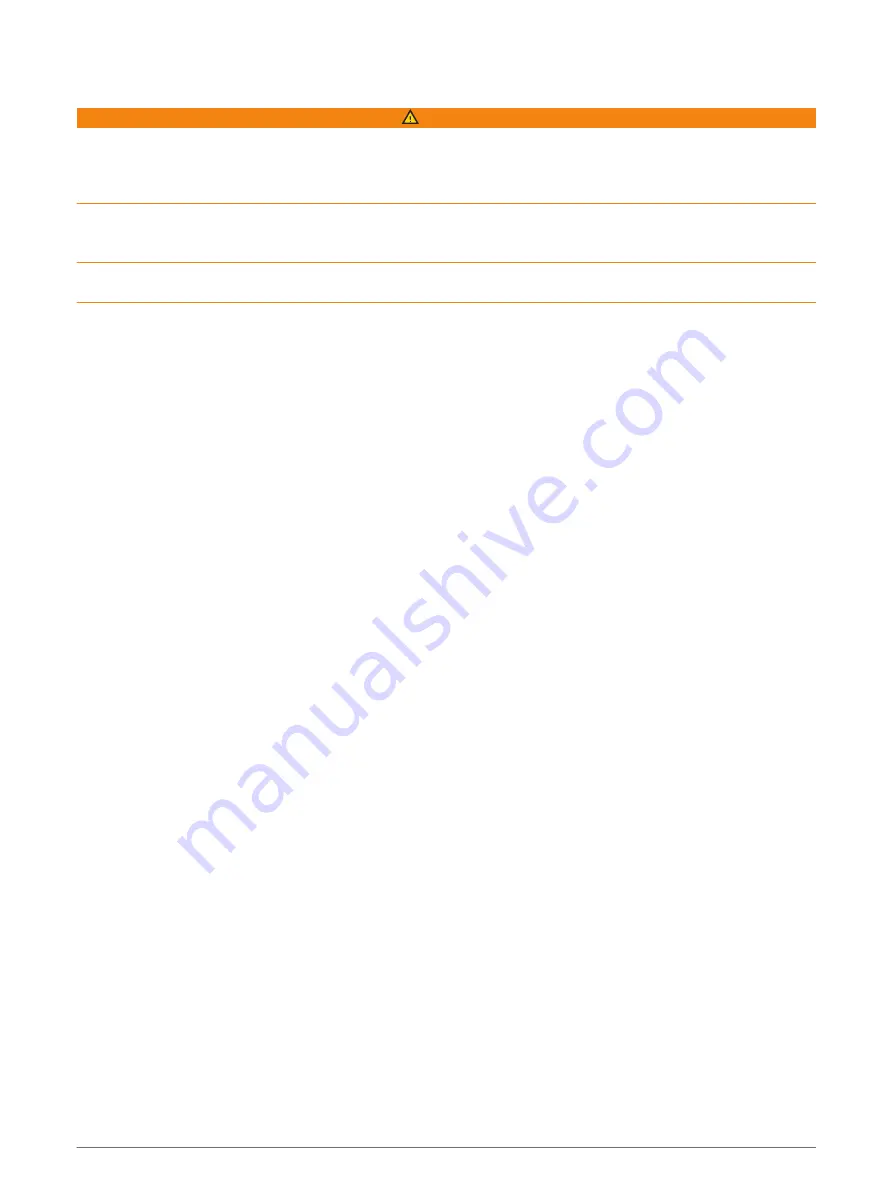
Browsing for and Navigating to a Saved Waypoint
WARNING
All route and navigation lines displayed on the chartplotter are only intended to provide general route guidance
or to identify proper channels, and are not intended to be precisely followed. Always defer to the navaids and
conditions on the water when navigating to avoid groundings or hazards that could result in vessel damage,
personal injury, or death.
The Auto Guidance feature is based on electronic chart information. That data does not ensure obstacle and
bottom clearance. Carefully compare the course to all visual sightings, and avoid any land, shallow water, or
other obstacles that may be in your path.
When using Go To, a direct course and a corrected course may pass over land or shallow water. Use visual
sightings, and steer to avoid land, shallow water, and other dangerous objects.
NOTE: Auto Guidance is available with premium charts, in some areas.
Before you can navigate to a waypoint, you must create a waypoint.
1 Select Info > User Data > Waypoints.
2 Select a waypoint.
3 Select Navigate To.
4 Select an option:
• To navigate directly to the location, select Go To.
• To create a route to the location, including turns, select Route To.
• To use Auto Guidance, select Auto Guidance.
5 Review the course indicated by the magenta line.
NOTE: When using Auto Guidance, a gray segment within any part of the magenta line indicates that Auto
Guidance cannot calculate part of the Auto Guidance line. This is due to the settings for minimum safe
water depth and minimum safe obstacle height.
6 Follow the magenta line, steering to avoid land, shallow water, and other obstacles.
Deleting a Waypoint or an MOB
1 Select Info > User Data > Waypoints.
2 Select a waypoint or an MOB.
3 Select Review > Delete.
Deleting All Waypoints
Select Info > User Data > Delete User Data > Waypoints > All.
Routes
A route is a path from one location to one or more destinations.
Navigation with a Chartplotter
47