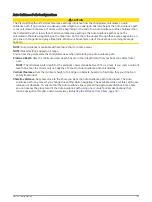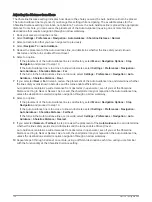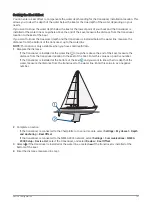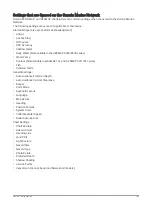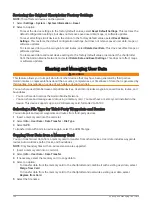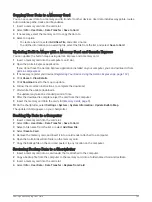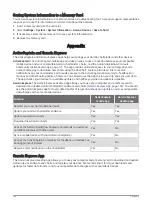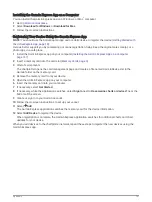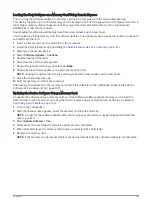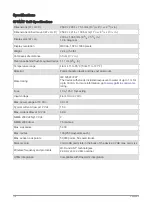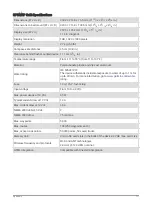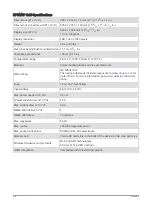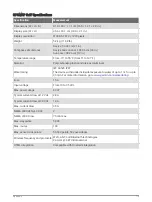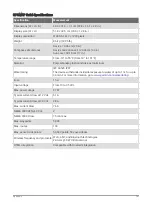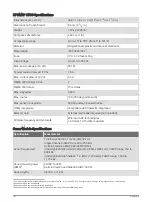Installing the Garmin Express App on a Computer
You can install the Garmin Express app on a Windows
®
or Mac
®
computer.
1 Go to
2 Select Download for Windows or Download for Mac.
3 Follow the on-screen instructions.
Registering Your Device Using the Garmin Express App
NOTE: You should use the ActiveCaptain app and a mobile device to register the device (
the ActiveCaptain App, page 18
).
Help us better support you by completing our online registration today. Keep the original sales receipt, or a
photocopy, in a safe place.
1 Install the Garmin Express app on your computer (
Installing the Garmin Express App on a Computer,
).
2 Insert a memory card into the card slot (
).
3 Wait a few moments.
The chartplotter opens the card management page and creates a file named GarminDevice.xml in the
Garmin folder on the memory card.
4 Remove the memory card from your device.
5 Open the Garmin Express app on your computer.
6 Insert the memory card into your computer.
7 If necessary, select Get Started.
8 If necessary, while the application searches, select Sign In next to Have marine charts or devices? near the
bottom of the screen.
9 Create or sign in to your Garmin account.
10 Follow the on-screen instructions to set up your vessel.
11 Select
Add.
The Garmin Express application searches the memory card for the device information.
12 Select Add Device to register the device.
When registration is complete, the Garmin Express application searches for additional charts and chart
updates for your device.
When you add devices to the chartplotter network, repeat these steps to register the new devices using the
Garmin Express app.
Appendix
167