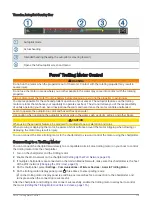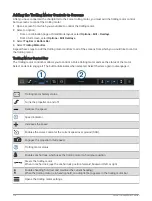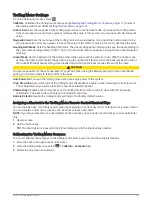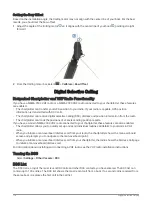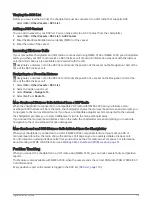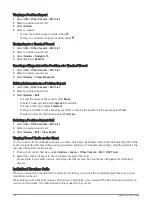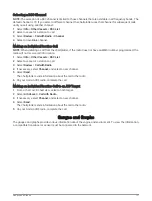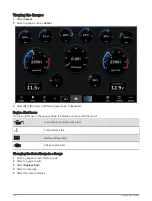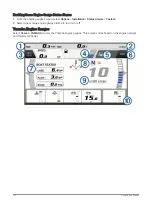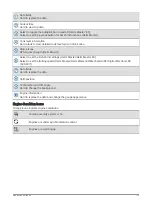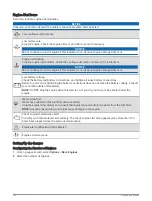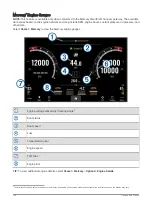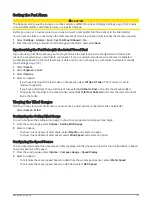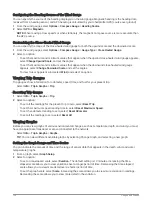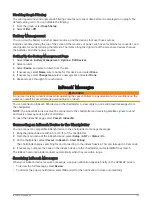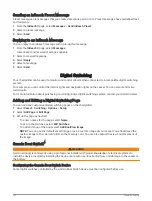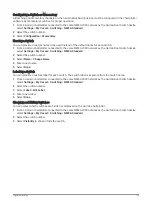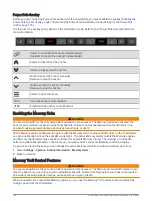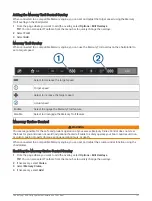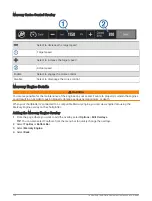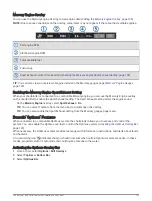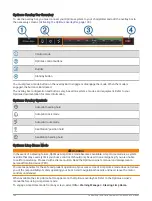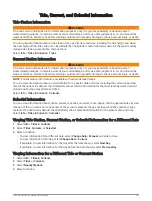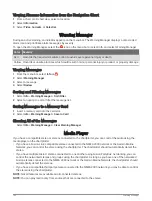Setting the Fuel Alarm
CAUTION
The Beeper setting must be turned on to make alarms audible (
Sounds and Display Settings, page 168
). Failure
to set audible alarms could lead to injury or property damage.
Before you can set a fuel level alarm, you must connect a compatible fuel flow sensor to the chartplotter.
You can set an alarm to sound when the total amount of remaining onboard fuel reaches the level you specify.
1 Select Settings > Alarms > Fuel > Set Total Fuel Onboard > On.
2 Enter the remaining amount of fuel that triggers the alarm, and select Done.
Synchronizing the Fuel Data with the Actual Vessel Fuel
If you are using fuel flow sensors, you must synchronize the fuel levels in the chartplotter with the actual
fuel in the vessel when you add fuel to your vessel. If you are using fuel tank sensors, the level is adjusted
automatically based on the tank level sensor data and it is not necessary to synchronize fuel levels manually
(
).
1 Select Vessel.
2 Select Engines or Fuel.
3 Select Options.
4 Select an option:
• If you have filled up all the fuel tanks on the vessel, select Fill Up All Tanks. The fuel level is set to
maximum capacity.
• If you have added less than a full tank of fuel, select Add Fuel to Boat, and enter the amount added.
• To specify the total fuel in the vessel tanks, select Set Total Fuel Onboard, and enter the total amount of
fuel in the tanks.
Viewing the Wind Gauges
Before you can view wind information, you must have a wind sensor connected to the chartplotter.
Select Vessel > Wind.
Configuring the Sailing Wind Gauge
You can configure the sailing wind gauge to show true or apparent wind speed and angle.
1 From the wind gauge, select Options > Sailing Wind Gauge.
2 Select an option:
• To show true or apparent wind angle, select Needle, and select an option.
• To show true or apparent wind speed, select Wind Speed, and select an option.
Configuring the Speed Source
You can specify whether the vessel speed data displayed on the gauge and used for wind calculations is based
on water speed or GPS speed.
1 From the wind gauge, select Options > Compass Gauge > Speed Display.
2 Select an option:
• To calculate the vessel speed based on data from the water-speed sensor, select Water Speed.
• To calculate the vessel speed based on GPS data, select GPS Speed.
Gauges and Graphs
129
Summary of Contents for GPSMAP 86 Series
Page 1: ...GPSMAP 84XX 86XX 87XX Owner sManual...
Page 12: ......
Page 217: ......
Page 218: ...support garmin com GUID 25CCEC48 337E 47C0 8B89 5C35CCDB65AC v22 September 2022...