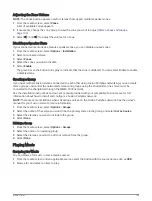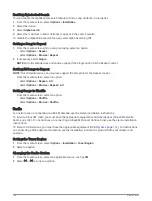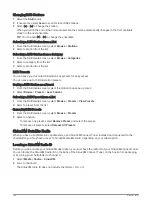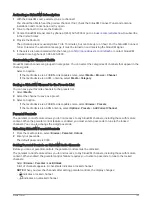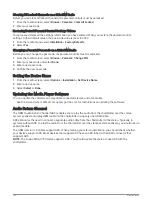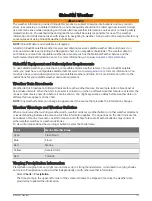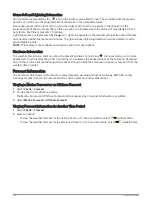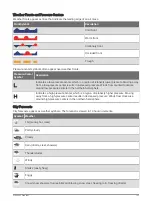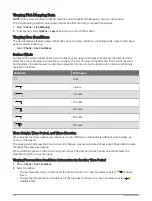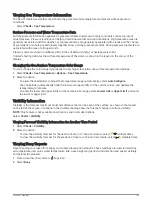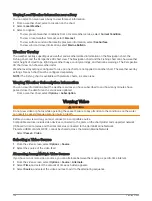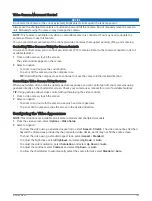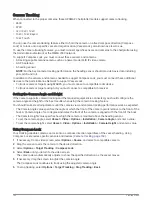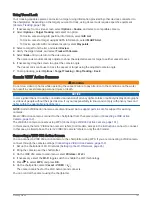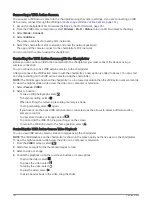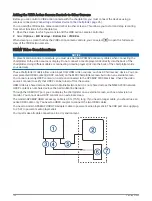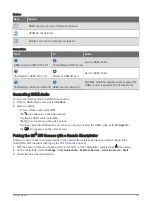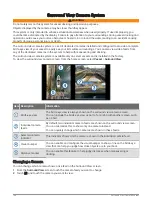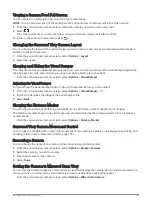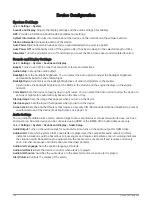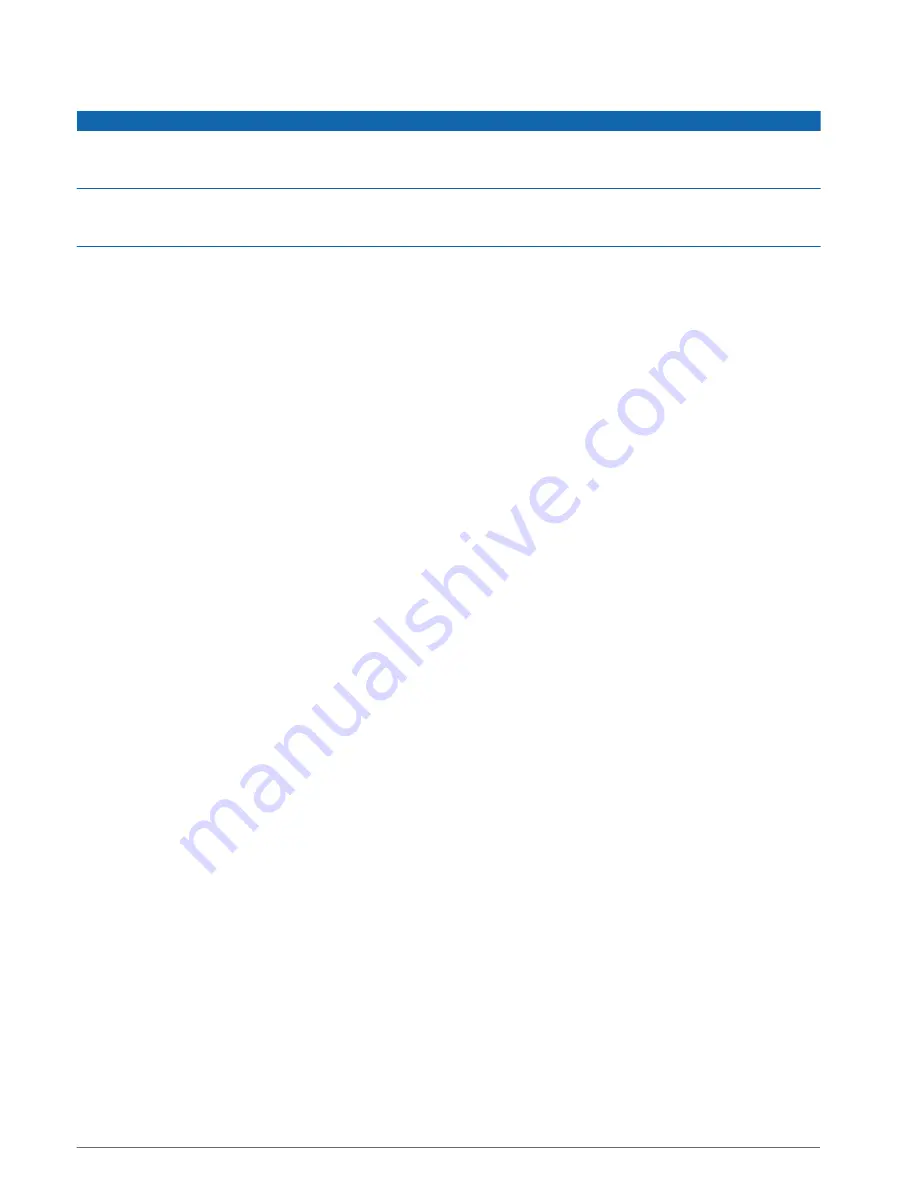
Networked Video Devices
NOTICE
A Garmin Power over Ethernet (PoE) Isolation Coupler (P/N 010-10580-10) must be used when connecting
Ethernet devices, such as FLIR
®
cameras, to a Garmin Marine Network. Connecting an Ethernet device directly to
a Garmin Marine Network chartplotter damages the Garmin chartplotter and may damage the Ethernet device.
In some jurisdictions it could be considered an invasion of privacy rights to take or publicly display photographs
or videos of people without their permission. It is your responsibility to know and comply with privacy laws and
rights within the applicable jurisdiction(s).
Before you can view and control video devices such as IP cameras and thermal cameras using your chartplotter,
you must have a compatible video device connected to your chartplotter, and you must have a marine network
cable Power over Ethernet (PoE) isolation coupler. Go to
for a list of compatible devices or to
purchase a PoE Isolation Coupler.
You can connect multiple supported video cameras to the Garmin Marine Network. You can select and view up
to four video sources at once. When the cameras are connected, the network detects them automatically and
displays them in the source list.
Using Video Presets on Networked Video Cameras
You can save, name, and activate video presets for each networked video source.
Saving Video Presets on a Networked Video Camera
1 From a video screen, touch the screen.
The video controls appear on the screen.
2 Hold a video preset button.
A green light indicates the setting is stored.
Naming Video Presets on a Networked Video Camera
1 From a video screen, select Options > Video Setup > Presets.
2 Select a preset.
3 Select Rename.
4 Enter preset name.
Activating Video Presets on a Networked Video Camera
You can quickly return networked cameras to preset values.
1 From a video screen, touch the screen.
The video controls appear on the screen.
2 Select a video preset.
The camera restores the video settings saved for that preset.
TIP: You can also save and activate presets using the video menu.
Viewing Video
157
Summary of Contents for GPSMAP 86 Series
Page 1: ...GPSMAP 84XX 86XX 87XX Owner sManual...
Page 12: ......
Page 217: ......
Page 218: ...support garmin com GUID 25CCEC48 337E 47C0 8B89 5C35CCDB65AC v22 September 2022...